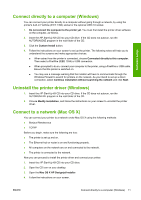HP Color LaserJet Enterprise CP4020 HP Designjet 4020 and 4520 Printer Series - Page 26
Switch on and off, Restart
 |
View all HP Color LaserJet Enterprise CP4020 manuals
Add to My Manuals
Save this manual to your list of manuals |
Page 26 highlights
Switch on and off TIP: The printer is Energy Star compliant and can be left switched on without wasting energy. Leaving it on improves response time and overall system reliability. When the printer has not been used for a certain period of time (5 minutes by default), it will save power by going into sleep mode. However, any interaction with the printer will return it to active mode, and it can resume printing immediately. If you wish to switch the printer on or off, the normal and recommended method is to use the Power key on the front panel. When you switch off the printer this way, the printheads are automatically stored with the printhead cleaners, which prevents them from drying out. However, if you plan to leave the printer switched off for a long period of time, you are recommended to switch it off using the Power key, and then also switch off the power switch at the rear. Printer operation To switch it back on later, use the power switch at the rear, and then the Power key. When the printer is switched on, it will take some time to initialize itself. This time is about three minutes for the HP Designjet 4020 series, and about three and a half minutes for the Designjet 4520 series. Restart In some circumstances you may be advised to restart the printer. Please proceed as follows: 1. Press the Power key on the front panel to switch the printer off, wait a few moments, then press the Power key again. This should cause the printer to restart; if not, continue with step 2. 2. Use the Reset key on the front panel. You will need an implement with a narrow tip to operate the Reset key. This normally has the same effect as step 1 above, but may work if step 1 does not. 3. If neither of the above steps seem to have any effect, you should switch off the printer using the power switch at the rear of the printer. 4. Remove the power cord from the power socket. 5. Wait for 10 seconds. 16 Chapter 3 How do I... (printer operation topics) ENWW