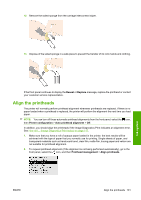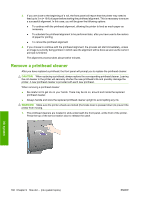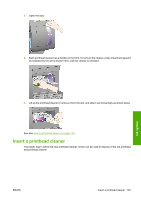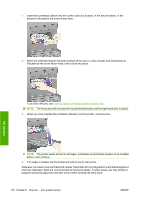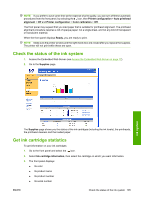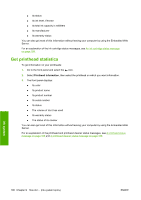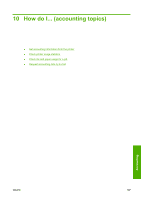HP Color LaserJet Enterprise CP4020 HP Designjet 4020 and 4520 Printer Series - Page 114
If no paper is loaded, the front panel will instruct you to load some., before it can continue.
 |
View all HP Color LaserJet Enterprise CP4020 manuals
Add to My Manuals
Save this manual to your list of manuals |
Page 114 highlights
1. Insert each printhead cleaner into the correct color slot location, in the service station, in the direction indicated by the arrow shown here. Ink system 2. When the printhead cleaner has been pushed all the way in, press inwards and downwards as indicated by the arrow shown here, until it clicks into place. If you have difficulty, see I cannot insert a printhead cleaner on page 168. NOTE: The front panel will not show the new printhead cleaner until the right-hand door is closed. 3. When you have inserted the printhead cleaner(s) into the printer, close the door. NOTE: The printer needs all the ink cartridges, printheads and printhead cleaners to be installed before it can continue. 4. If no paper is loaded, the front panel will instruct you to load some. Whenever you insert a new printhead and cleaner, the printer will normally perform a printhead alignment and color calibration. Both are recommended for best print quality. In some cases, you may decide to postpone printhead alignment until after some further printing has been done. 104 Chapter 9 How do I... (ink system topics) ENWW