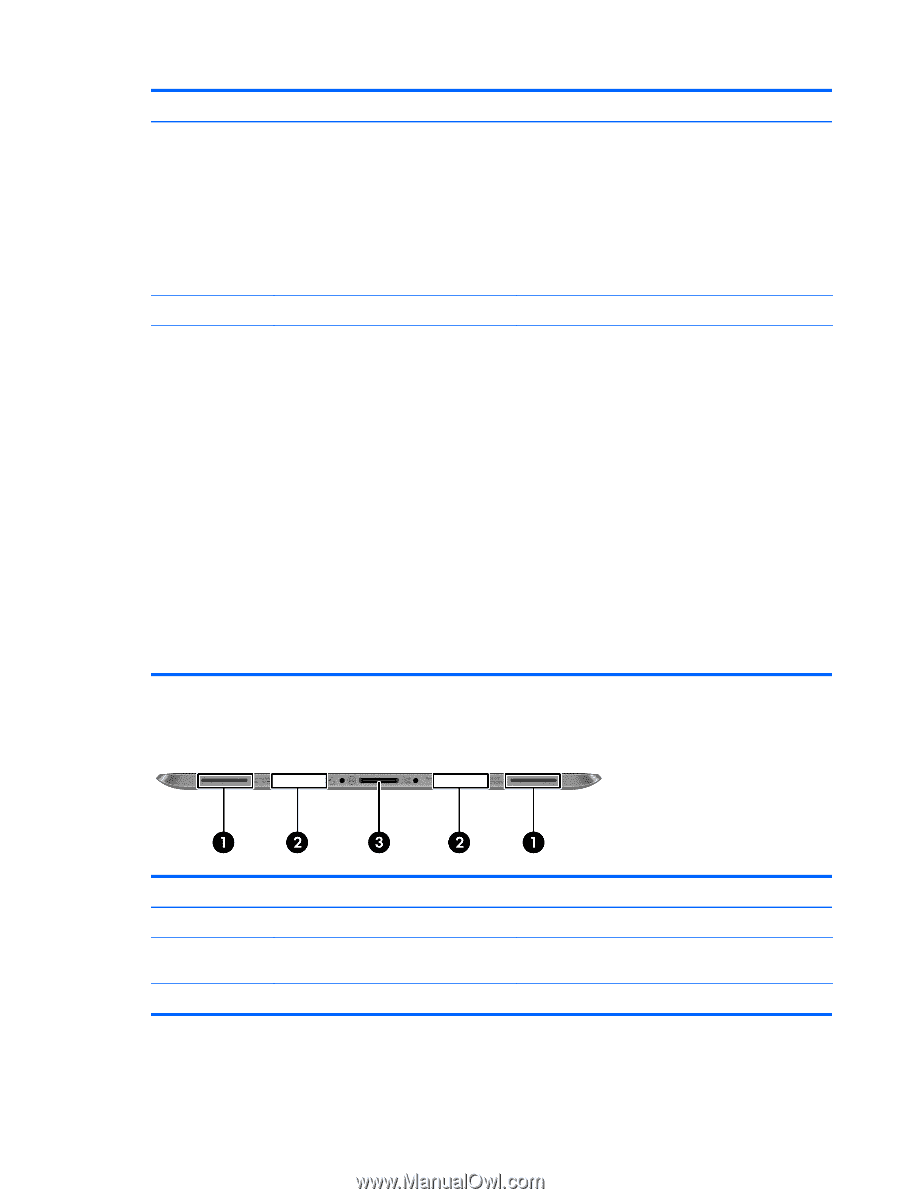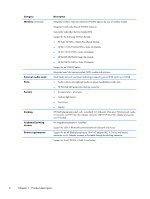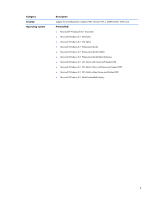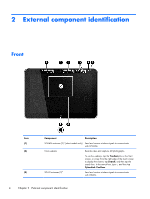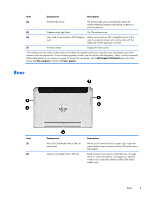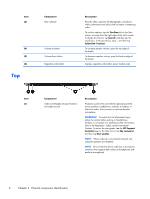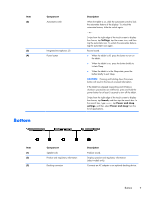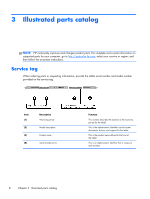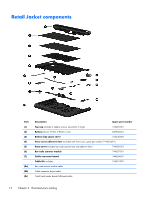HP ElitePad 1000 HP ElitePad 1000 G2 Maintenance and Service Guide - Page 15
Bottom - dock
 |
View all HP ElitePad 1000 manuals
Add to My Manuals
Save this manual to your list of manuals |
Page 15 highlights
Item (2) Component Autorotate switch (3) Integrated microphones (2) (4) Power button Bottom Description When the tablet is on, slide the autorotate switch to lock the autorotate feature of the display. To unlock the autorotate feature, slide the switch again. - or - Swipe from the right edge of the touch screen to display the charms, tap Settings, tap the screen icon, and then tap the autorotate icon. To unlock the autorotate feature, tap the autorotate icon again. Record sound. ● When the tablet is off, press the button to turn on the tablet. ● When the tablet is on, press the button briefly to initiate Sleep. ● When the tablet is in the Sleep state, press the button briefly to exit Sleep. CAUTION: Pressing and holding down the power button will result in the loss of unsaved information. If the tablet has stopped responding and Windows shutdown procedures are ineffective, press and hold the power button for at least 5 seconds to turn off the tablet. Swipe from the right edge of the touch screen to display the charms, tap Search, and then tap the search box. In the search box, type power, tap Power and sleep settings, and then select Power and sleep from the list of applications. Item (1) (2) (3) Component Speakers (2) Product and regulatory information Docking connector Description Produce sound. Displays product and regulatory information (select models only). Connects an AC adapter or an optional docking device. Bottom 7