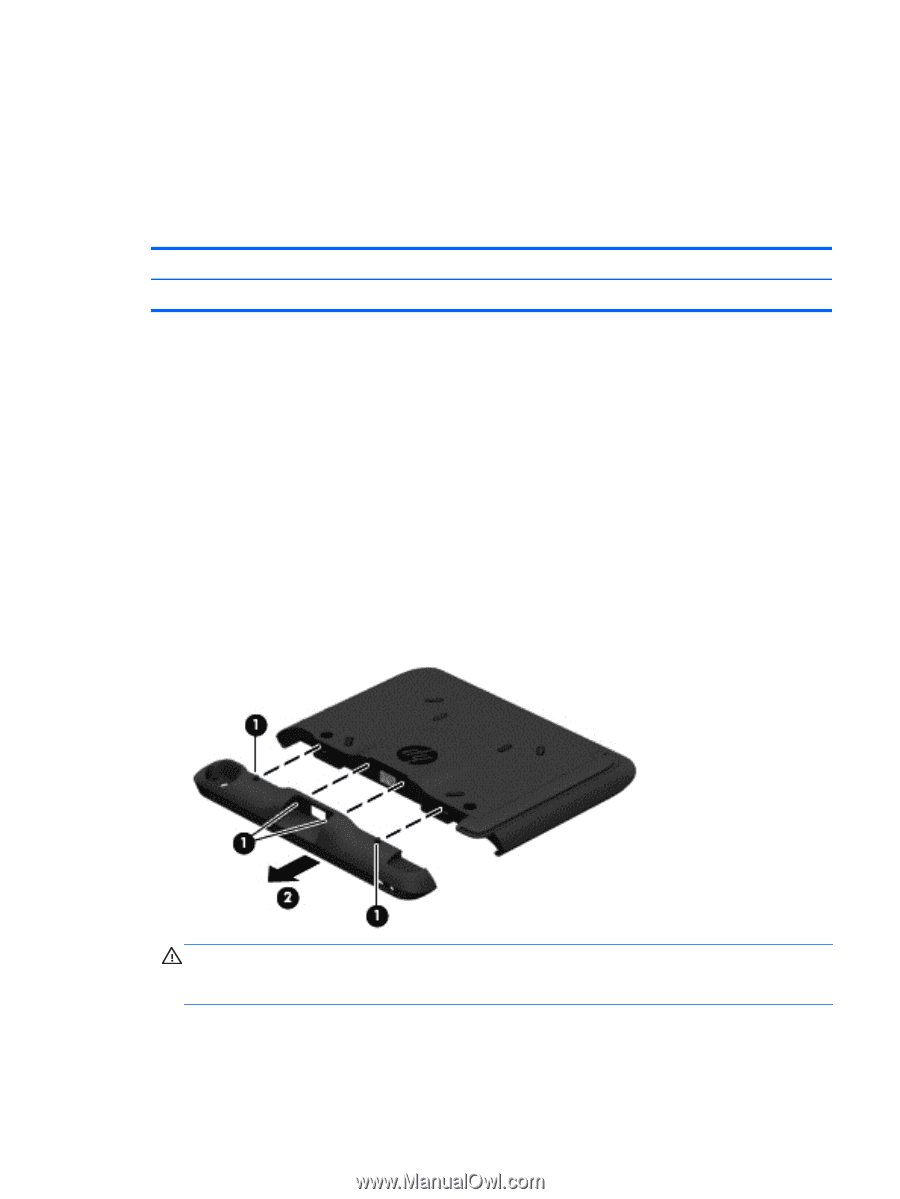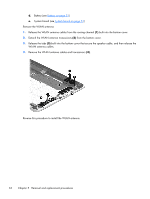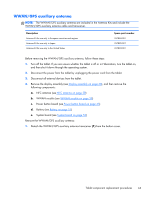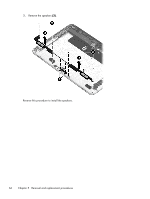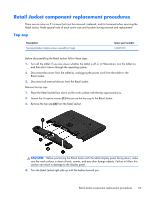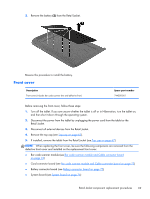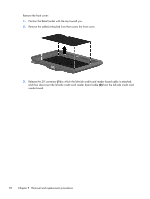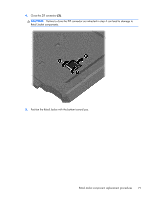HP ElitePad 1000 HP ElitePad 1000 G2 Maintenance and Service Guide - Page 75
Retail Jacket component replacement procedures, Top cap, Retail Jacket.
 |
View all HP ElitePad 1000 manuals
Add to My Manuals
Save this manual to your list of manuals |
Page 75 highlights
Retail Jacket component replacement procedures There are as many as 31 screws that must be removed, replaced, and/or loosened when servicing the Retail Jacket. Make special note of each screw size and location during removal and replacement. Top cap Description Top cap (includes 4 captive screws, secured by C-rings) Spare part number 744025-001 Before disassembling the Retail Jacket, follow these steps: 1. Turn off the tablet. If you are unsure whether the tablet is off or in Hibernation, turn the tablet on, and then shut it down through the operating system. 2. Disconnect the power from the tablet by unplugging the power cord from the tablet or the Retail Jacket. 3. Disconnect all external devices from the Retail Jacket. Remove the top cap: 1. Place the Retail Jacket face down on the work surface with the top cap toward you. 2. Loosen the 4 captive screws (1) that secure the top cap to the Retail Jacket. 3. Remove the top cap (2) from the Retail Jacket. CAUTION: Before positioning the Retail Jacket with the tablet display panel facing down, make sure the work surface is clear of tools, screws, and any other foreign objects. Failure to follow this caution can result in damage to the display panel. 4. Turn the Retail Jacket right side up with the bottom toward you. Retail Jacket component replacement procedures 67