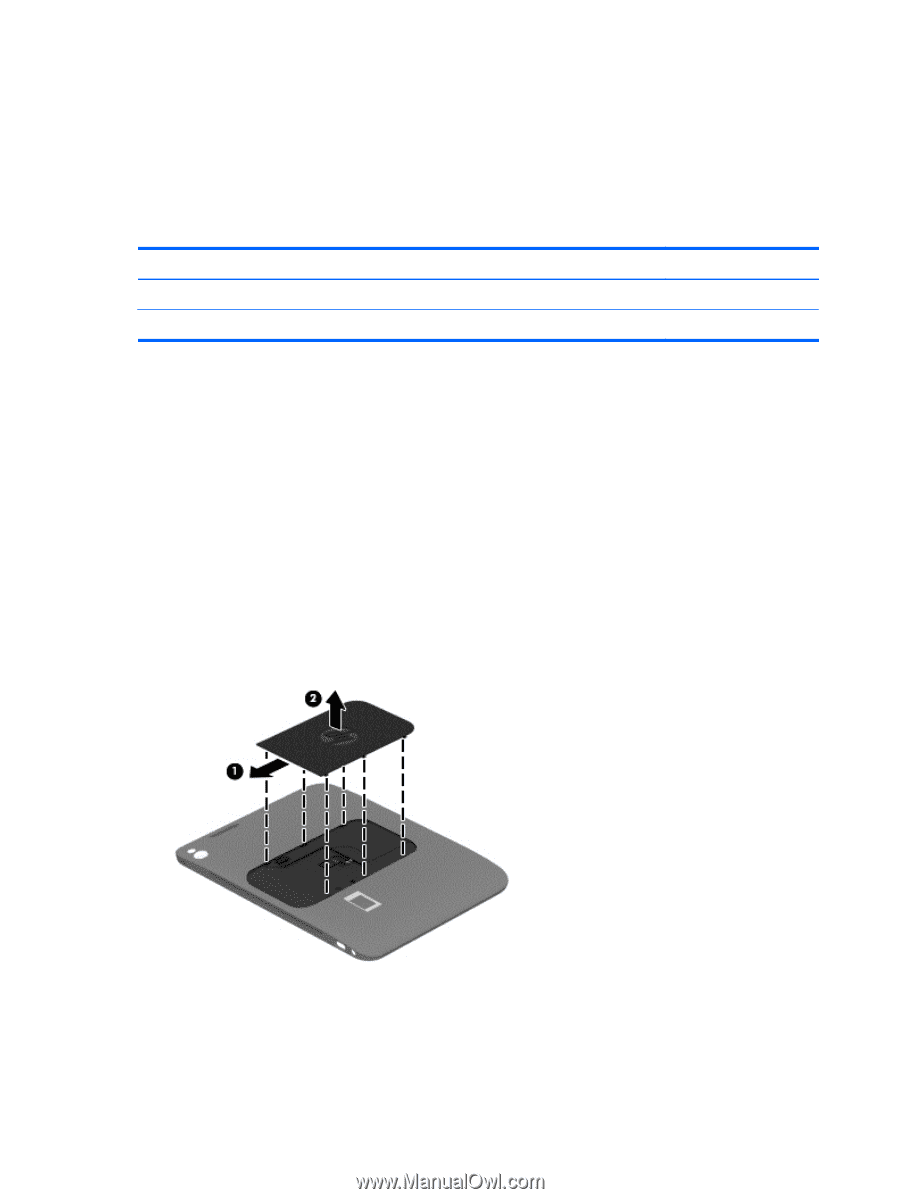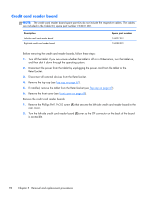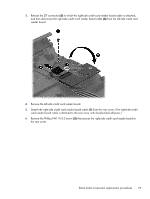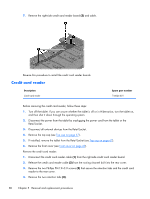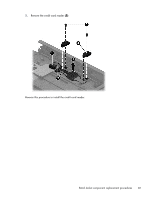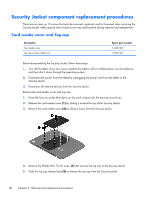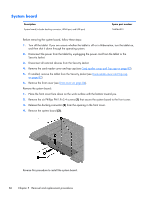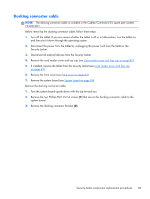HP ElitePad 1000 HP ElitePad 1000 G2 Maintenance and Service Guide - Page 90
Security Jacket component replacement procedures, Card reader cover and Top cap
 |
View all HP ElitePad 1000 manuals
Add to My Manuals
Save this manual to your list of manuals |
Page 90 highlights
Security Jacket component replacement procedures There are as many as 13 screws that must be removed, replaced, and/or loosened when servicing the Security Jacket. Make special note of each screw size and location during removal and replacement. Card reader cover and Top cap Description Card reader cover Top cap (includes rubber trim) Spare part number 744039-001 744047-001 Before disassembling the Security Jacket, follow these steps: 1. Turn off the tablet. If you are unsure whether the tablet is off or in Hibernation, turn the tablet on, and then shut it down through the operating system. 2. Disconnect the power from the tablet by unplugging the power cord from the tablet or the Security Jacket. 3. Disconnect all external devices from the Security Jacket. Remove the card reader cover and top cap: 1. Place the Security Jacket face down on the work surface with the top cap toward you. 2. Release the card reader cover (1) by sliding it toward the top of the Security Jacket. 3. Remove the card reader cover (2) by lifting it away from the Security Jacket. 4. Remove the Phillips PM1.9×3.0 screw (1) that secures the top cap to the Security Jacket. 5. Slide the top cap release latch (2) to release the top cap from the Security Jacket. 82 Chapter 5 Removal and replacement procedures