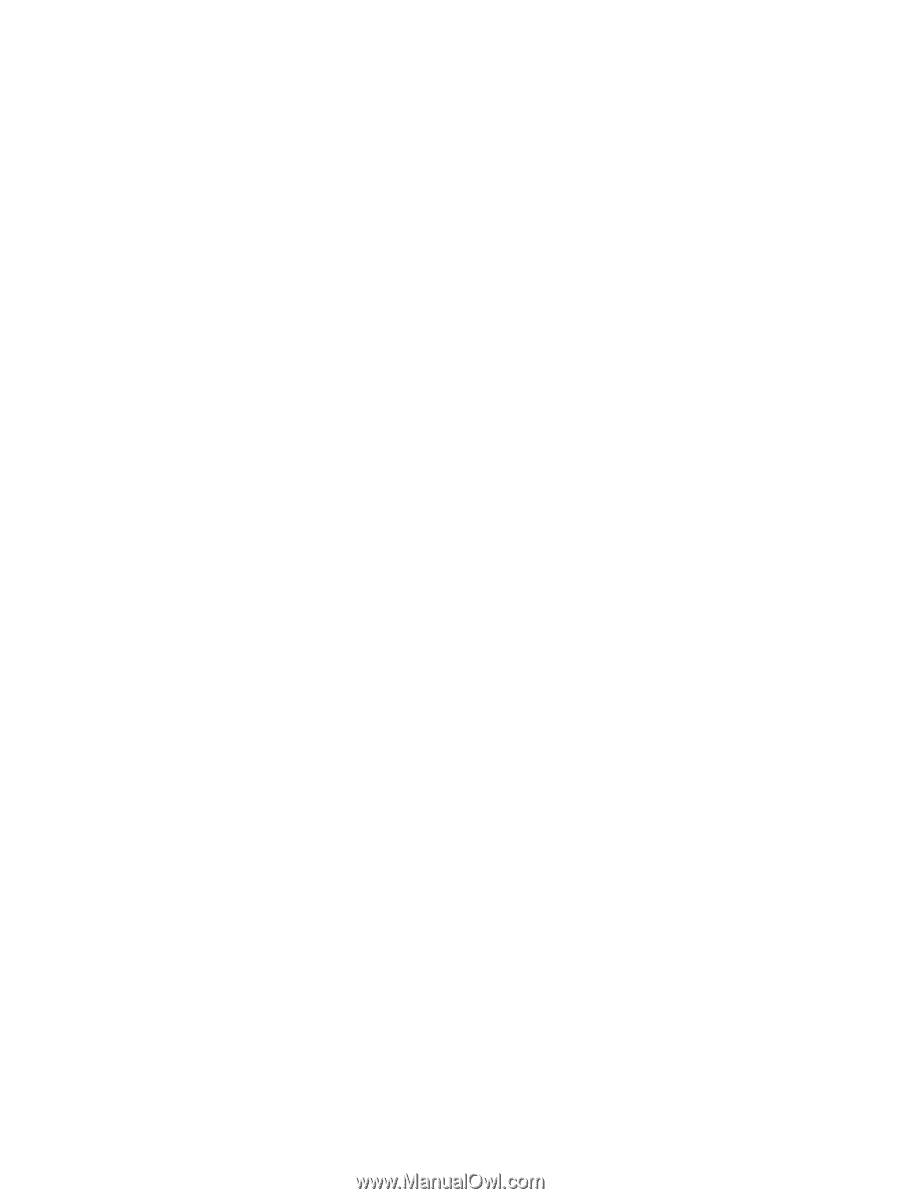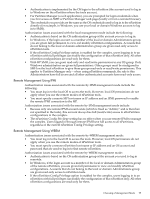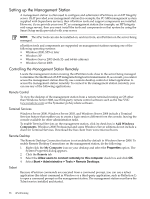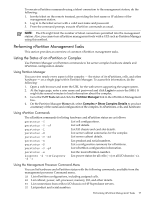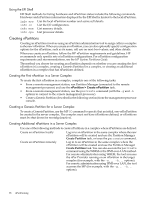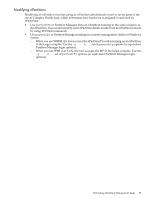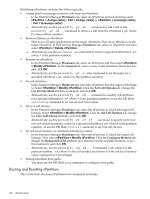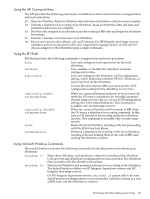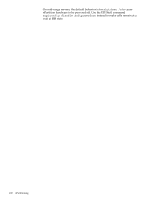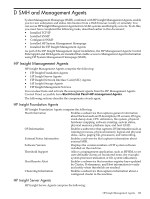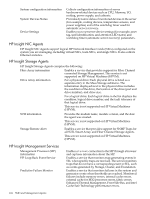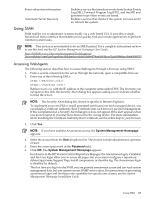HP Integrity Superdome SX1000 Installation (Smart Setup) Guide, Windows Server - Page 100
Booting and Resetting nPartitions, Hardware, General, Set Cell Options, Use On Next Boot
 |
View all HP Integrity Superdome SX1000 manuals
Add to My Manuals
Save this manual to your list of manuals |
Page 100 highlights
Modifying nPartitions includes the following tasks: • Assign (add) or unassign (remove) cells from an nPartition: - In the Partition Manager Hardware tab, select an nPartition and cell and then select nPartition > Assign cell(s) / Cell > Assign cell(s) or nPartition > Unassign cell(s) / Cell > Unassign cell(s). - Alternatively, use the parmodify -p# -a#... command to add a cell or the parmodify -p# -d#... command to remove a cell from the nPartition (-p#, where # is the partition number). • Remove (delete) an nPartition: - Shut down all open applications on the target nPartition. Shut down Windows on the target nPartition. In the Partition Manager Hardware tab, select an nPartition and then select nPartition > Delete nPartition. - Alternatively, use the parremove -p# command to remove a specified nPartition (-p#, where # is the partition number). • Rename an nPartition: - In the Partition Manager Hardware tab, select an nPartition and then select nPartition > Modify nPartition. In the General tab, enter a name in the nPartition Name text box and click OK. - Alternatively, use the parmodify -p# -P name command to set the name for a specified nPartition (-p#, where # is the partition number). • Set cell attributes: - In the Partition Manager Hardware tab, select the nPartition that the target cell belongs to. Select nPartition > Modify nPartition. Click the Set Cell Options tab, change the Use On Next Boot attribute as desired, and click OK. - Alternatively, use the parmodify -p# -m#... command to modify cell attributes for a specified nPartition (-p#, where # is the partition number), or use the EFI Shell cellconfig command to set use-on-next-boot values. • Set core cell choices: - In the Partition Manager Hardware tab, select the nPartition to which the target cell belongs. Select nPartition > Modify nPartition. Click the Set Cell Options tab, change the Core Cell Choice attribute, and click OK. - Alternatively, use the parmodify -p# -r# -r#... command to specify up to four core cell choices in priority order for a specified nPartition (-p#, where # is the partition number), or use the EFI Shell rootcell command to set core cell choices. • Set cell local memory (vs. interleaved memory) values: - In the Partition Manager Hardware tab, select the nPartition to which the target cell belongs. Then select nPartition > Modify nPartition. Click the Configure Memory tab, change the Requested CLM attribute (as a fraction of total available memory, or as a fixed amount), and click OK. - Alternatively, use the parmodify -p# -m#::::%command (-p#, where # is the partition number, -m#, where # is the cell number, and where % is the cell local memory value, expressed as a percentage). • Setting nPartition boot paths: - You must use the EFI Shell bcfg command to configure boot paths. Booting and Resetting nPartitions This section lists the main nPartition boot commands and tasks. 100 nPartitioning