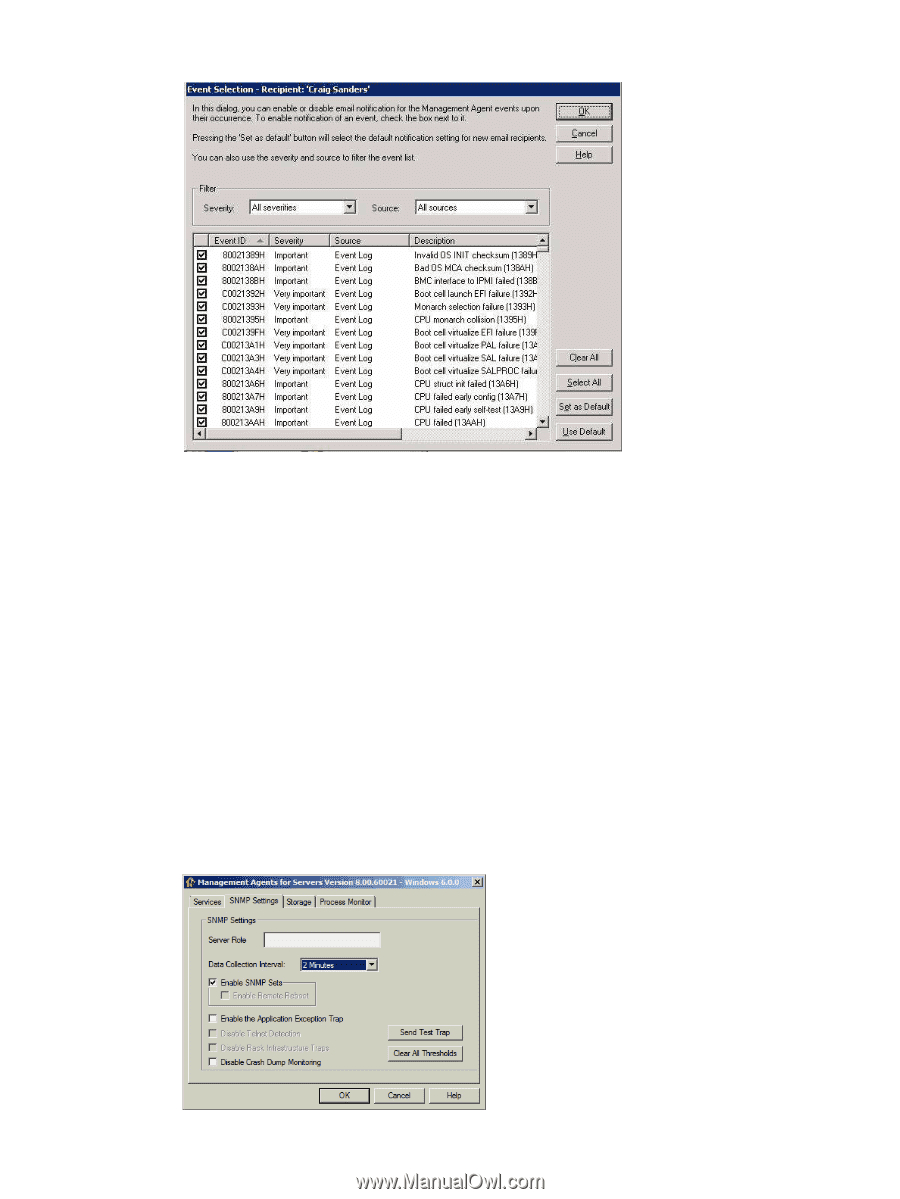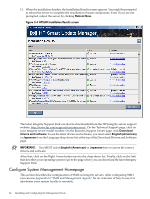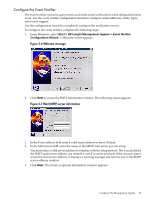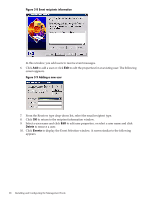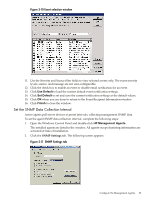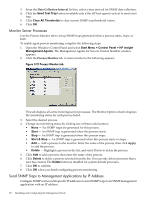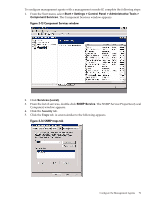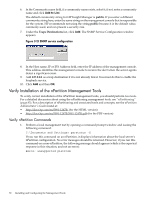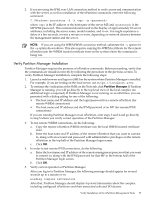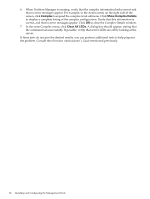HP Integrity Superdome SX1000 Installation (Smart Setup) Guide, Windows Server - Page 69
Set the SNMP Data Collection Interval, Use Default, Finish, HP Management Agents
 |
View all HP Integrity Superdome SX1000 manuals
Add to My Manuals
Save this manual to your list of manuals |
Page 69 highlights
Figure 3-10 Event selection window 11. Use the Severity and Source filter fields to view selected events only. The event severity levels, source, and message are not user-configurable. 12. Click the check box to enable an event or disable email notification for an event. 13. Click Use Default to load the current default event notification settings. 14. Click Set Default to set and save the current notification settings as the default values. 15. Click OK when you are done to return to the Event Recipient Information window. 16. Click Finish to close the window. Set the SNMP Data Collection Interval Active agents poll server devices at preset intervals, collecting management SNMP data. To set the agent SNMP data collection interval, complete the following steps: 1. Open the Windows Control Panel and double-click HP Management Agents. The installed agents are listed in the window. All agents except clustering information are activated at time of installation. 2. Click the SNMP Settings tab. The following screen appears. Figure 3-11 SNMP Settings tab Configure the Management Agents 69