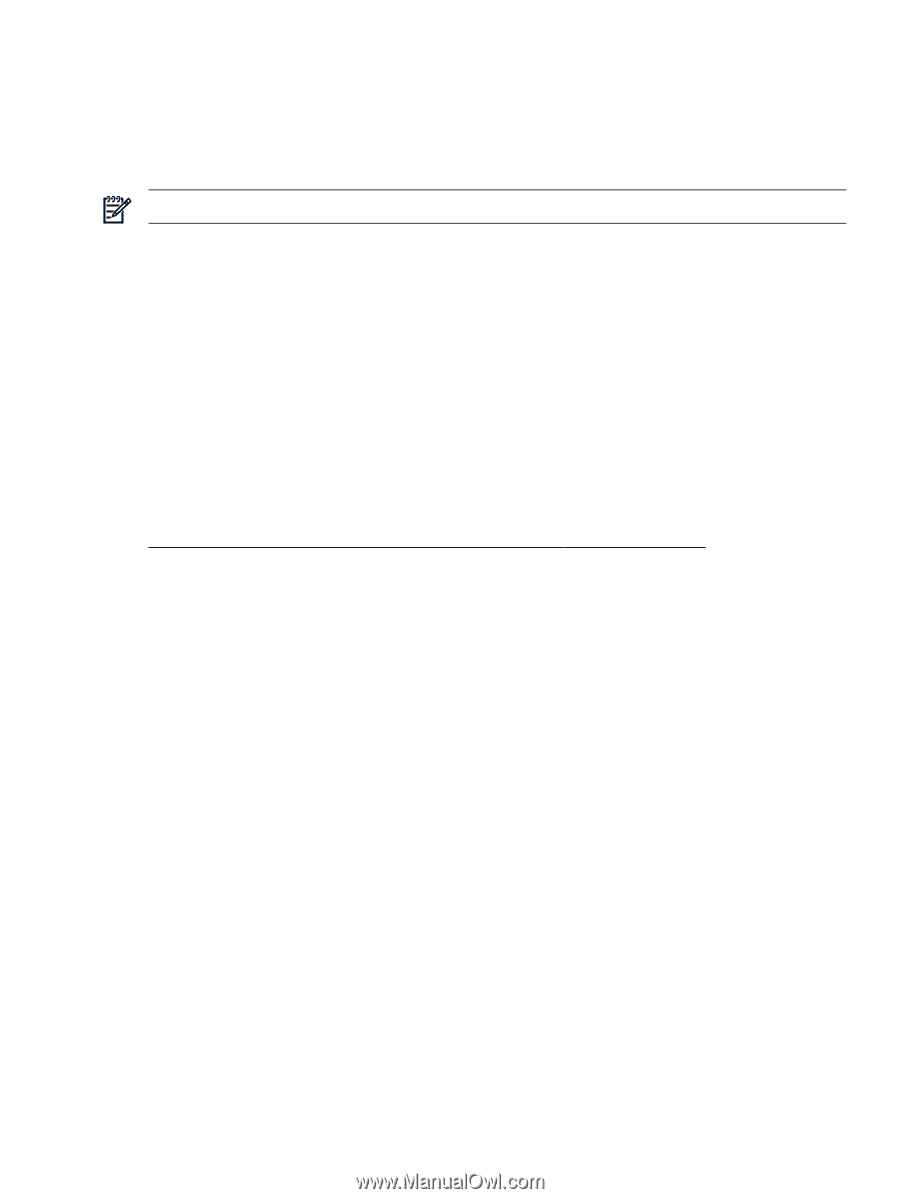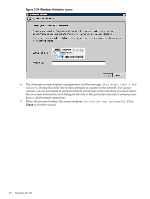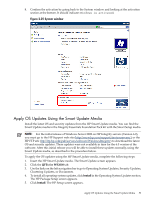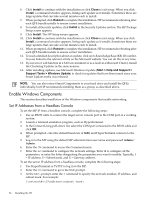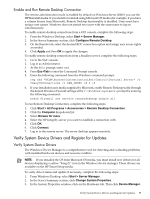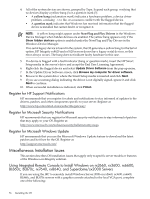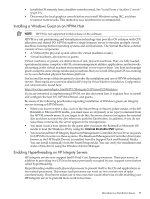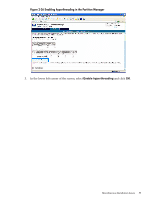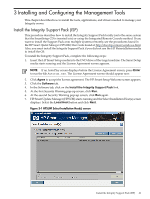HP Integrity Superdome SX1000 Installation (Smart Setup) Guide, Windows Server - Page 57
Installing a Windows Guest on an HPVM Host, Enabling Hyperthreading on HP Integrity Servers
 |
View all HP Integrity Superdome SX1000 manuals
Add to My Manuals
Save this manual to your list of manuals |
Page 57 highlights
• Install the OS remotely from a headless console instead. See "Install from a Headless Console" (page 29). • Disconnect the local graphics console before you install Windows using IRC, and then reconnect it afterwards. This method is easy and therefore recommended. Installing a Windows Guest on an HPVM Host NOTE: HPVM is not supported in this release of the software. HPVM is a soft partitioning and virtualization technology that provides OS isolation with CPU allocation and shared I/O. HPVM enables a single Integrity server to emulate multiple virtual machines running distinct operating systems and environments. The Virtual Machines solution consists of two components: • A VM host (the physical system where the virtual machines reside) • Virtual machines, also known as guests Virtual machines, or guests, are abstractions of real, physical machines. They are fully loaded, operational systems, complete with OS, system management utilities, applications, and networks, all running in the virtual machine environment that you set up for them. You boot and manage guests using the same storage media and procedures that you would if the guest OS was running on its own dedicated physical hardware platform. It is beyond the scope of this document to describe the installation and use of HPVM on Integrity servers. These topics are covered in detail in HP Integrity Virtual Machines Installation, Configuration, and Administration found here: http://docs.hp.com/en/hplex.html#HP%20Integrity%20Virtual%20Machines If you are interested in implementing HPVM, see this document first. It explains how to install and configure the host OS, HPVM software, and guests. Be aware of the following peculiarities regarding installation of Windows guests on Integrity servers serving as HPVM hosts: • When you insert or eject a disc, such as the Smart Setup or Smart Update media, or the HP Reinstall or Microsoft OS media, you must issue an IN (insert) or EJ (eject) command from the HPVM console menu. If you forget to do this, the server does not recognize the inserted disc and does not eject the disc when you push the Eject button. In addition, if you do not issue these commands, the server appears to be unresponsive. • You must create a boot option for the guest after you insert the Reinstall or Microsoft OS media to load the Windows OS by using the Internal Bootable DVD option. • You must install the HP Integrity Baseboard Management Controller Device Driver on guests for HPVM to function on these systems. The Baseboard Management Controller driver (also known as the HP Health Driver) is installed from the Support Pack and Reinstall Media. You can install it manually from the Smart Setup media. You can verify the installation and status of this driver using the Windows Device Manager. Enabling Hyperthreading on HP Integrity Servers HP Integrity servers now support Intel® Dual-Core Itanium processors. These processors, in addition to providing two CPUs in the space previously occupied by one, support a new feature called hyperthreading. Hyperthreading enables each physical processor to present itself to the OS and applications as two virtual processors. This means each processor can work on two or more sets of tasks simultaneously. This feature makes use of resources that would otherwise sit idle, enabling your HP Integrity server to perform more work in less time. Miscellaneous Installation Issues 57