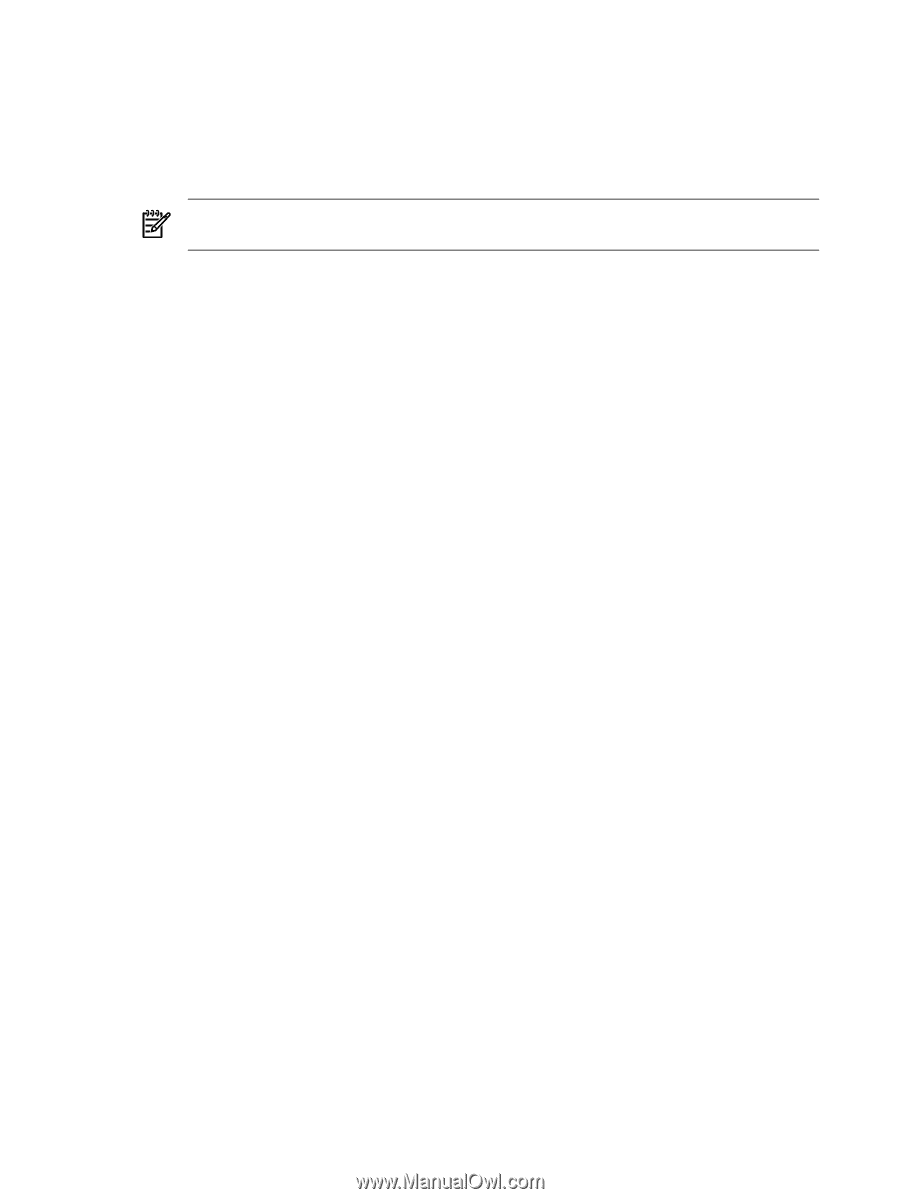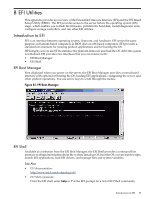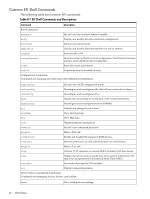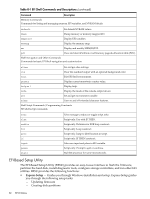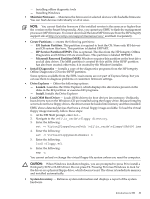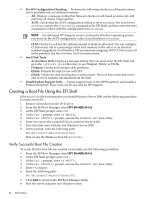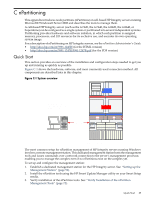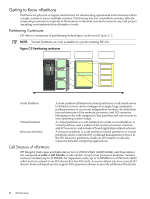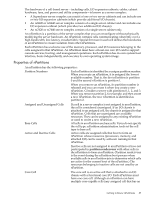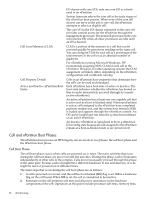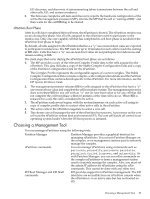HP Integrity Superdome SX1000 Installation (Smart Setup) Guide, Windows Server - Page 84
Creating a Boot File Using the EFI Shell, Verify Successful Boot File Creation
 |
View all HP Integrity Superdome SX1000 manuals
Add to My Manuals
Save this manual to your list of manuals |
Page 84 highlights
• Pre-OS Configuration Checking - Performs the following checks on cell-based systems and is available only on cell-based systems: - All. Displays a message stating that these are checks on cell-based systems only and performs all checks if appropriate. - ACPI. Checks that the ACPI configuration setting is set to windows. If it is not set to windows, execute the acpiconfig command in the EFI Shell, and then enter the reset command to reboot with the configuration set to windows. NOTE: On cell-based HP Integrity servers, to boot the Windows operating system, you must set the ACPI configuration value of an nPartition to windows. - CLM. Checks if a cell has the optimal amount of memory allocated. You can configure CLM for each cell as a percentage of the total memory in the cell or as an absolute number of gigabytes. For Windows, HP recommends assigning 100% CLM for each cell in the partition. See the nPartition Guide for instructions. • Intel Disk Tools - Access these tools. Displays a message stating that you must enter the EFI shell and go to the \efi\efi_utils directory to use Diskpart, Efifmt, or Efichk. - Diskpart. Creates and manages disk partitions. - Efifmt. Formats the disk for use with EFI. - Efichk. Checks the disk and displays a status report. This tool fixes some disk errors and recovers readable information from the disk. • Install/Update Support Tools - Copies support tools to the HPSP partition and installs a Python interpreter. These tools are for use only by HP Support. Creating a Boot File Using the EFI Shell If the boot000x file is missing after you install Windows Server 2008, use the following procedure to create a boot file. 1. Remove all media from the DVD drive. 2. From the EFI Boot Manager, select EFI Shell[Built-in]. 3. At the EFI Shell prompt, enter fs0:. 4. At the fs0:> prompt, enter cd MSUTIL. 5. At the fs0:\MSUTIL> prompt, execute the NVRBOOT.EFI boot utility. 6. Enter X to export the current EFI boot content to the boot file. 7. Select the first entry with the text Windows Server 2008. 8. At the prompt, enter the following path: EFI\Microsoft\Winnt50\boot0001 This creates the Windows boot file boot0001. Verify Successful Boot File Creation To verify that the boot file was created successfully, use the following procedure: 1. From the EFI Boot Manager, select EFI Shell[Built-in]. 2. At the EFI Shell prompt, enter fs0:. 3. At the fs0:> prompt, enter cd MSUTIL. 4. At the fs0:\MSUTIL> prompt, execute the NVRBOOT.EFI boot utility. 5. Enter I to Import. 6. Enter the following path: EFI\Microsoft\Winnt50\boot0001 7. Click Exit to return to the EFI Boot Manager utility. 8. Boot the server using the new Windows entry. 84 EFI Utilities