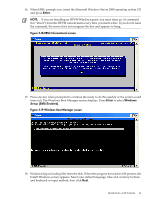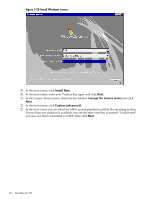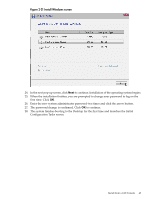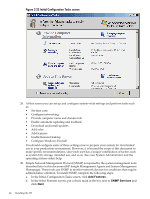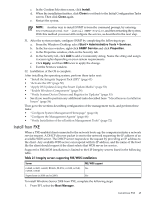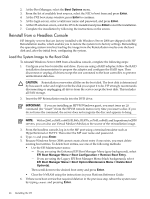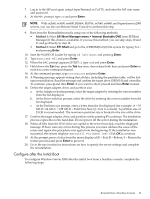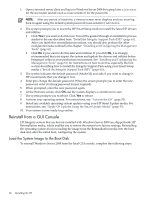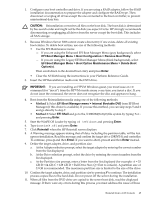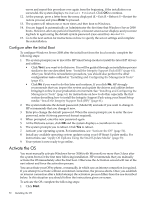HP Integrity Superdome SX1000 Installation (Smart Setup) Guide, Windows Server - Page 46
Reinstall from a Headless Console, Load the System Image to the Boot Disk
 |
View all HP Integrity Superdome SX1000 manuals
Add to My Manuals
Save this manual to your list of manuals |
Page 46 highlights
2. At the Boot Manager, select the Boot Options menu. 3. From the list of available boot sources, select the NIC to boot from and press Enter. 4. At the PXE boot status window, press Enter to continue. 5. At the login screen, enter a valid user name and password, and press Enter. 6. At the OS selection screen, select the OS to be installed and press Enter to start the installation. 7. Complete the installation by following the instructions on the screen. Reinstall from a Headless Console HP Integrity servers that are factory-installed with Windows Server 2008 are shipped with HP Reinstallation media, which enables you to restore the system to its factory settings. Reinstalling the operating system involves loading the image from the Reinstallation media onto the boot disk and, after the initial boot, configuring the system. Load the System Image to the Boot Disk To reinstall Windows Server 2008 from a headless console, complete the following steps: 1. Configure your boot controller and drive. If you are using a RAID adapter, follow the RAID installation documentation to prepare the adapter and configure the RAID type. Then disconnect or unplug all drives except the one connected to the boot controller, to prevent unintentional data loss. CAUTION: Reinstallation overwrites all files on the boot disk. The boot disk is determined by bus search order and might not be the disk you expect it to be. HP strongly recommends disconnecting or unplugging all drives from the server except the boot disk. This includes all SAN storage. 2. Insert the HP Reinstallation media into the DVD drive. IMPORTANT: If you are installing an HPVM Windows guest, you must issue an IN command (for "insert") from the HPVM console menu every time you insert a disc. If you do not issue the command, the server does not recognize the disc and appears to hang. NOTE: With rx2660, rx3600, rx6600, BL860c, BL870c, rx7640, rx8640, and Superdome/sx2000 servers, you can also use Virtual Media (vMedia) as the source of the reinstallation image. 3. From the headless console, log in to the MP port using a terminal emulator such as HyperTerminal or PuTTY. Then enter the MP user name and password. 4. Type co and press Enter. 5. Because Windows Server 2008 cannot create a boot entry if one exists, you must delete existing boot entries. To delete boot entries, use one of the following methods: • Use the EFI Maintenance menu: - If you are using the Enhanced EFI Boot Manager Menu (gray background), select EFI Boot Manager Menu > Boot Configuration > Remove Boot Entry. - If you are using the Legacy EFI Boot Manager Menu (black background), select EFI Boot Manager Menu > Boot Option Maintenance Menu > Delete Boot Option(s). Then scroll down to the desired boot entry and press Enter. • Clear the NVRAM using the instructions in your Platform Reference Guide. 6. If there were boot entries that required deletion in the previous step, reboot the system now by typing reset and pressing Enter. 46 Installing the OS