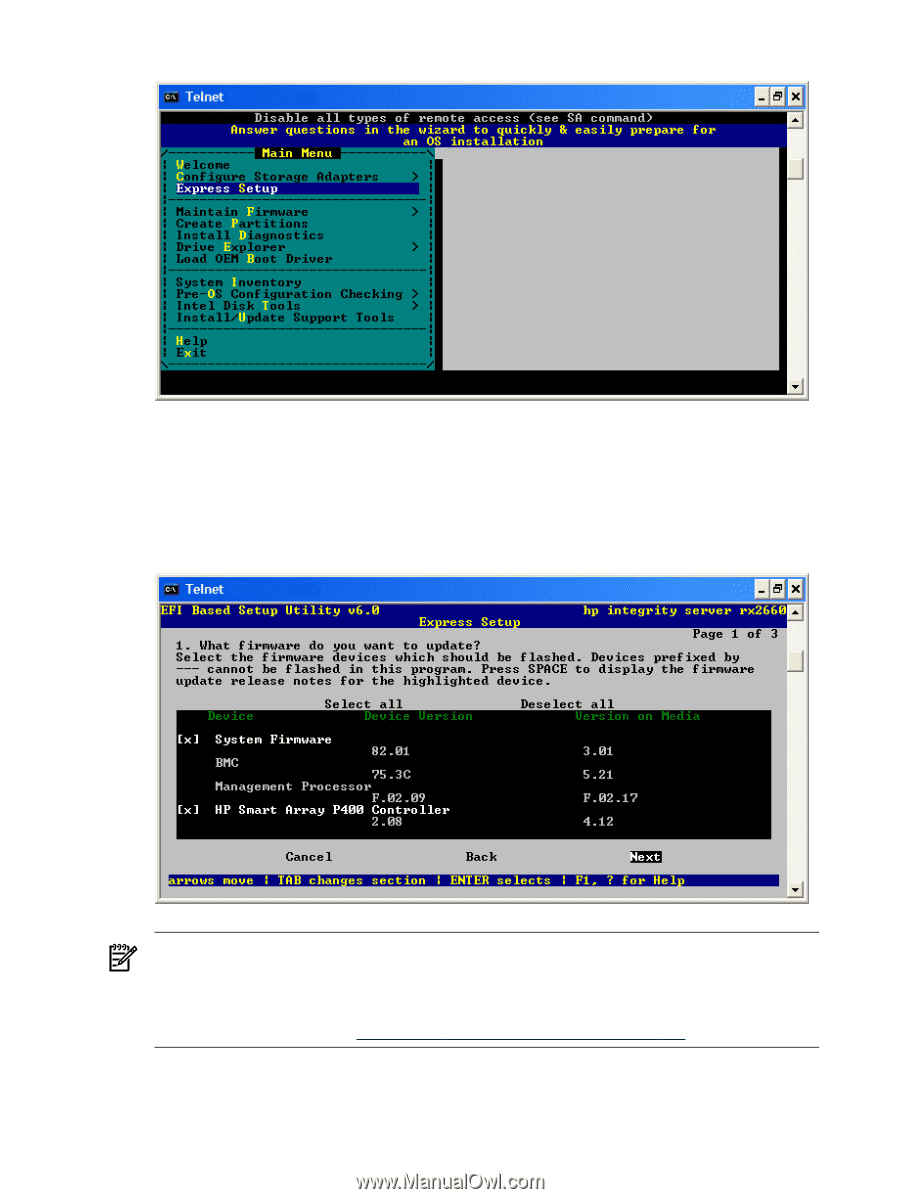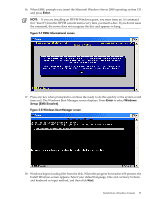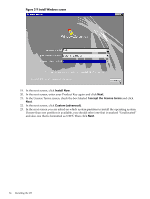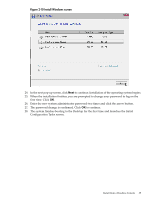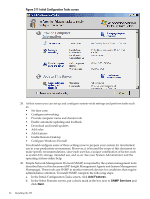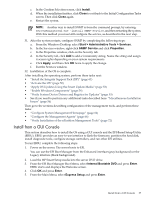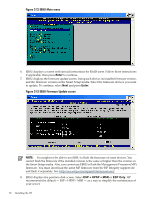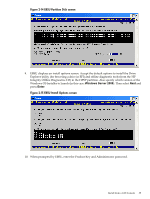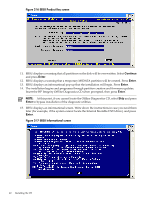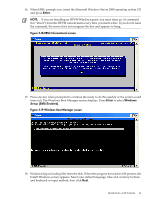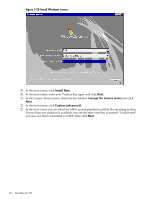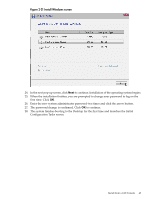HP Integrity Superdome SX1000 Installation (Smart Setup) Guide, Windows Server - Page 38
Enter, ESP + HPSP + MSR, ESP Only, EBSU Main menu, EBSU Firmware Update screen
 |
View all HP Integrity Superdome SX1000 manuals
Add to My Manuals
Save this manual to your list of manuals |
Page 38 highlights
Figure 2-12 EBSU Main menu 6. EBSU displays a screen with special instructions for RAID users. Follow those instructions if applicable, then press Enter to continue. 7. EBSU displays the firmware update screen, listing each device, its installed firmware version, and the firmware version on the Smart Setup media. Select the firmware devices you want to update. To continue, select Next and press Enter. Figure 2-13 EBSU Firmware Update screen NOTE: You might not be able to use EBSU to flash the firmware of some devices. You cannot flash the firmware if the installed version is the same or higher than the version on the Smart Setup media. Also, you cannot use EBSU to flash the Management Processor (MP) firmware. You must download the latest MP firmware from the HP Integrity support site and flash it separately. See: http://www.hp.com/support/itaniumservers/. 8. EBSU displays the partition disk screen. Select ESP + HPSP + MSR or ESP Only. HP recommends the default - ESP + HPSP + MSR - as a way to simplify the maintenance of your server. 38 Installing the OS