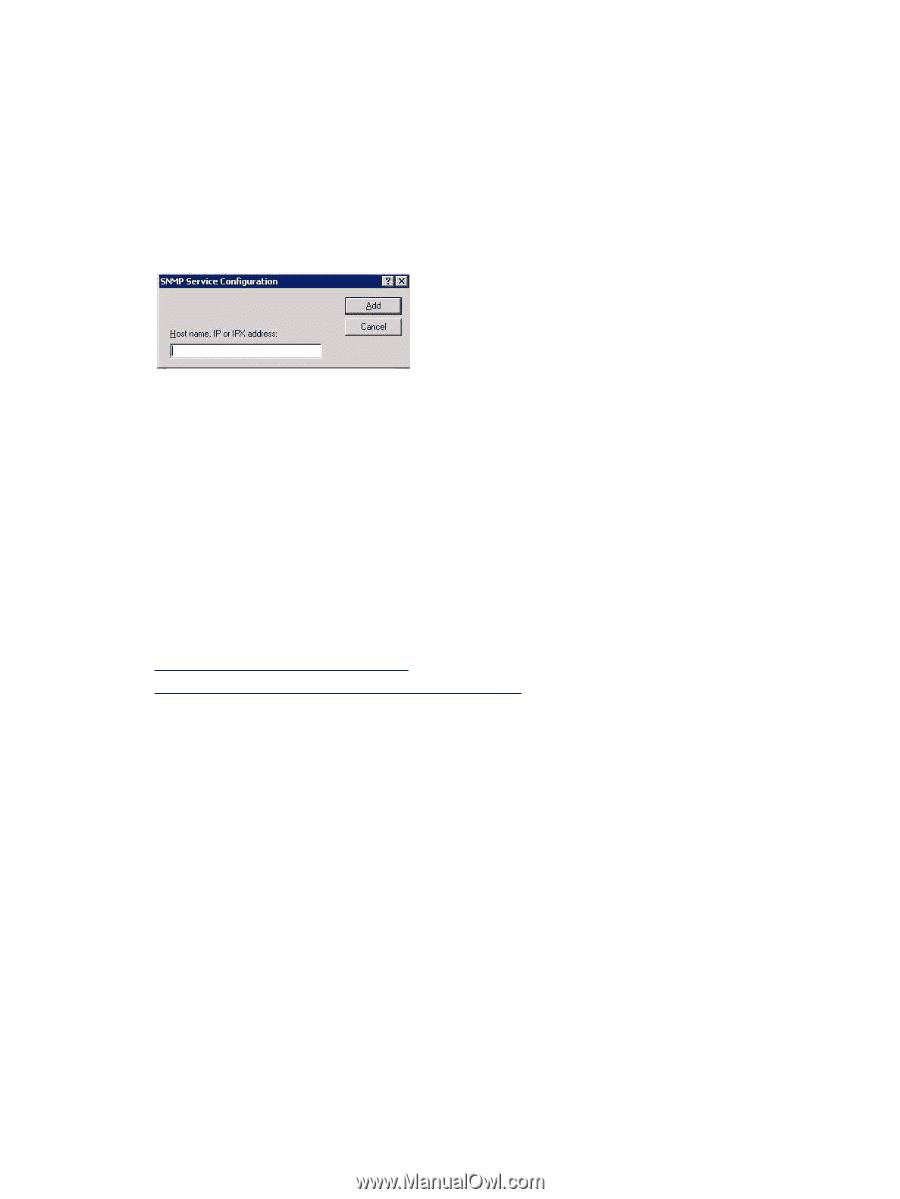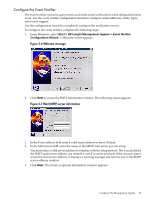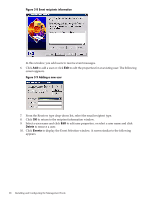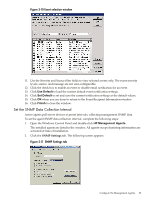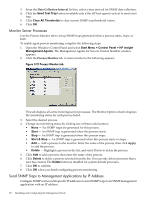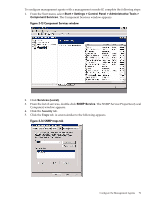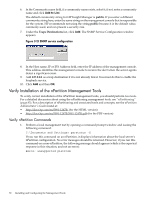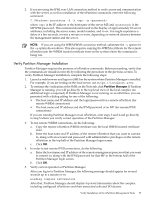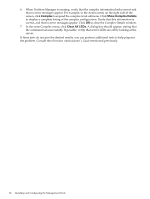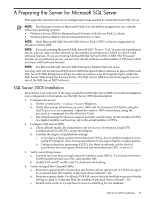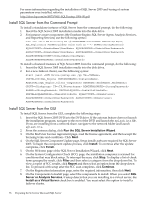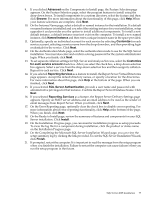HP Integrity Superdome SX1000 Installation (Smart Setup) Guide, Windows Server - Page 72
Verify Installation of the nPartition Management Tools, Verify nPartition Commands
 |
View all HP Integrity Superdome SX1000 manuals
Add to My Manuals
Save this manual to your list of manuals |
Page 72 highlights
6. In the Community name field, if a community name exists, select it; if not, enter a community name and click Add to List. The default community string for HP Insight Manager is public. If you enter a different community string here, enter the same string on the management console that is responsible for the system. HP recommends not using the string public because it is the default value, commonly used, and can present a security risk. 7. Under the Traps Destinations list, click Add. The SNMP Service Configuration window appears. Figure 3-15 SNMP service configuration 8. In the Host name, IP or IPX Address field, enter the IP address of the management console. This address identifies the management console to receive the alert when the server agents detect a significant event. 9. Add 127.0.0.1 as a trap destination if it is not already listed. You must do this to enable the loopback service. 10. Click Add and then OK. Verify Installation of the nPartition Management Tools To verify correct installation of the nPartition management tools, you should perform two tests. For a detailed discussion about using the nPartitioning management tools, see "nPartitioning" (page 85). For a description of nPartitioning and associated tools and concepts, see the nPartition Administrator's Guide found at: • http://docs.hp.com/en/5991-1247B/ (for the HTML version) • http://docs.hp.com/en/5991-1247B/5991-1247B.pdf (for the PDF version) Verify nPartition Commands 1. Perform a local management test by opening a command prompt window and issuing the following command: C:\Documents and Settings> parstatus -X If you run this command on an nPartition, it displays information about the local server's nPartition configuration. No error messages should be returned. However, if you run this command on a non-nPartition, the following message should appear (which is the expected response in this situation, and not an error): Error: unsupported platform 72 Installing and Configuring the Management Tools