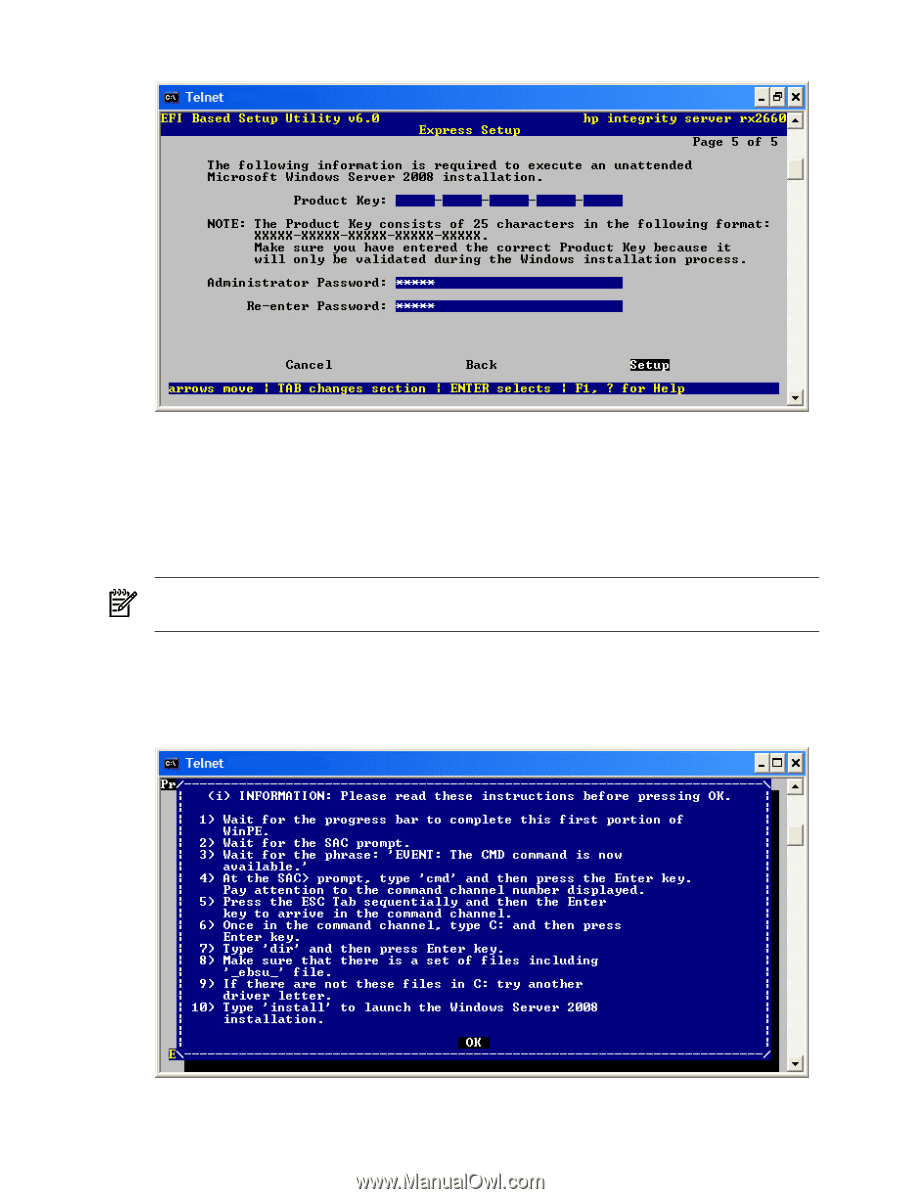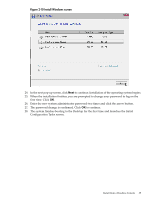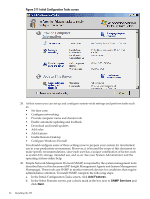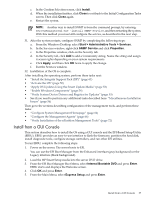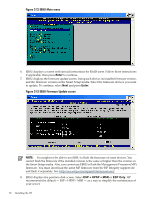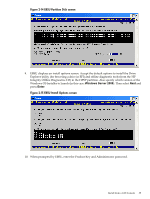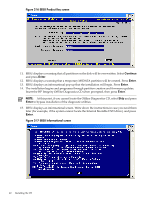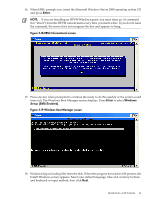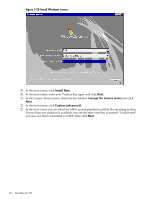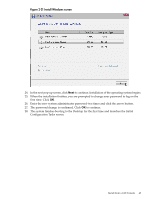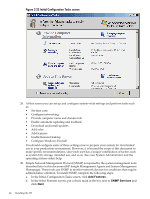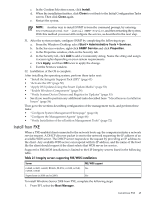HP Integrity Superdome SX1000 Installation (Smart Setup) Guide, Windows Server - Page 40
EBSU Product Key screen, EBSU Informational screen
 |
View all HP Integrity Superdome SX1000 manuals
Add to My Manuals
Save this manual to your list of manuals |
Page 40 highlights
Figure 2-16 EBSU Product Key screen 11. EBSU displays a warning that all partitions on the disk will be overwritten. Select Continue and press Enter. 12. EBSU displays a warning that a temporary MSDATA partition will be created. Press Enter. 13. EBSU displays an informational pop-up that the installation will begin. Press Enter. 14. The installation begins and progresses through partition creation and firmware updates. Insert the HP Integrity Offline Diagnostics CD when prompted, then press Enter. NOTE: At this point, if you cannot locate the Offline Diagnostics CD, select Skip and press Enter to bypass installation of the diagnostic utilities. 15. EBSU displays an informational screen. Write down the instructions in case you need them later (for example, if the system cannot locate the Internal Bootable DVD drive), and press Enter. Figure 2-17 EBSU Informational screen 40 Installing the OS