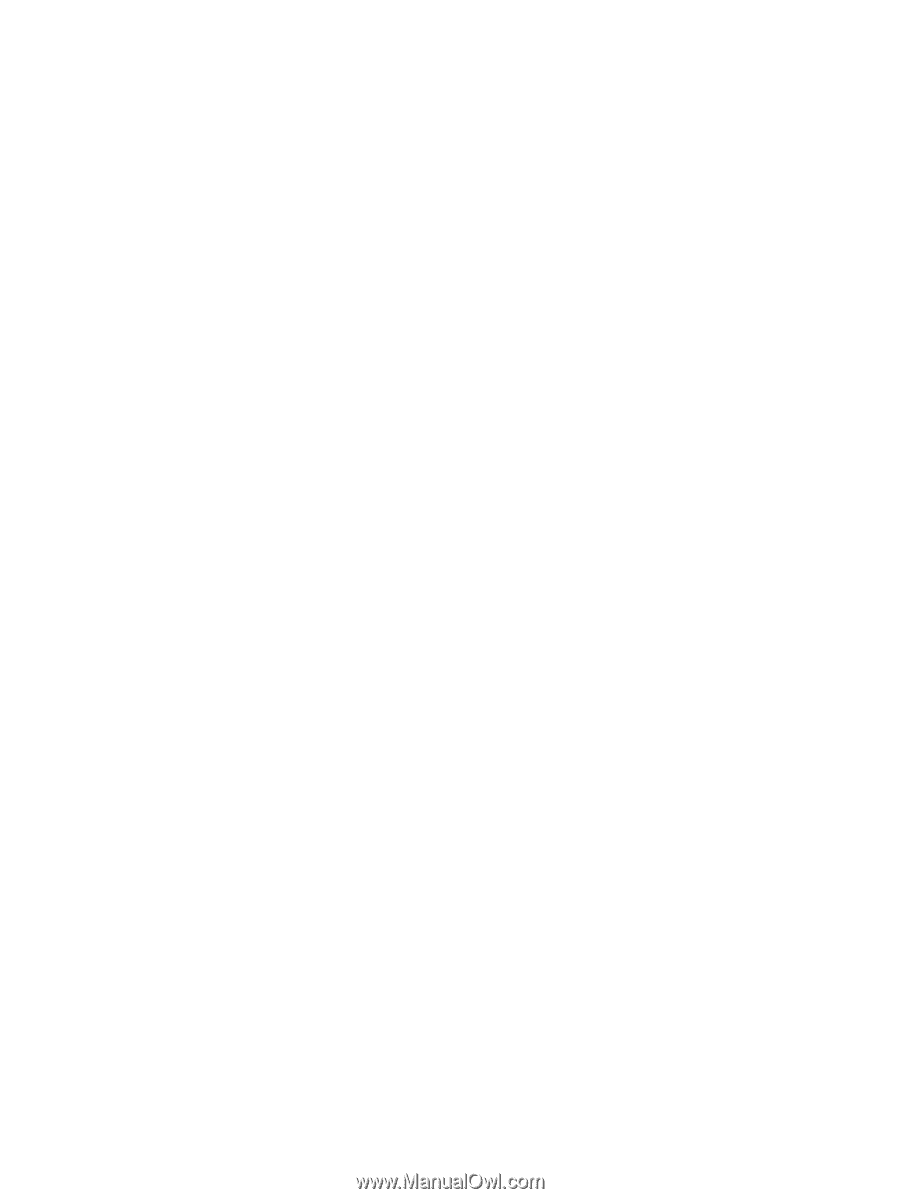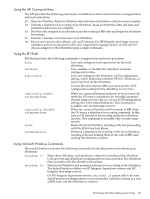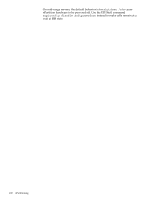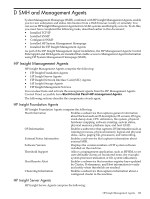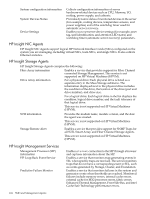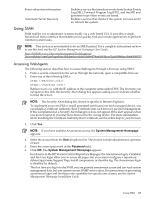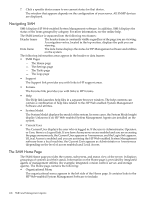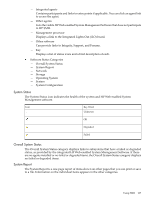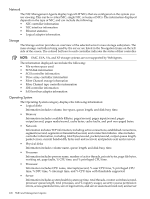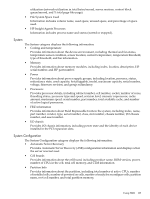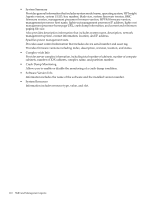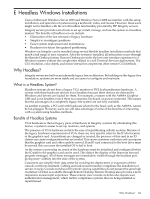HP Integrity Superdome SX1000 Installation (Smart Setup) Guide, Windows Server - Page 106
Navigating SMH, The SMH Home SMH displays HP Web-enabled System Management software. In addition
 |
View all HP Integrity Superdome SX1000 manuals
Add to My Manuals
Save this manual to your list of manuals |
Page 106 highlights
7. Click a specific device name to see current status for that device. The window that appears depends on the configuration of your server. All SNMP devices are displayed. Navigating SMH SMH displays HP Web-enabled System Management software. In addition, SMH displays the status of the items grouped by category. For more information, see the online help. The SMH interface is separated into the following two frames: Header frame The header frame is constantly visible regardless of the page you are viewing. A navigation vector, located in the top section, displays the path you are viewing. Data frame The data frame displays the status for HP Management software and utilities on the system. The following information areas appear in the header or data frames: • SMH Pages - The Home page - The Settings page - The Tasks page - The Logs page • Support The Support link provides you with links to HP support areas. • Forums The Forums link provides you with links to HP forums. • Help The Help link launches help files in a separate browser window. The help contents can contain a combination of help files related to the HP Web-enabled System Management Software and utilities. • System Model The System Model displays the model of the system. In some cases, the System Model might display Unknown if no HP Web-enabled System Management Agents are installed on the system. • Current User The Current User displays the user who is logged in. If the user is Administrator, Operator, or User, there is a Logout link. If you have Anonymous access enabled and you are accessing the page anonymously, the Current User appears as Anonymous, and the Login link appears. If Local Access is enabled and you are accessing the HP Web-enabled System Management software from a local machine, the Current User appears as Administrator or Anonymous (depending on the level of access enabled) and Local Access. The SMH Home Page The SMH Home page provides the system, subsystem, and status view of the server. It displays groupings of systems and their status. Information on the Home page is provided by integrated agents or management utilities (for example, integrated version control, server, and storage agents). The Home page contains the following: • Organizational Menu The organizational menu appears in the left side of the Home page. It contains links to the HP Web-enabled System Management Software to include: 106 SMH and Management Agents