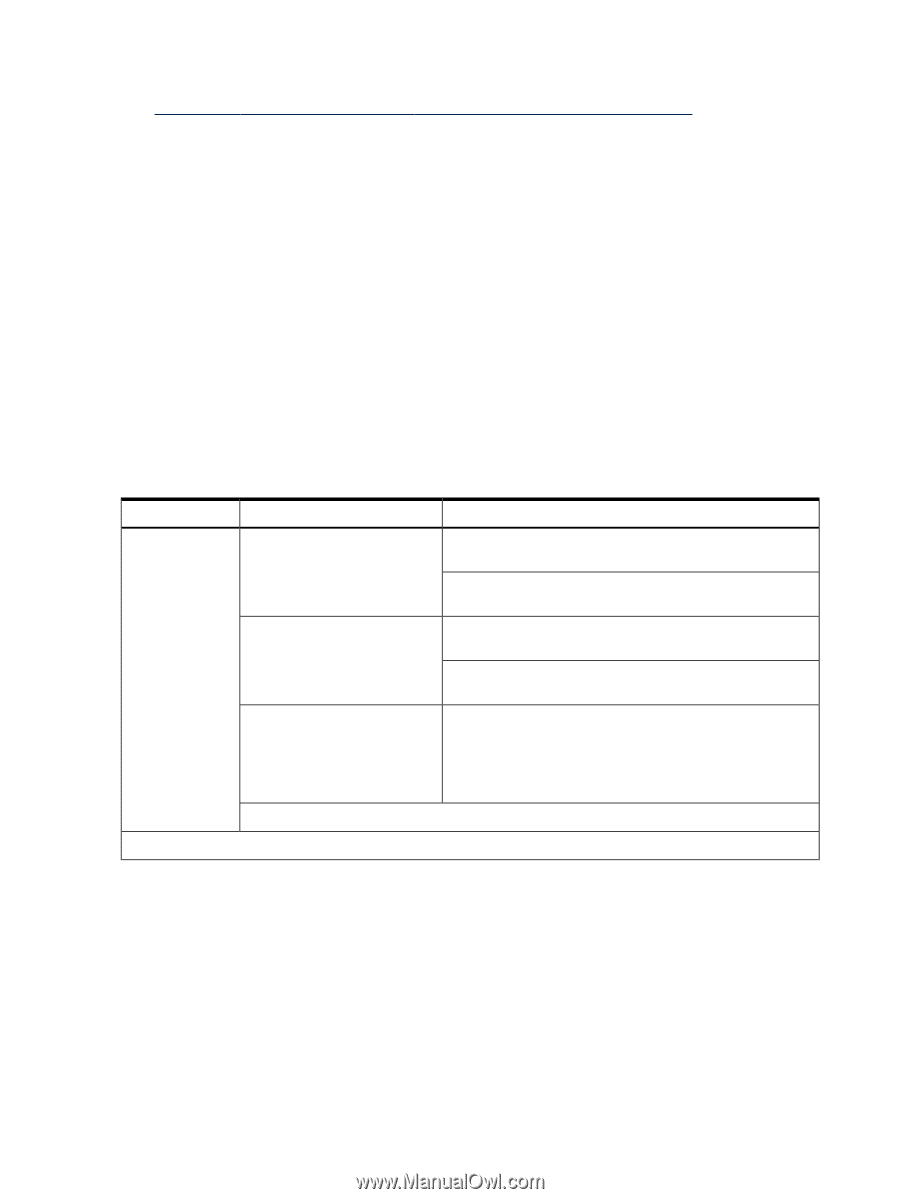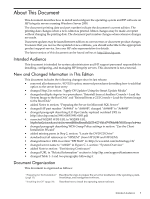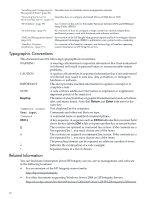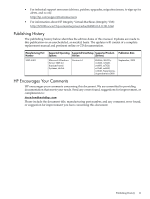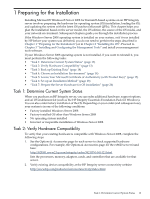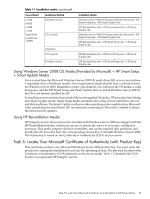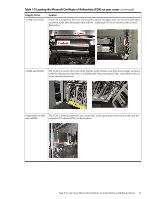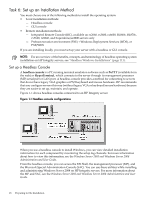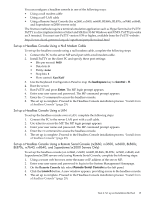HP Integrity Superdome SX1000 Installation (Smart Setup) Guide, Windows Server - Page 14
Task 3: Back up Existing Data, Task 4: Choose an Installation Environment
 |
View all HP Integrity Superdome SX1000 manuals
Add to My Manuals
Save this manual to your list of manuals |
Page 14 highlights
3. Verify storage compatibility by reviewing the HP Integrity Server-Storage support matrices here: http://www.hp.com/products1/serverconnectivity/support_matrices.html This list is not exhaustive. Storage vendors can support more configurations than those indicated at the site. As a general rule, check with your storage vendor and an HP sales representative for a definitive statement on server and storage compatibility. Task 3: Back up Existing Data To restore critical data onto the server hard disk after installing or migrating to Windows, you must first back up the data and verify that you can restore it: 1. Perform a complete server backup using your existing backup utilities. 2. Verify the integrity of the backup by restoring samples of data to another server. 3. Store the backup in a safe place. Task 4: Choose an Installation Environment Your installation environment consists of the server model number, the installation method (GUI or Headless console, Integrated Remote Console, or PXE/WDS), and the installation media used to perform the installation. Table 1-1 lists the installation environments available to you. Table 1-1 Installation matrix Server Model rx2660 rx3600 rx6600 BL860c BL870c Installation Method Installation Media Headless console Windows Server 2008 OS disc (provided by Microsoft) + HP Smart Setup disc + HP Smart Update disc HP Reinstallation disc + HP Smart Setup disc + HP Smart Update disc GUI console Windows Server 2008 OS disc (provided by Microsoft) + HP Smart Setup disc + HP Smart Update disc HP Reinstallation disc + HP Smart Setup disc + HP Smart Update disc Integrated Remote Console • Virtual Media (vMedia) + Windows Server 2008 disc (rx2660, rx3600, rx6600, BL860c, BL870c, rx7640, rx8640, and (provided by Microsoft) + HP Smart Setup disc + HP Smart Update disc Superdome/sx2000 only) • Virtual Media (vMedia) + HP Reinstallation disc + HP Smart Setup disc + HP Smart Update disc PXE/WDS Cell-based servers 14 Preparing for the Installation