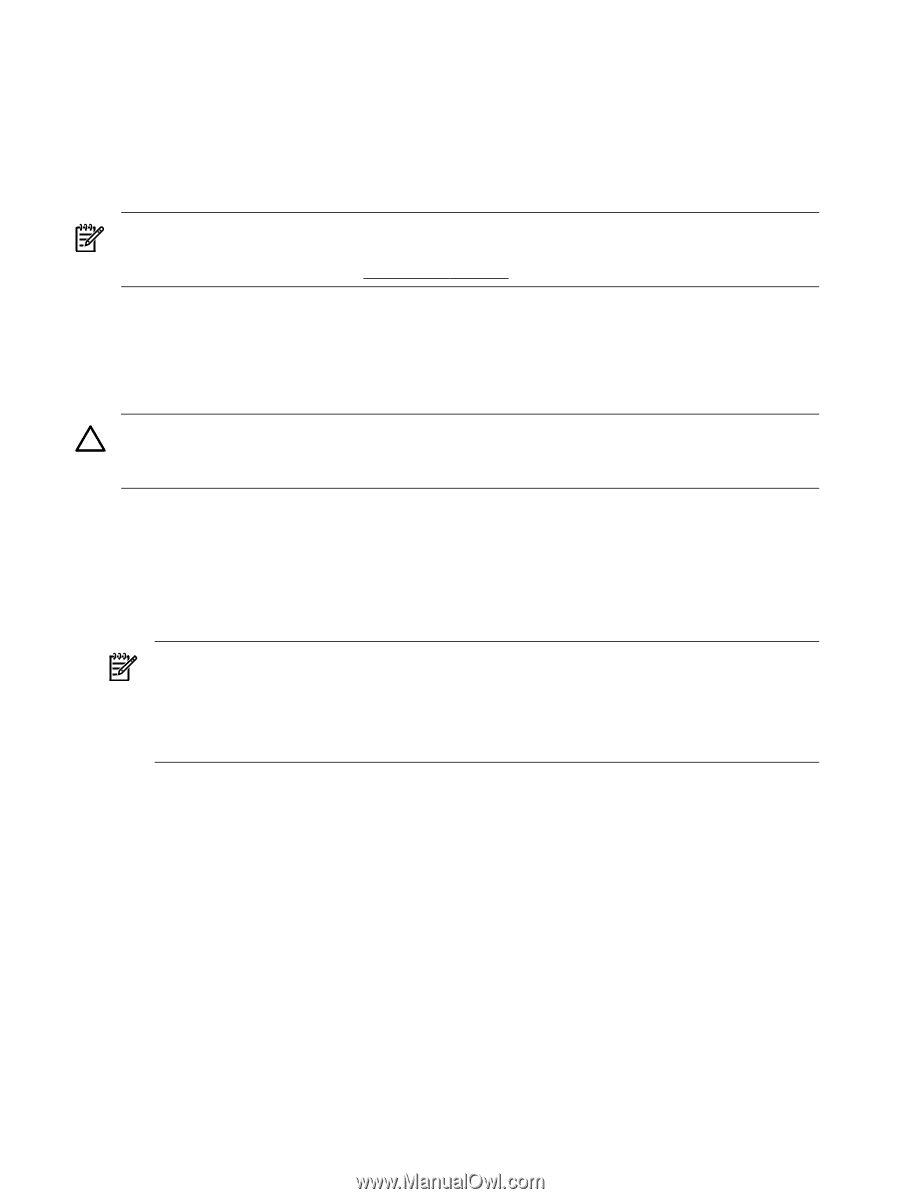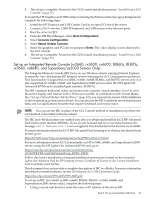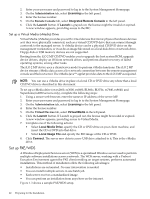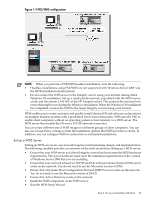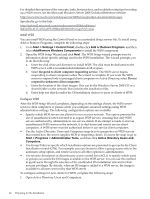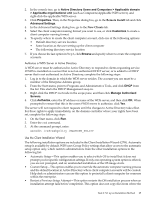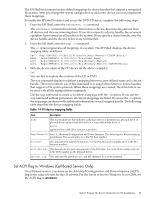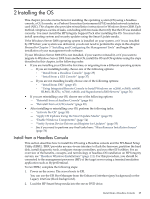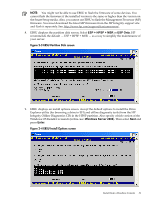HP Integrity Superdome SX1000 Installation (Smart Setup) Guide, Windows Server - Page 26
Task 7: Prepare the Server Hardware for OS Installation, Set Up the Boot Drive, Boot to EFI
 |
View all HP Integrity Superdome SX1000 manuals
Add to My Manuals
Save this manual to your list of manuals |
Page 26 highlights
previous installation attempt failed; however, you are not required to answer questions answered in the CIW from the previous setup attempt. • Maintenance and Troubleshooting-This option provides access to third-party maintenance and troubleshooting tools that you can use before installing the OS. Examples of these tools include system flash BIOS updates, computer diagnostic tools, and virus scanning utilities. Task 7: Prepare the Server Hardware for OS Installation NOTE: If you are installing Windows Server 2008 on a server currently running Windows Server 2003, you must first upgrade the system firmware to the latest version. You can download the latest system firmware from: http://www.hp.com Complete the following tasks to set up the server hardware for OS installation. Set Up the Boot Drive The OS installs through the boot controller detected as adapter zero to the drive detected as drive zero. CAUTION: HP strongly recommends that only the target OS drive be connected during installation. This ensures that the OS is installed on the correct drive. Make sure that the Z: drive is free. Windows Server 2008 creates the EFI partition here. To set up the boot drive, complete the following steps: 1. Power off the server. 2. Make a note listing all device connections so you can reconnect them after the installation. 3. Disconnect mass storage devices from all controllers except the boot controller. 4. Configure the boot controller and boot drive. HP recommends that you install the boot controller in the root cell. NOTE: If you are using an HP Smart Array controller, see the controller user guide for more information. You can interrupt the boot process to invoke the EFI-Based Option ROM Configuration for Arrays (ORCA). To invoke this utility: 1. Press F8 on the GUI console. 2. Press ESC 8 on the headless console. Boot to EFI To launch the EFI Shell, complete the following steps: 1. Boot the server. The server automatically goes to the EFI Boot Manager Menu. 2. Scroll down and select EFI Shell. 3. Press Enter. 4. Choose from the following: • If you are using the Enhanced EFI Boot Manager Menu (gray background), select EFI Boot Manager Menu > EFI Shell. • If you are using the Legacy EFI Boot Manager Menu (black background), select EFI Boot Manager Menu > EFI Shell [Built-in]. Locate the DVD/CD Drive When hardware (for example, HDD, a USB device, vMedia, or a DVD-ROM drive) is added to a system after it has booted to EFI, the EFI Shell environment does not detect the new device. You must reconnect the device driver for the EFI Shell to recognize the device. 26 Preparing for the Installation