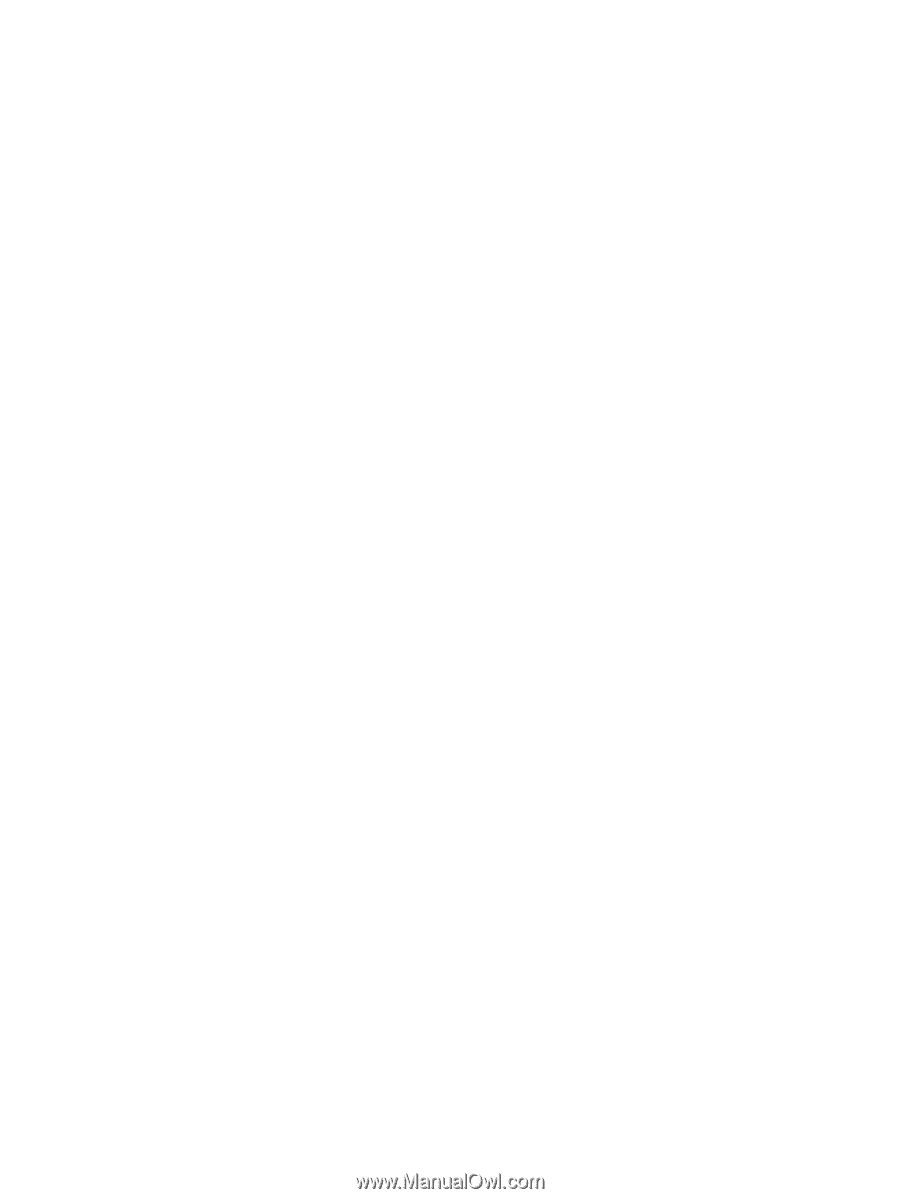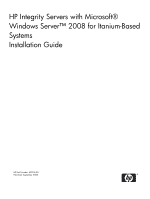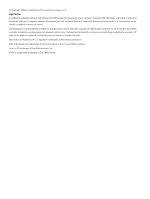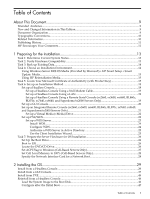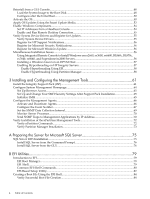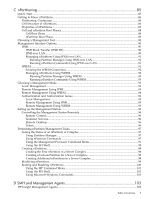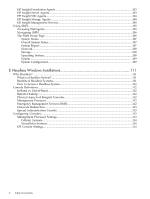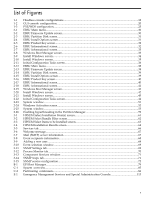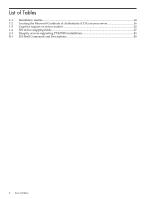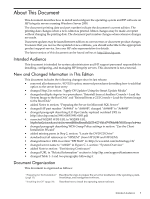Reinstall from a GUI Console
...............................................................................................................
48
Load the System Image to the Boot Disk
.........................................................................................
48
Configure after the Initial Boot
........................................................................................................
50
Activate the OS
......................................................................................................................................
50
Apply OS Updates Using the Smart Update Media
.............................................................................
53
Enable Windows Components
.............................................................................................................
54
Set IP Addresses from a Headless Console
.....................................................................................
54
Enable and Run Remote Desktop Connection
................................................................................
55
Verify System Device Drivers and Register for Updates
......................................................................
55
Verify System Device Drivers
..........................................................................................................
55
Register for HP Support Notifications
............................................................................................
56
Register for Microsoft Security Notifications
..................................................................................
56
Register for Microsoft Windows Update
.........................................................................................
56
Miscellaneous Installation Issues
..........................................................................................................
56
Using Integrated Remote Console to Install Windows on rx2660, rx3600, rx6600, BL860c, BL870c,
rx7640, rx8640, and Superdome/sx2000 Servers
..............................................................................
56
Installing a Windows Guest on an HPVM Host
.............................................................................
57
Enabling Hyperthreading on HP Integrity Servers
.........................................................................
57
Enable Hyperthreading Using EFI
.............................................................................................
58
Enable Hyperthreading Using Partition Manager
.....................................................................
58
3 Installing and Configuring the Management Tools
..................................................
61
Install the Integrity Support Pack (ISP)
................................................................................................
61
Configure System Management Homepage
.........................................................................................
64
Set Up Browser Access
....................................................................................................................
65
Set Up and Change Your SMH Security Settings After Support Pack Installation
.........................
65
Initialize SMH
.................................................................................................................................
65
Configure the Management Agents
......................................................................................................
66
Activate and Deactivate Agents
......................................................................................................
66
Configure the Event Notifier
...........................................................................................................
67
Set the SNMP Data Collection Interval
...........................................................................................
69
Monitor Server Processes
................................................................................................................
70
Send SNMP Traps to Management Applications by IP Address
....................................................
70
Verify Installation of the nPartition Management Tools
.......................................................................
72
Verify nPartition Commands
...........................................................................................................
72
Verify Partition Manager Installation
..............................................................................................
73
A Preparing the Server for Microsoft SQL Server
.........................................................
75
SQL Server 2005 Installation
.................................................................................................................
75
Install SQL Server from the Command Prompt
..............................................................................
76
Install SQL Server from the GUI
......................................................................................................
76
B EFI Utilities
.....................................................................................................................
79
Introduction to EFI
................................................................................................................................
79
EFI Boot Manager
............................................................................................................................
79
EFI Shell
...........................................................................................................................................
79
Common EFI Shell Commands
.......................................................................................................
80
EFI-Based Setup Utility
...................................................................................................................
82
Creating a Boot File Using the EFI Shell
...............................................................................................
84
Verify Successful Boot File Creation
................................................................................................
84
4
Table of Contents