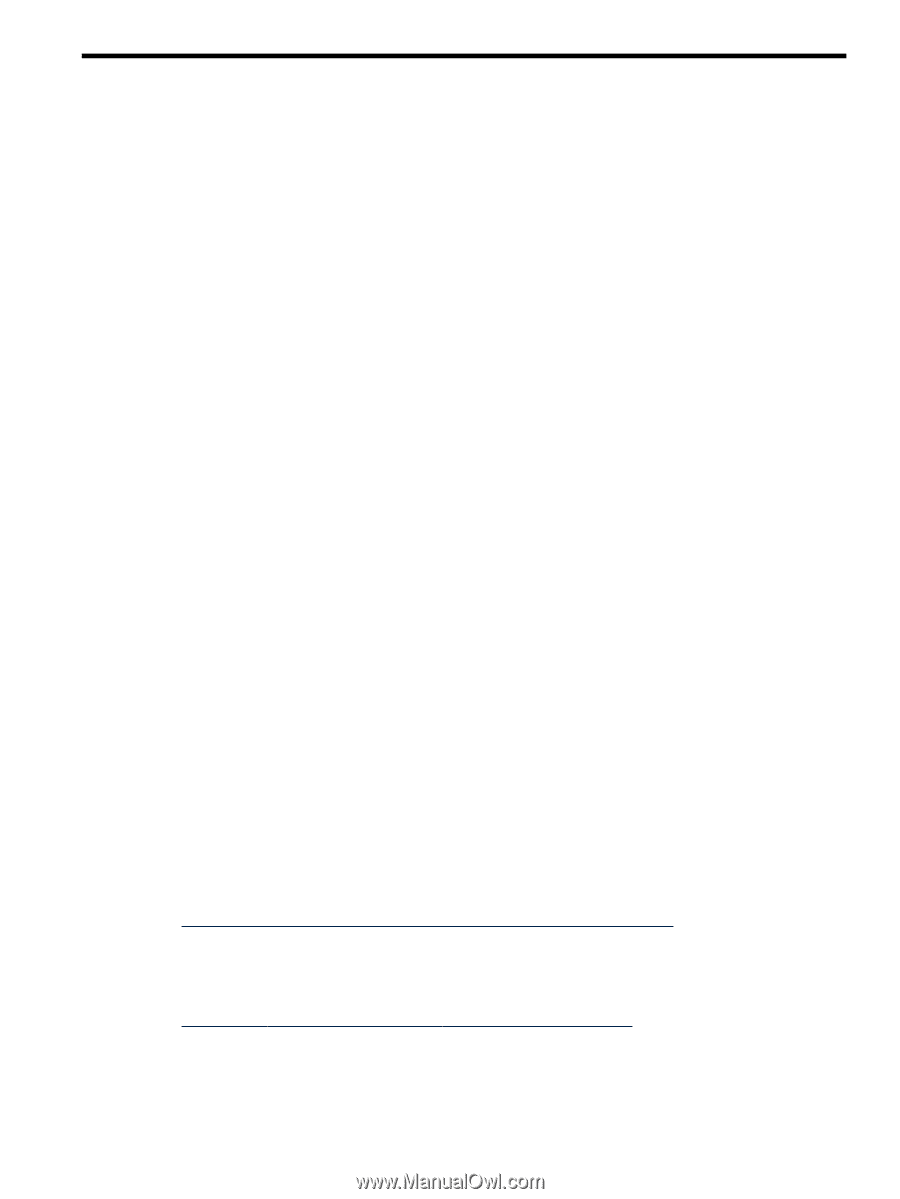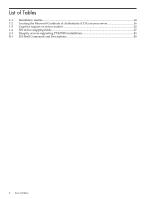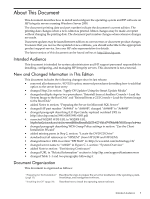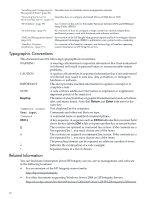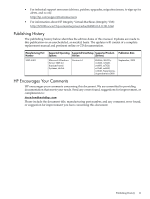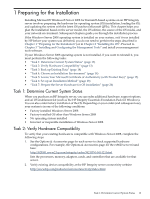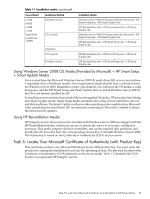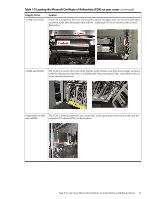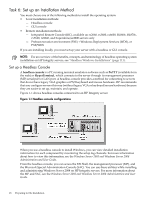HP Integrity Superdome SX1000 Installation (Smart Setup) Guide, Windows Server - Page 13
Preparing for the Installation, Task 1: Determine Current System Status
 |
View all HP Integrity Superdome SX1000 manuals
Add to My Manuals
Save this manual to your list of manuals |
Page 13 highlights
1 Preparing for the Installation Installing Microsoft® Windows® Server 2008 for Itanium®-based systems on an HP Integrity server involves preparing the hardware for operating system (OS) installation, loading the OS, and updating the system with the latest OS patches (Microsoft QFEs). This chapter helps you plan the installation based on the server model, the OS edition, the source of the OS media, and your network environment. Subsequent chapters guide you through the installation process. If the Windows Server 2008 operating system is installed on your system, or if it was installed by HP before your system was delivered, you do not need to perform the steps described in Chapter 1 "Preparing for the Installation") or in Chapter 2 "Installing the OS". Proceed to Chapter 3 "Installing and Configuring the Management Tools" and install your management tools software. If your Windows Server 2008 operating system is not installed, if you want to reinstall it, you must perform the following tasks: • "Task 1: Determine Current System Status" (page 13) • "Task 2: Verify Hardware Compatibility" (page 13) • "Task 3: Back up Existing Data" (page 14) • "Task 4: Choose an Installation Environment" (page 14) • "Task 5: Locate Your Microsoft Certificate of Authenticity (with Product Key)" (page 15) • "Task 6: Set up an Installation Method" (page 18) • "Task 7: Prepare the Server Hardware for OS Installation" (page 26) Task 1: Determine Current System Status When you purchase an HP Integrity server, you can order additional hardware, support options, and an OS enablement kit (such as the HP Integrity Essentials Foundation Pack for Windows). You can also order factory installation of the OS. Depending on your order (and subsequent use), your system is in one of the following conditions: • Factory-installed Windows Server 2008 • Factory-installed OS other than Windows Server 2008 • No operating system installed • Incorrect or inoperable installation of Windows Server 2008 Task 2: Verify Hardware Compatibility To verify that your existing hardware is compatible with Windows Server 2008, complete the following steps: 1. See the Options & Accessories page for each server to check supported hardware configurations. For example, the Options & Accessories page for the rx8620 server found here: http://h20341.www2.hp.com/integrity/cache/342107-0-0-0-121.html lists the processors, memory, adapters, cards, and controllers that are available for that server. 2. Verify existing device compatibility at the HP Integrity server connectivity website: http://www.hp.com/products1/serverconnectivity/index.html Task 1: Determine Current System Status 13