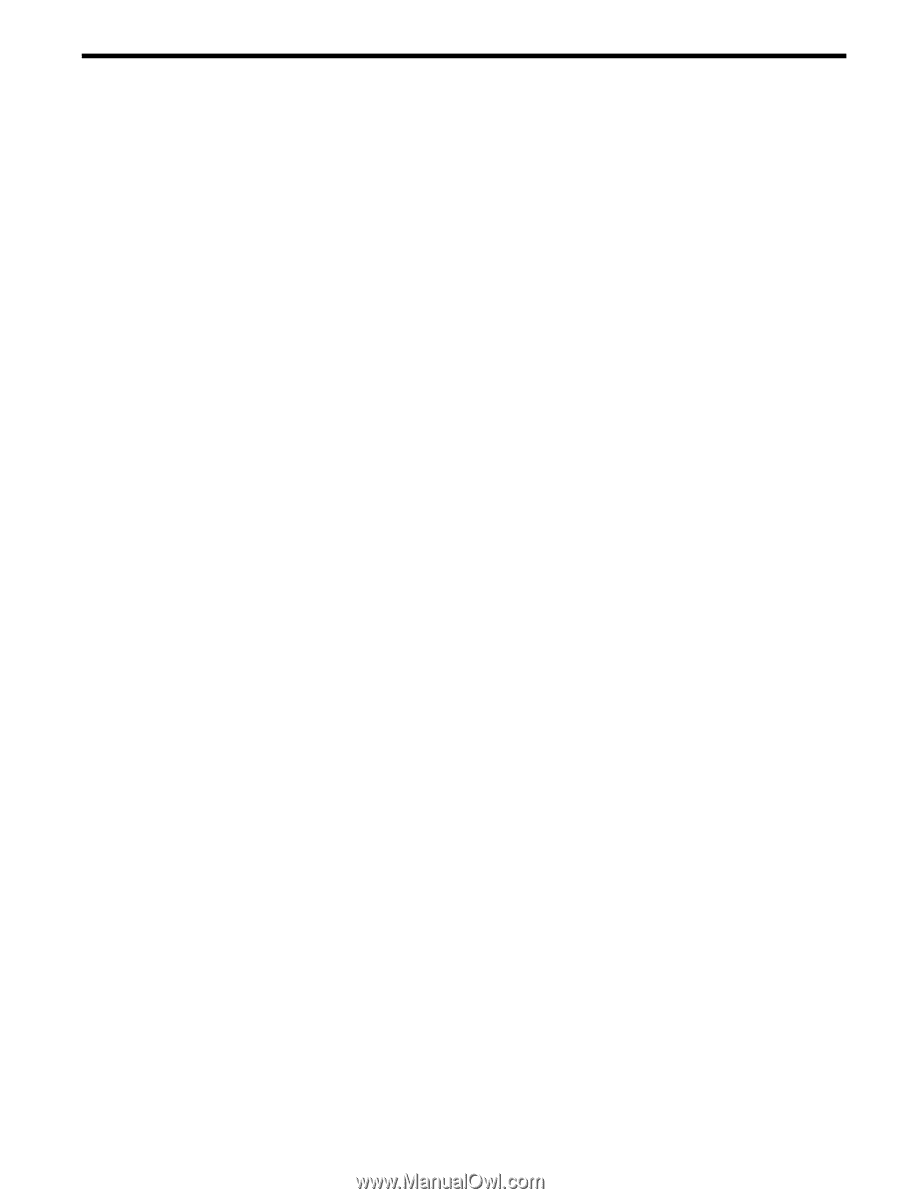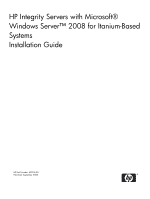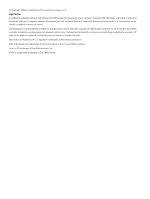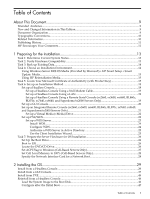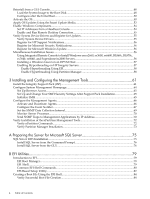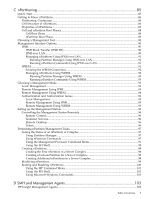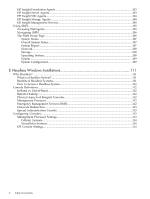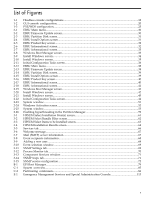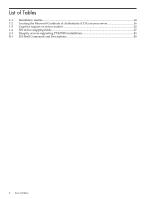Table of Contents
About This Document
.........................................................................................................
9
Intended Audience
.................................................................................................................................
9
New and Changed Information in This Edition
.....................................................................................
9
Document Organization
.........................................................................................................................
9
Typographic Conventions
.....................................................................................................................
10
Related Information
..............................................................................................................................
10
Publishing History
................................................................................................................................
11
HP Encourages Your Comments
..........................................................................................................
11
1 Preparing for the Installation
.......................................................................................
13
Task 1: Determine Current System Status
............................................................................................
13
Task 2: Verify Hardware Compatibility
................................................................................................
13
Task 3: Back up Existing Data
...............................................................................................................
14
Task 4: Choose an Installation Environment
........................................................................................
14
Using Windows Server 2008 OS Media (Provided by Microsoft) + HP Smart Setup + Smart
Update Media
..................................................................................................................................
15
Using HP Reinstallation Media
.......................................................................................................
15
Task 5: Locate Your Microsoft Certificate of Authenticity (with Product Key)
....................................
15
Task 6: Set up an Installation Method
...................................................................................................
18
Set up a Headless Console
...............................................................................................................
18
Set up a Headless Console Using a Null Modem Cable
............................................................
19
Set up a Headless Console Using a LAN
...................................................................................
19
Set up a Headless Console Using a Remote Serial Console (rx2660, rx3600, rx6600, BL860c,
BL870c, rx7640, rx8640, and Superdome/sx2000 Servers Only)
.................................................
19
Set up a GUI Console
.......................................................................................................................
20
Set up an Integrated Remote Console (rx2660, rx3600, rx6600, BL860c, BL870c, rx7640, rx8640,
and Superdome/sx2000 Servers Only)
.............................................................................................
21
Set up a Virtual Media (vMedia) Drive
......................................................................................
22
Set up PXE/WDS
..............................................................................................................................
22
Set up a WDS Server
...................................................................................................................
23
Install WDS
...........................................................................................................................
24
Configure WDS
.....................................................................................................................
24
Authorize a WDS Server in Active Directory
.......................................................................
25
Use the Client Installation Wizard
........................................................................................
25
Task 7: Prepare the Server Hardware for OS Installation
.....................................................................
26
Set Up the Boot Drive
......................................................................................................................
26
Boot to EFI
.......................................................................................................................................
26
Locate the DVD/CD Drive
...............................................................................................................
26
Set ACPI Flag to Windows (Cell-Based Servers Only)
....................................................................
27
Set Cell Local Memory to 100% (Cell-Based Servers Only)
............................................................
28
Specify the Network Interface Card for a Network Boot
................................................................
28
2 Installing the OS
...........................................................................................................
29
Install from a Headless Console
...........................................................................................................
29
Install from a GUI Console
...................................................................................................................
37
Install from PXE
....................................................................................................................................
45
Reinstall from a Headless Console
.......................................................................................................
46
Load the System Image to the Boot Disk
.........................................................................................
46
Configure after the Initial Boot
........................................................................................................
47
Table of Contents
3