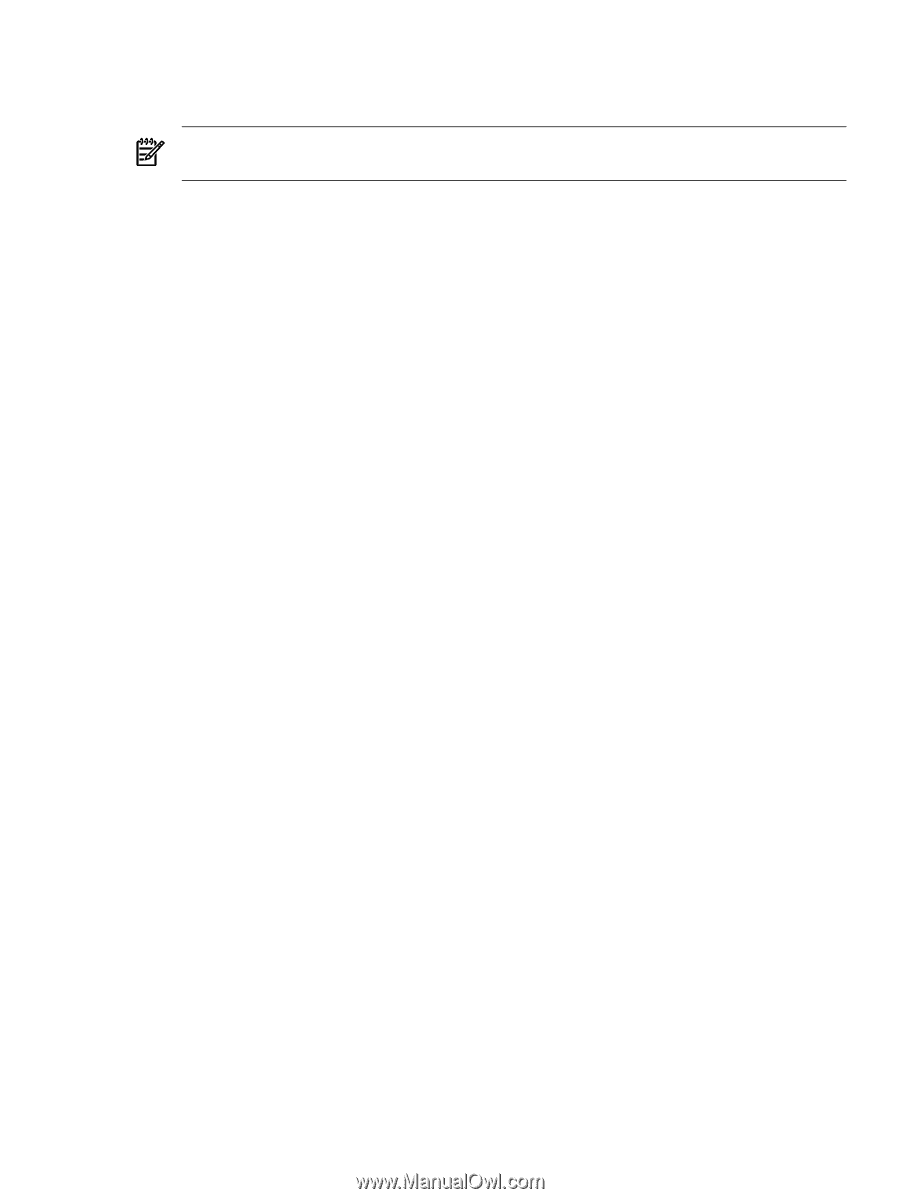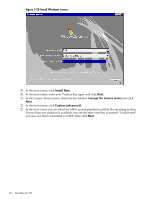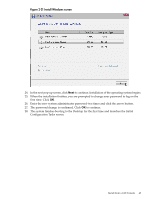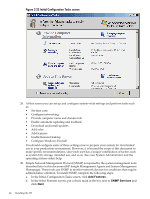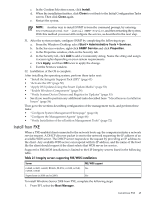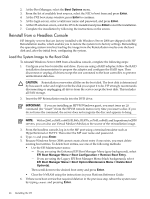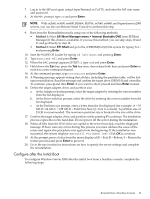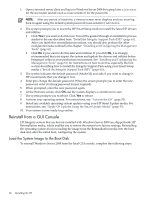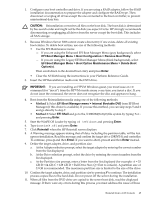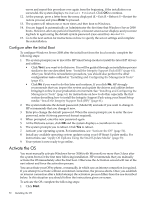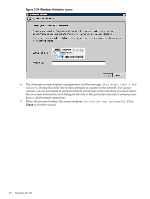HP Integrity Superdome SX1000 Installation (Smart Setup) Guide, Windows Server - Page 47
Con after the Initial Boot
 |
View all HP Integrity Superdome SX1000 manuals
Add to My Manuals
Save this manual to your list of manuals |
Page 47 highlights
7. Log in to the MP port again using HyperTerminal or PuTTY, and enter the MP user name and password. 8. At the MP> prompt, type co and press Enter. NOTE: With rx2660, rx3600, rx6600, BL860c, BL870c, rx7640, rx8640, and Superdome/sx2000 servers, you can also use Remote Serial Console to perform this step. 9. Boot from the Reinstallation media using one of the following methods: • Method 1: Select EFI Boot Manager menu > Internal Bootable DVD from EFI Boot Manager (if this choice is available). If you use this method, you can skip steps 10 and 11 and go directly to step 12. • Method 2: Select EFI Shell and go to the /CDROM(Entry0) file system by typing fs0: and pressing Enter. 10. Start the WinPE OS Loader by typing cd \efi\boot and pressing Enter. 11. Type bootia64.efi and press Enter. 12. When the SAC prompt appears (EVENT:), type cmd and press Enter. 13. Hold down the Esc key, press the Tab key once, then release both keys and press Enter to switch to a new command channel. 14. At the command prompt, type txtrestore and press Enter. 15. A Warning message appears stating that all data, including the partition table, will be lost upon reinstallation. Read the message and confirm the target drive (DRIVE 0) and controller. To continue, press y and then Enter. If you want to abort, press n and then Enter instead. 16. Define the target adapter, drive, and partition size. a. At the Adapter selection prompt, select the target adapter by entering the correct number from the list displayed. b. At the Drive selection prompt, select the drive by entering the correct number from the list displayed. c. At the Partition size prompt, enter a letter from the list displayed (for example: A = 33 GB; B = 64 GB; C = 128 GB; D = Full Drive Size; Q = Exit to console). A partition size of 33 GB is recommended. The maximum partition size is limited to the size of the drive. 17. Confirm the target adapter, drive, and partition size by pressing Y to continue. The installation process copies files to the hard disk. Do not power off the server during the installation. 18. When all files from the DVD drive are copied to the server boot disk, read the displayed message. If there were any errors during this process you must address the cause of the errors and repeat this procedure over again from the beginning. If the installation was successful, the system displays: Reinstall Finished [OK]. Click OK to continue. 19. At the prompt, press a letter from the menu displayed (E = Exit; R = Reboot; S = Restart the restore process) and press Enter to proceed. 20. Go to the next section for instructions on how to specify the server settings and complete the reinstallation. Configure after the Initial Boot To configure Windows Server 2008 after the initial boot from a headless console, complete the following steps: Reinstall from a Headless Console 47