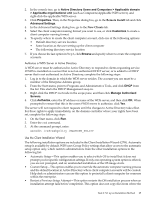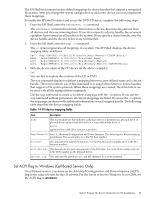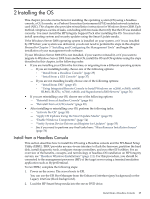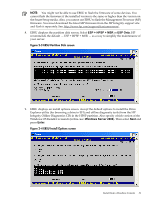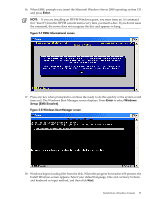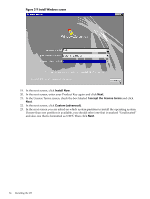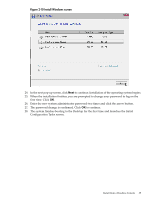HP Integrity Superdome SX1000 Installation (Smart Setup) Guide, Windows Server - Page 30
Internal Bootable DVD, Enter, Express Setup, From the EFI Boot Manager Boot Menu, select
 |
View all HP Integrity Superdome SX1000 manuals
Add to My Manuals
Save this manual to your list of manuals |
Page 30 highlights
3. From the EFI Boot Manager Boot Menu, select Internal Bootable DVD and press Enter. EBSU starts and displays the Welcome screen. 4. Click OK and press Enter. 5. From the Main Menu, select Express Setup and press Enter. Figure 2-1 EBSU Main menu 6. EBSU displays a screen with special instructions for RAID users. Follow those instructions if applicable, then press Enter to continue. 7. EBSU displays the firmware update screen, listing each device, its installed firmware version, and the firmware version on the Smart Setup media. Select the firmware devices you want to update. To continue, select Next and press Enter. Figure 2-2 EBSU Firmware Update screen 30 Installing the OS
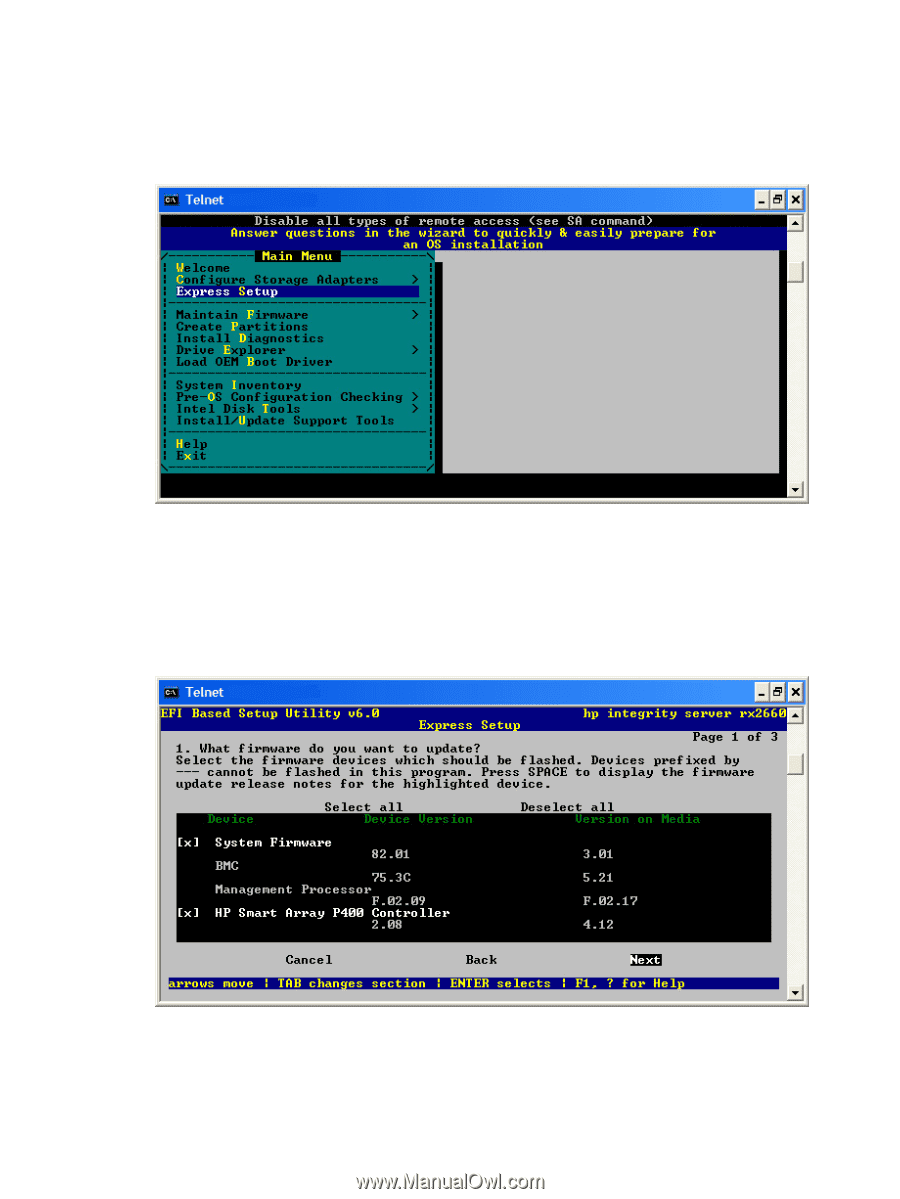
3.
From the EFI Boot Manager Boot Menu, select
Internal Bootable DVD
and press
Enter
.
EBSU starts and displays the Welcome screen.
4.
Click
OK
and press
Enter
.
5.
From the Main Menu, select
Express Setup
and press
Enter
.
Figure 2-1 EBSU Main menu
6.
EBSU displays a screen with special instructions for RAID users. Follow those instructions
if applicable, then press
Enter
to continue.
7.
EBSU displays the firmware update screen, listing each device, its installed firmware version,
and the firmware version on the Smart Setup media. Select the firmware devices you want
to update. To continue, select
Next
and press
Enter
.
Figure 2-2 EBSU Firmware Update screen
30
Installing the OS