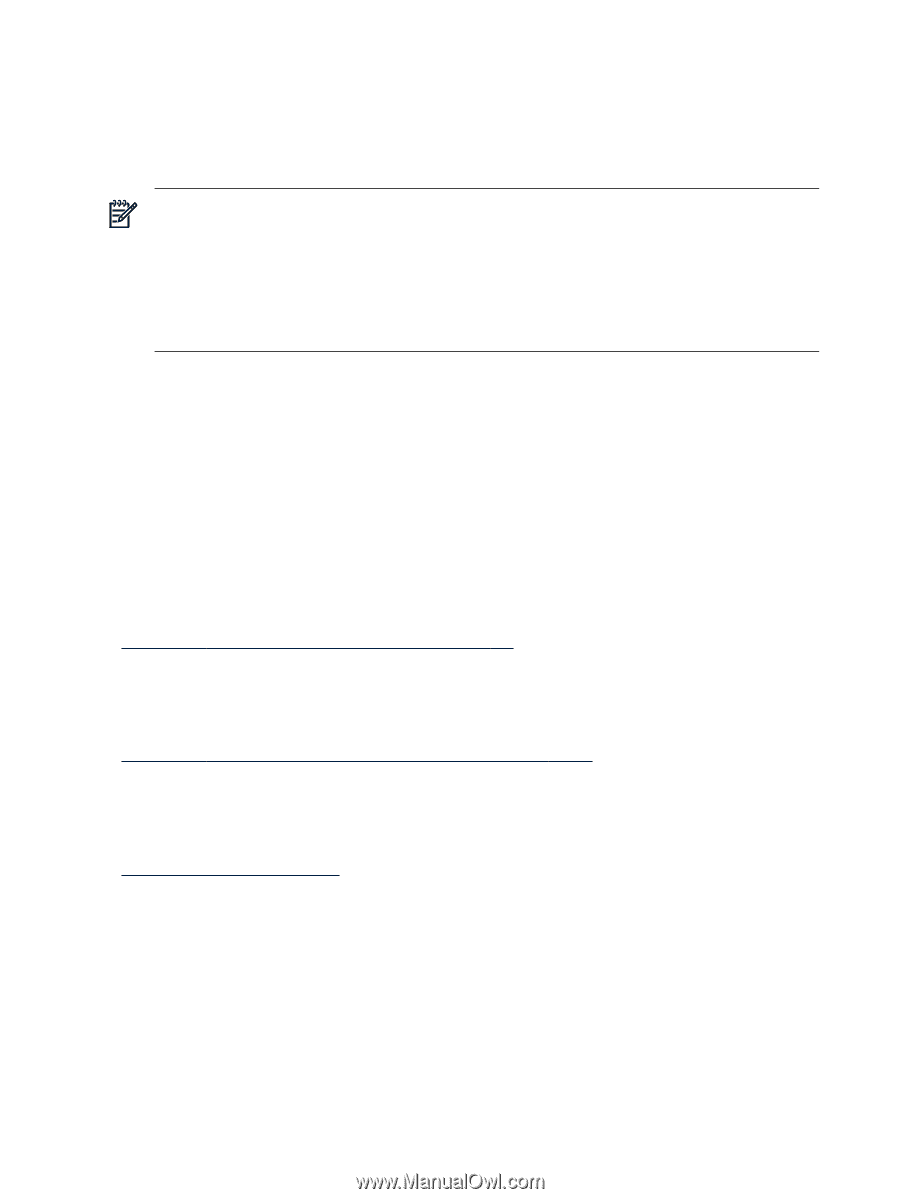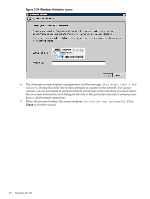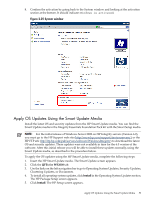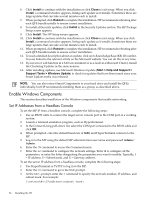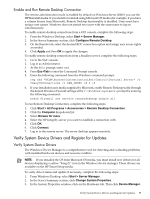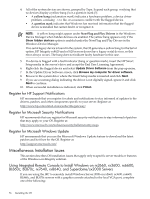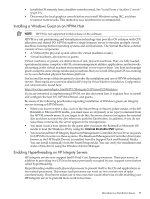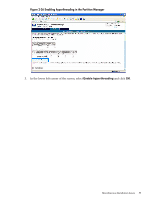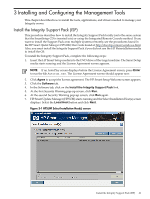HP Integrity Superdome SX1000 Installation (Smart Setup) Guide, Windows Server - Page 56
Register for HP Support Notifications, Register for Microsoft Security Notifications
 |
View all HP Integrity Superdome SX1000 manuals
Add to My Manuals
Save this manual to your list of manuals |
Page 56 highlights
4. All of the system devices are shown, grouped by Type. Expand each group, verifying that no devices display a yellow bang (!) or a question mark (?). • A yellow bang (exclamation mark) indicates a hardware problem, a device driver problem, a missing .ini file, or a resource conflict with the flagged device. • A question mark indicates that Windows has received information that the flagged device is installed but cannot find it or recognize it. NOTE: A yellow bang might appear under Non-Plug and Play Drivers in the Windows Device Manager when hidden devices are enabled. The yellow bang appears only if the Show hidden devices option is enabled under the Non-Plug and Play Drivers in the Windows Device Manager. If no serial legacy device is found in the system, the OS generates a yellow bang for the Serial option. HP Integrity rx8620 and rx7620 servers do not have legacy serial devices, so this error always occurs. The bang does not indicate faulty hardware in this case. 5. If a device is flagged with a fault indicator (bang or question mark), insert the HP Smart Setup media in the server's drive and accept the End User Licensing Agreement. 6. Right-click the flagged device and select Update Driver Software from the pop-up menu. 7. In the Update Driver Software screen, click Browse my computer for driver software. 8. Browse to the system drive where the Smart Setup media is inserted and click Next. 9. If you see a warning dialog indicating the driver is not digitally signed, ignore it and click Next to continue. 10. When successful installation is indicated, click Finish. Register for HP Support Notifications HP recommends that you register for alerts and notifications to stay informed of updates to the drivers, patches, and other components specific to your server. Register at: http://www.hp.com/united-states/subscribe/gateway/ Register for Microsoft Security Notifications HP recommends that you register for Microsoft security notifications to stay informed of patches that may apply to your OS. Register at: http://www.microsoft.com/technet/security/bulletin/notify.mspx Register for Microsoft Windows Update HP recommends that you use the Microsoft Windows Update feature to download the latest patches and hot fixes for the OS. Register at: http://support.microsoft.com/ Miscellaneous Installation Issues This section describes OS installation issues that apply only to specific server models or features of the Windows-on-Integrity solution. Using Integrated Remote Console to Install Windows on rx2660, rx3600, rx6600, BL860c, BL870c, rx7640, rx8640, and Superdome/sx2000 Servers If you are using the IRC to remotely install Windows Server 2008 on rx2660, rx3600, rx6600, BL860c, and BL870c servers with a graphics console attached to the local VGA port, complete one of the following: 56 Installing the OS