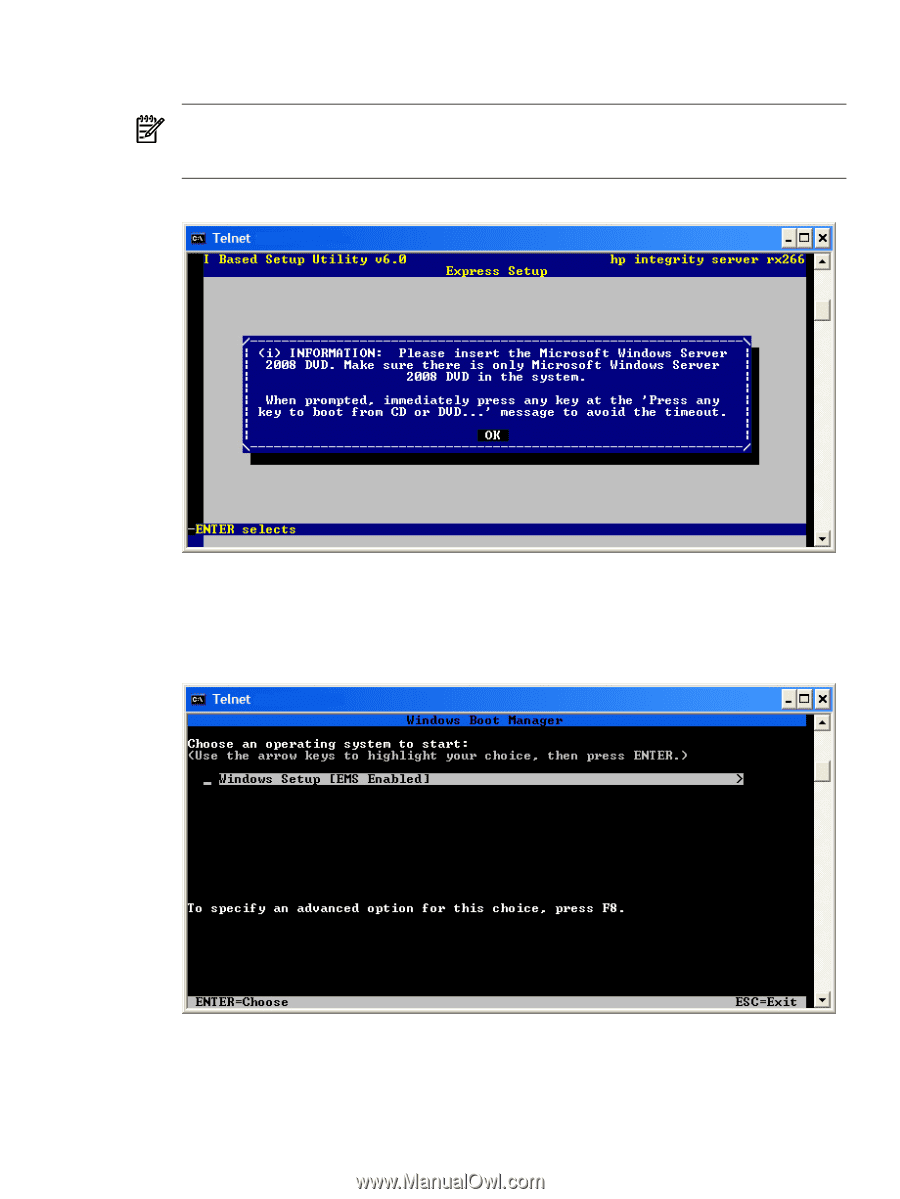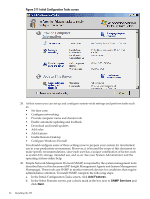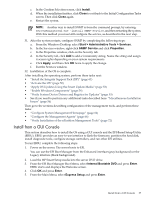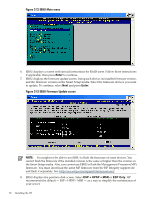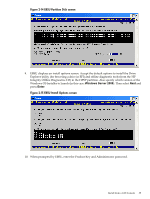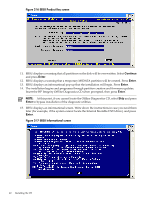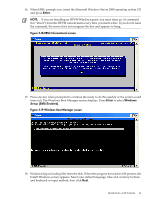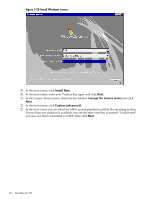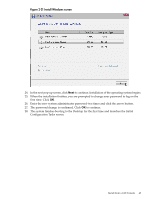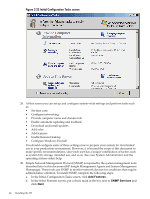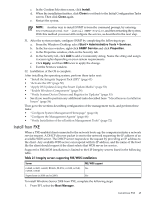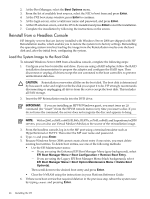HP Integrity Superdome SX1000 Installation (Smart Setup) Guide, Windows Server - Page 41
time out. The Windows Boot Manager screen displays. Press, EBSU Informational screen
 |
View all HP Integrity Superdome SX1000 manuals
Add to My Manuals
Save this manual to your list of manuals |
Page 41 highlights
16. When EBSU prompts you, insert the Microsoft Windows Server 2008 operating system CD and press Enter. NOTE: If you are installing an HPVM Windows guest, you must issue an IN command (for "insert") from the HPVM console menu every time you insert a disc. If you do not issue the command, the server does not recognize the disc and appears to hang. Figure 2-18 EBSU Informational screen 17. Press any key when prompted to continue (be ready to do this quickly or the system could time out). The Windows Boot Manager screen displays. Press Enter to select Windows Setup [EMS Enabled]. Figure 2-19 Windows Boot Manager screen 18. Windows begins loading files from the disk. When the progress bar reaches 100 percent, the Install Windows screen appears. Select your default language, time and currency formats, and keyboard or input method, then click Next. Install from a GUI Console 41