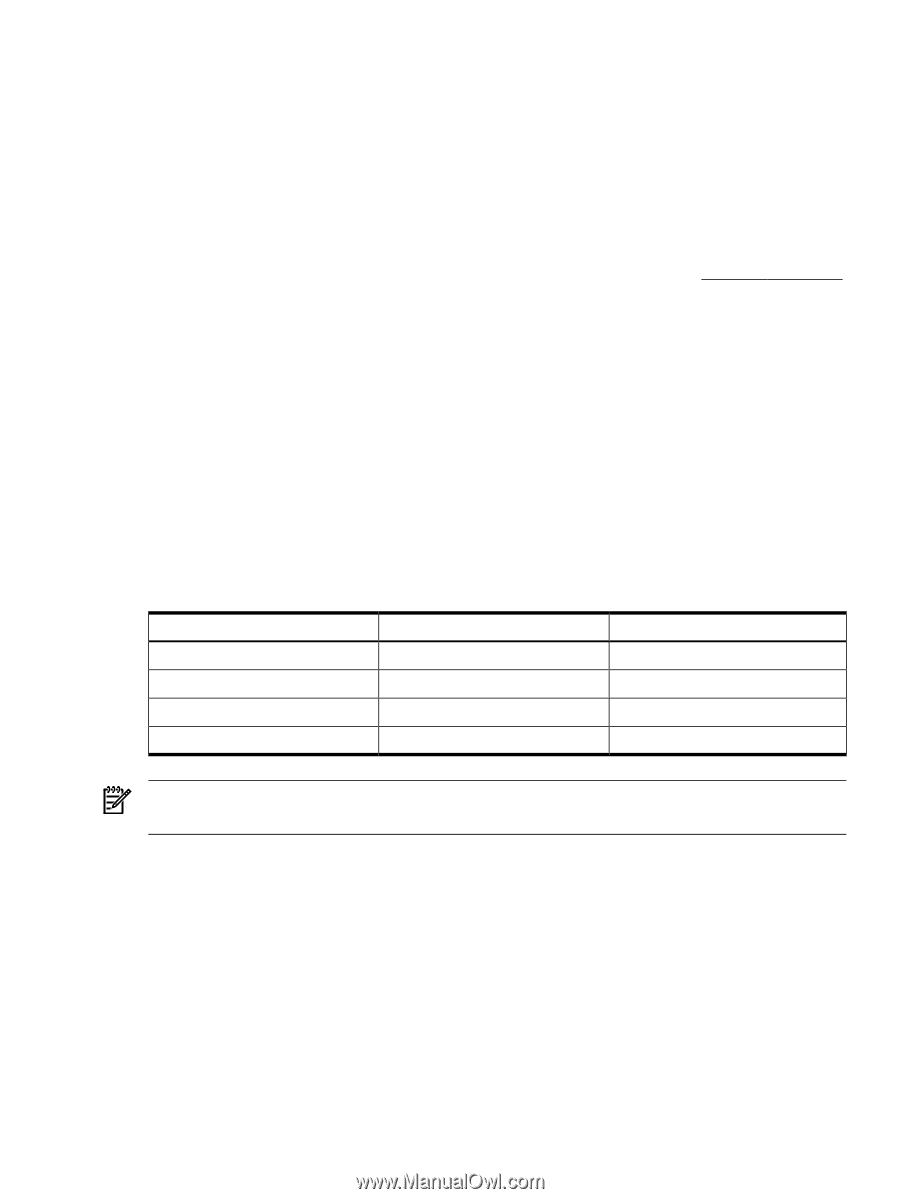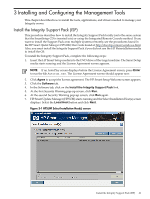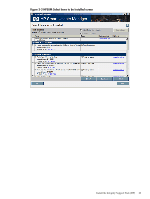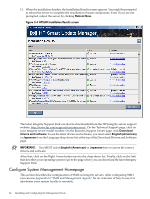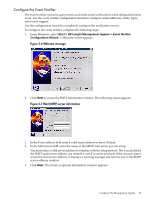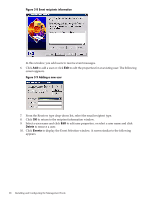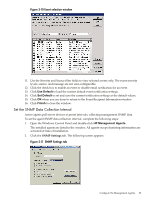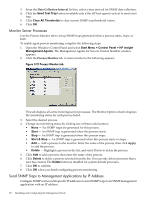HP Integrity Superdome SX1000 Installation (Smart Setup) Guide, Windows Server - Page 65
Set Up Browser Access, Set Up and Change Your SMH Security Settings After Support Pack Installation
 |
View all HP Integrity Superdome SX1000 manuals
Add to My Manuals
Save this manual to your list of manuals |
Page 65 highlights
Set Up Browser Access To display data from the WebAgents using SMH, you must use a browser that includes support for tables, frames, Java, and JavaScript. You must turn on the following options: • Enable Java • Enable JavaScript • Accept all cookies HP's web-enabled management software requires Java Virtual Machine (JVM) for full functionality. Depending on the web-enabled management software installed, some features might require the presence of Java support in the browser. You can also download Java support from the Sun Java Technology website: http://java.sun.com. Set Up and Change Your SMH Security Settings After Support Pack Installation When you install SMH using the Support Pack it is configured using default security settings. Use the SMH online help for more information about these security settings. To access the help: 1. Click Help on the System Management Homepage. 2. Click System Management Homepage Help. 3. On the left navigation bar, select Settings Tab > Security. 4. Change these settings as necessary for your system and production environment. The SMH Settings tab allows you to set some SNMP parameters. This capability requires security that includes the three predefined users. For agents running on Microsoft operating systems, there are no default passwords. On a fresh install, the administrator password, the operator password, and user passwords are configured during installation. For agents running on other operating systems the default passwords are defined in the following table: Account anonymous user operator administrator User Name user operator administrator Password public operator administrator NOTE: These are the only user accounts available in this release, and they cannot be changed except for the password. Anonymous access is disabled by default but can be turned on through the Options link on the SMH home page. The data access types are as follows: • Default (read only) • Sets (read/write) Initialize SMH After you install and configure HP SMH, a private key and corresponding self-signed Base64-encoded certificate are created. This certificate is a Base64-encoded PEM file. The public and private keys are stored in the \hp\sslshare directory of the system drive. To protect the key, this subdirectory is only accessible to administrators if the file system allows such security. For private key security reasons, HP recommends that you install Windows installations of HP SMH on the NT file system (NTFS). Configure System Management Homepage 65