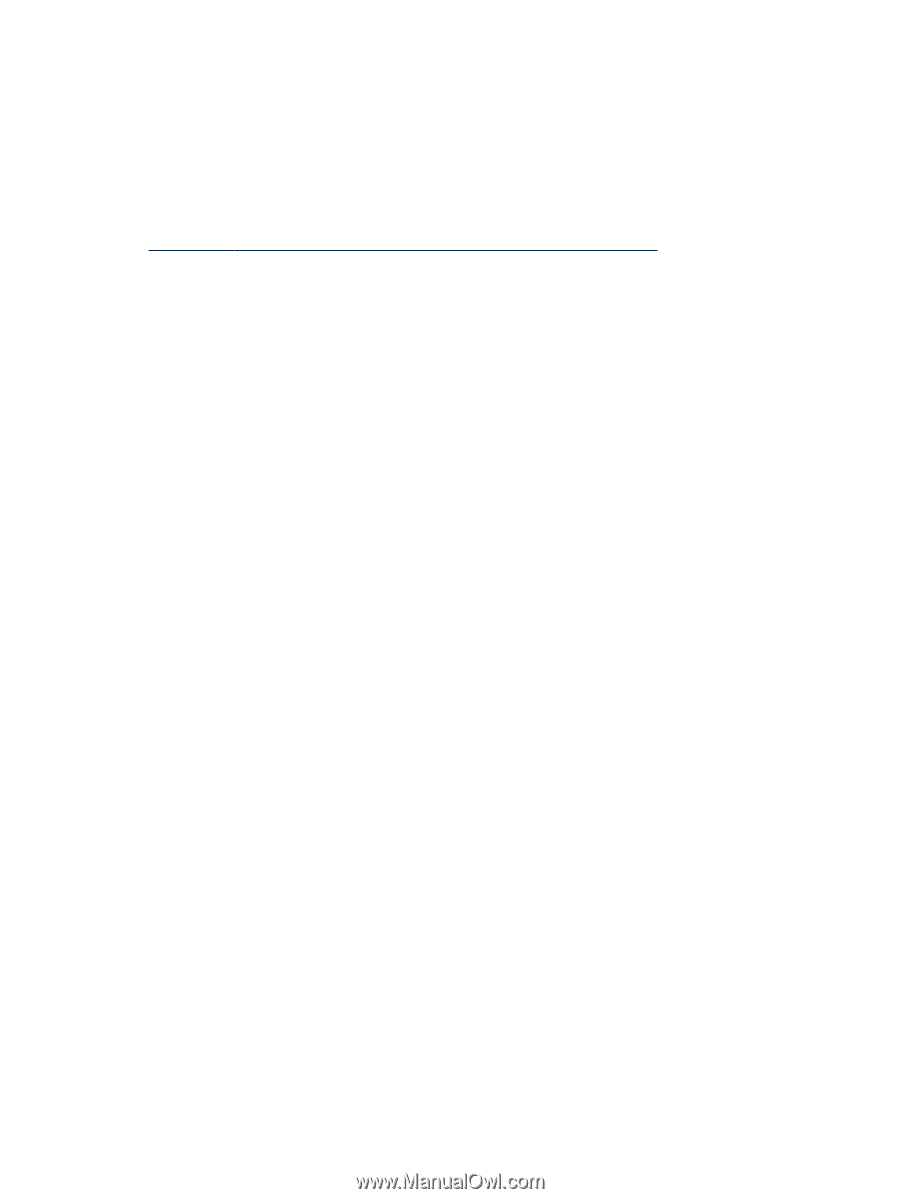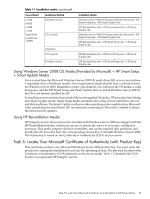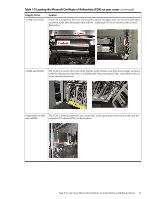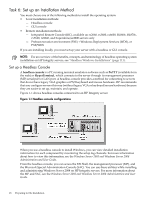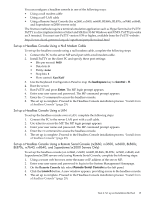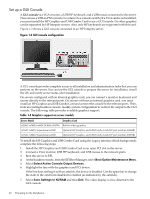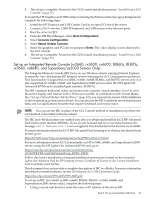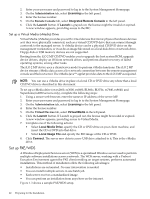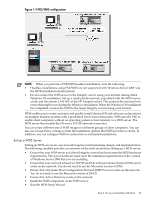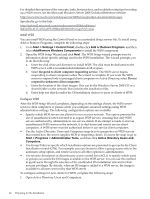HP Integrity Superdome SX1000 Installation (Smart Setup) Guide, Windows Server - Page 19
Set up a Headless Console Using a Null Modem Cable
 |
View all HP Integrity Superdome SX1000 manuals
Add to My Manuals
Save this manual to your list of manuals |
Page 19 highlights
You can configure a headless console in one of the following ways: • Using a null modem cable • Using a cat5 LAN cable • Using a Remote Serial Console (for rx2660, rx3600, rx6600, BL860c, BL870c, rx7640, rx8640, and Superdome sx/2000 servers only) The first two methods require a terminal emulation application such as HyperTerminal or PuTTY. PuTTY is a free implementation of telnet and SSH for 32-bit Windows and UNIX. PuTTY provides an X terminal. You must use PuTTY version 0.59 or higher, available from the PuTTY website: http://www.chiark.greenend.org.uk/~sgtatham/putty/download.html Set up a Headless Console Using a Null Modem Cable To set up the headless console using a null modem cable, complete the following steps: 1. Connect the PC to the server MP serial port with a null modem cable. 2. Install PuTTY on the client PC and specify these port settings: • Bits per second: 9600 • Data bits: 8 • Parity: none • Stop bits: 1 • Flow control: Xon/Xoff 3. Use the Keyboard Configuration Panel to map the backspace key to Control + H. 4. Boot the server. 5. Run PuTTY and press Enter. The MP login prompt appears. 6. Enter your user name and password. The MP command prompt appears. 7. Enter the CO command to access the headless console. 8. The set up is complete. Proceed to the Headless Console installation process: "Install from a Headless Console" (page 29). Set up a Headless Console Using a LAN To set up the headless console over a LAN, complete the following steps: 1. Connect the PC to the server LAN port with a cat5 cable. 2. Use telnet to access the MP. The MP login prompt appears. 3. Enter your user name and password. The MP command prompt appears. 4. Enter the CO command to access the headless console. 5. The set up is complete. Proceed to the Headless Console installation process: "Install from a Headless Console" (page 29). Set up a Headless Console Using a Remote Serial Console (rx2660, rx3600, rx6600, BL860c, BL870c, rx7640, rx8640, and Superdome/sx2000 Servers Only) To set up the headless console (on rx2660, rx3600, rx6600, BL860c, BL870c, rx7640, rx8640, and Superdome/sx2000 servers only) using Remote Serial Console, complete the following steps: 1. Using a secure web browser, enter the name or IP address of the server MP. 2. Enter your user name and password to log in to the System Management Homepage. 3. On the Remote Console tab, select Remote Serial Console in the left panel. 4. Click the Launch button. A new window appears, providing access to the headless console. 5. The set up is complete. Proceed to the Headless Console installation process: "Install from a Headless Console" (page 29). Task 6: Set up an Installation Method 19