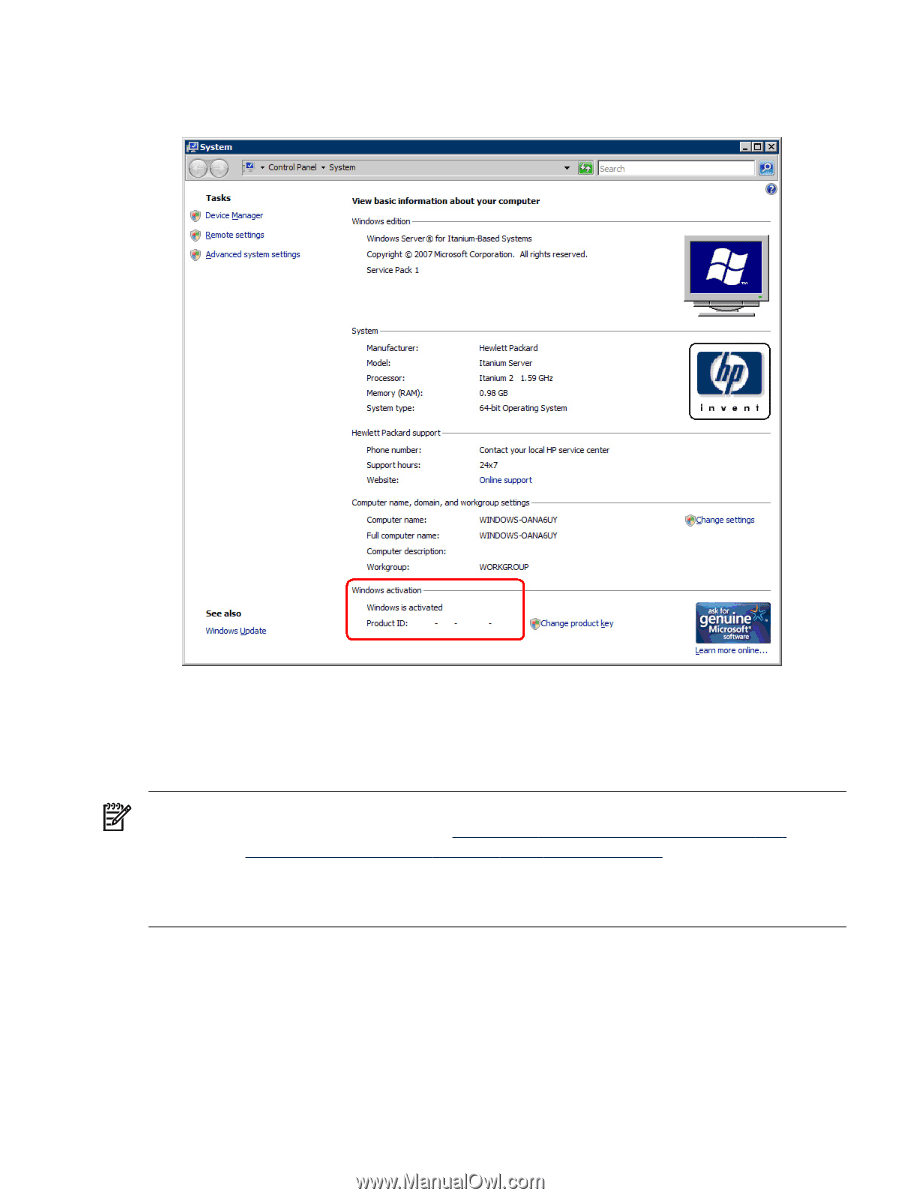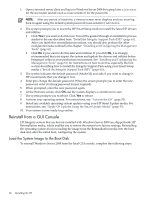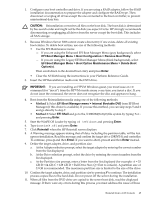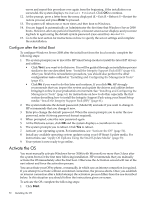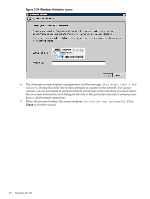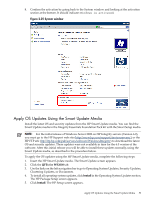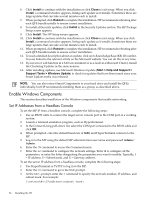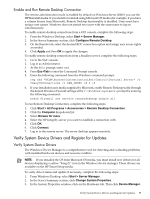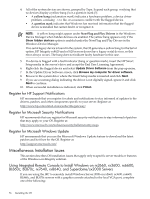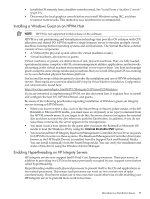HP Integrity Superdome SX1000 Installation (Smart Setup) Guide, Windows Server - Page 53
Apply OS Updates Using the Smart Update Media
 |
View all HP Integrity Superdome SX1000 manuals
Add to My Manuals
Save this manual to your list of manuals |
Page 53 highlights
8. Confirm the activation by going back to the System window and looking at the activation section at the bottom. It should indicate: Windows is activated. Figure 2-25 System window Apply OS Updates Using the Smart Update Media Install the latest OS and security updates from the HP Smart Update media. You can find the Smart Update media in the Integrity Essentials Foundation Pack kit with the Smart Setup media. NOTE: For the initial release of Windows Server 2008 on HP Integrity servers (Version 6.0), you must go to the HP Support web site (http://www.hp.com/support/itaniumservers/ ) or the HP FTP site (ftp://ftp.hp.com/pub/servers/software/WindowsIntegrity) to download the latest OS and security updates. These updates were not available in time for the 6.0 version of the software. After this initial release you will be able to install these updates normally, using the Smart Update media, as described in the procedure below. To apply the OS updates using the HP Smart Update media, complete the following steps: 1. Insert the HP Smart Update media. The Smart Update screen appears. 2. Click the QFEs for WS2008 tab. 3. Use the links on the left navigation bar to go to Operating System Updates, Security Updates, Clustering Updates, or Documents. 4. To install all operating system updates, click Install in the Operating System Updates section. The HP Package Setup screen appears. 5. Click Install. The HP Setup screen appears. Apply OS Updates Using the Smart Update Media 53