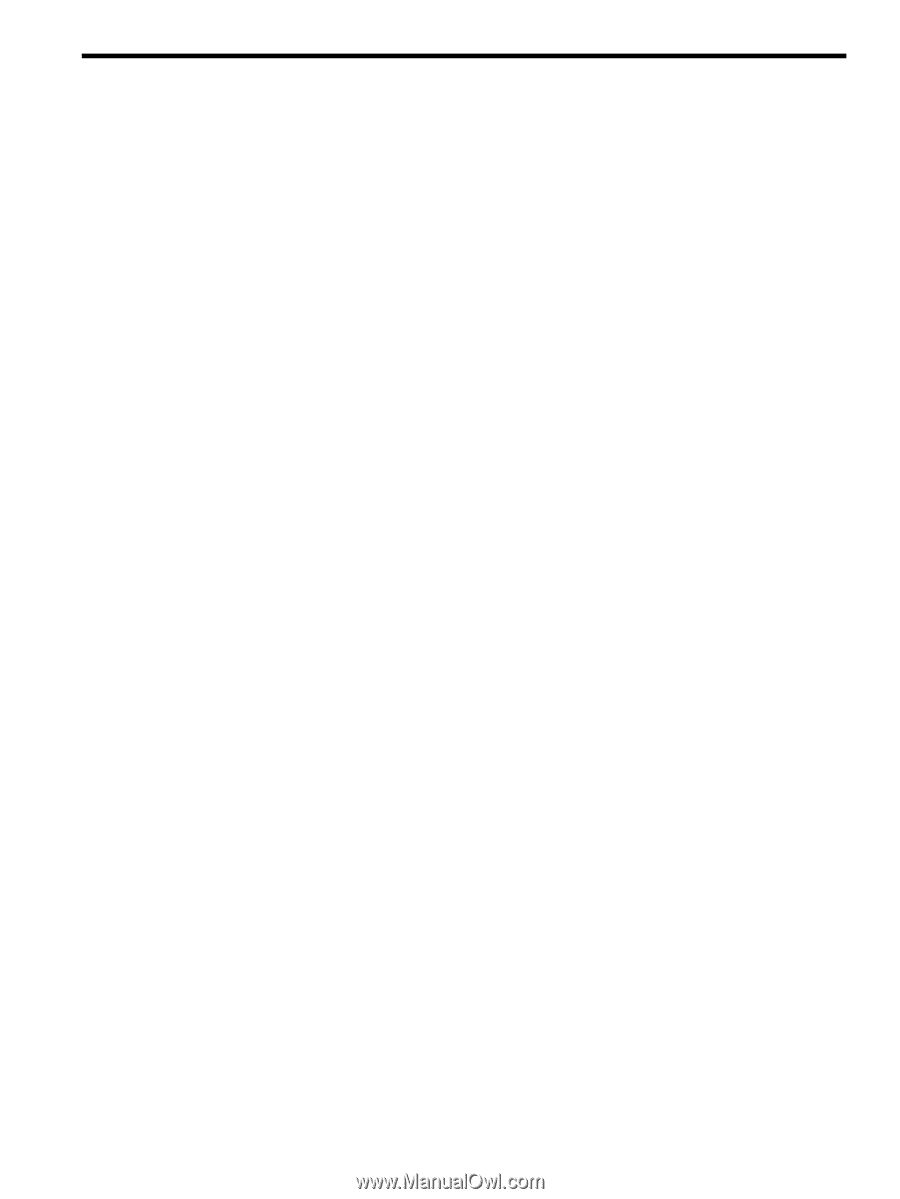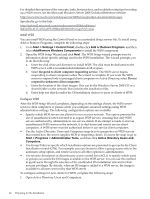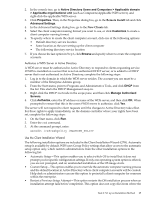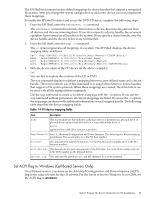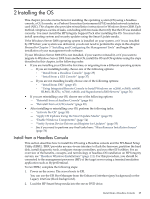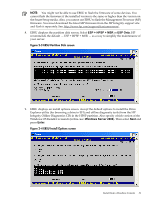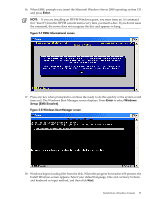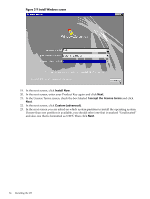HP Integrity Superdome SX1000 Installation (Smart Setup) Guide, Windows Server - Page 29
Installing the OS, Install from a Headless Console
 |
View all HP Integrity Superdome SX1000 manuals
Add to My Manuals
Save this manual to your list of manuals |
Page 29 highlights
2 Installing the OS This chapter provides instructions for installing the operating system (OS) using a headless console, a GUI console, or a Preboot Execution Environment (PXE) enabled network interface card (NIC). This chapter also provides reinstallation instructions for Windows Server 2008. Each method comprises a series of tasks, concluding with two tasks that verify that the OS was installed correctly. You must install the HP Integrity Support Pack after installing the OS. You must also install operating system and security updates using the Smart Update media. If the Windows Server 2008 operating system is installed on your system, or if it was installed by HP before your system was delivered, you do not need to perform the steps in this chapter. Proceed to Chapter 3 "Installing and Configuring the Management Tools" and begin the installation of your management tools software. If your Windows Server 2008 OS is not installed, if you want to reinstall it, or if you want to migrate to Windows Server 2008 from another OS, install the OS and OS updates using the steps described in this chapter, in the following order: • If you are installing your OS for the first time, or migrating from a different operating system: - If you are installing locally, choose one of the following options: ◦ "Install from a Headless Console" (page 29) ◦ "Install from a GUI Console" (page 37) - If you are not installing locally, choose one of the following options: ◦ "Install from PXE" (page 45) ◦ "Using Integrated Remote Console to Install Windows on rx2660, rx3600, rx6600, BL860c, BL870c, rx7640, rx8640, and Superdome/sx2000 Servers" (page 56) • If you are reinstalling your OS, choose one of the following options: - "Reinstall from a Headless Console" (page 46) - "Reinstall from a GUI Console" (page 48) • After installing or reinstalling your OS, perform the following tasks: - "Activate the OS" (page 50) - "Apply OS Updates Using the Smart Update Media" (page 53) - "Enable Windows Components" (page 54) - "Verify System Device Drivers and Register for Updates" (page 55) - See if you need to perform any final tasks here: "Miscellaneous Installation Issues" (page 56) Install from a Headless Console This section describes how to install the OS using a Headless console and the EFI-Based Setup Utility (EBSU). EBSU provides an easy-to-use interface to flash the firmware, partition the hard disk, install diagnostic tools, configure storage controllers, and run other EFI utilities. For an overview of the benefits, concepts, and terminology of headless OS installation on HP Integrity servers, see "Headless Windows Installations" (page 111). For this procedure, you should be connected to the management processor (MP) of the target server using a terminal emulation application such as HyperTerminal. To run EBSU, complete the following steps: 1. Power on the server. The server boots to EFI. You can use the EFI Boot Manager from the Enhanced interface (gray background) or the Legacy interface (black background). 2. Load the HP Smart Setup media into the server DVD drive. Install from a Headless Console 29