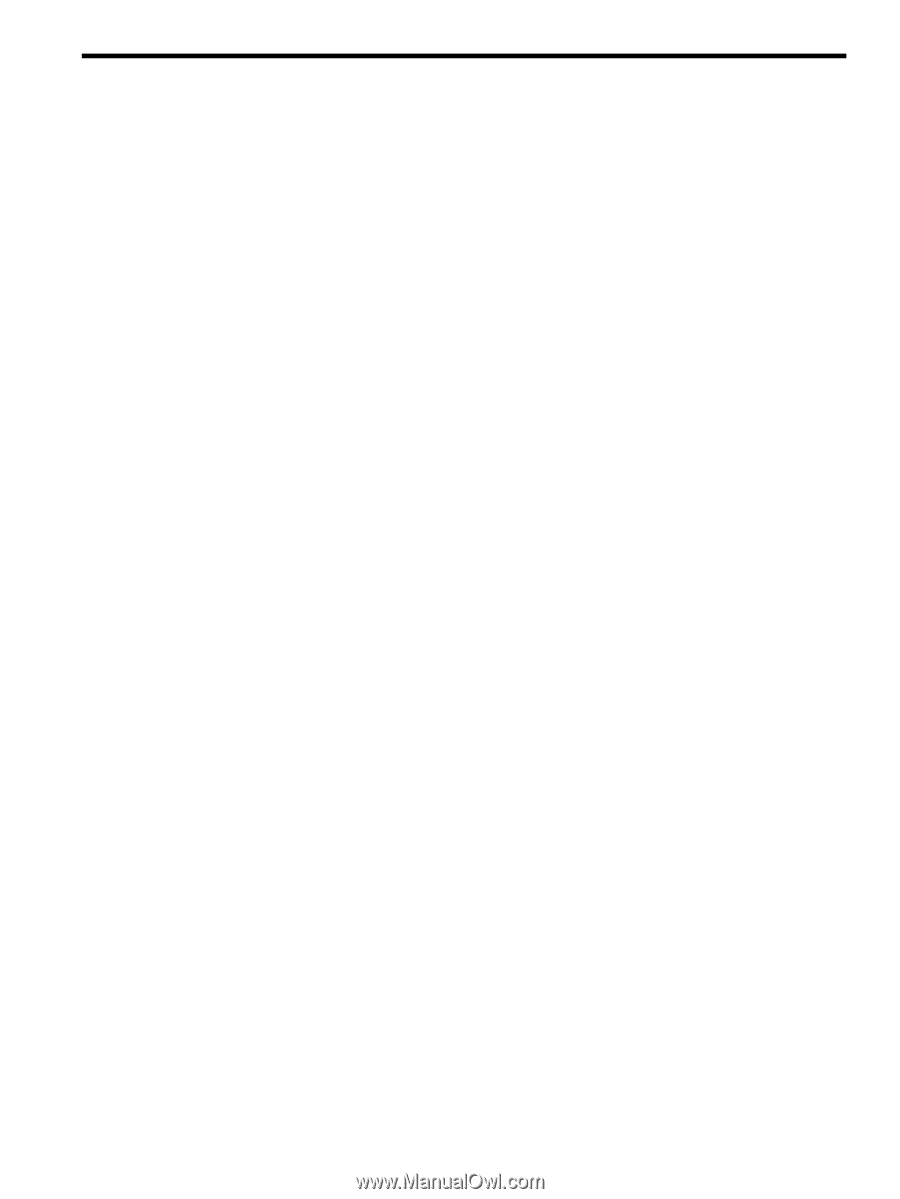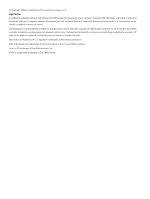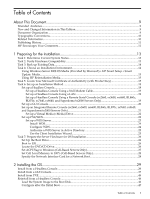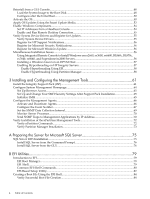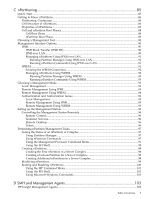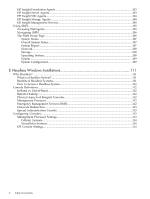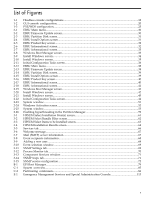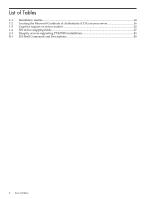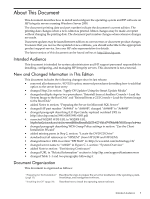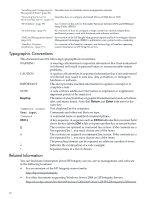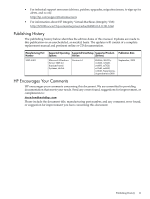List of Figures
1-1
Headless console configurations
...................................................................................................
18
1-2
GUI console configuration
............................................................................................................
20
1-3
PXE/WDS configuration
................................................................................................................
23
2-1
EBSU Main menu
..........................................................................................................................
30
2-2
EBSU Firmware Update screen
.....................................................................................................
30
2-3
EBSU Partition Disk screen
...........................................................................................................
31
2-4
EBSU Install Options screen
..........................................................................................................
31
2-5
EBSU Product Key screen
..............................................................................................................
32
2-6
EBSU Informational screen
...........................................................................................................
32
2-7
EBSU Informational screen
...........................................................................................................
33
2-8
Windows Boot Manager screen
.....................................................................................................
33
2-9
Install Windows screen
.................................................................................................................
34
2-10
Install Windows screen
.................................................................................................................
35
2-11
Initial Configuration Tasks screen
.................................................................................................
36
2-12
EBSU Main menu
..........................................................................................................................
38
2-13
EBSU Firmware Update screen
.....................................................................................................
38
2-14
EBSU Partition Disk screen
...........................................................................................................
39
2-15
EBSU Install Options screen
..........................................................................................................
39
2-16
EBSU Product Key screen
..............................................................................................................
40
2-17
EBSU Informational screen
...........................................................................................................
40
2-18
EBSU Informational screen
...........................................................................................................
41
2-19
Windows Boot Manager screen
.....................................................................................................
41
2-20
Install Windows screen
.................................................................................................................
42
2-21
Install Windows screen
.................................................................................................................
43
2-22
Initial Configuration Tasks screen
.................................................................................................
44
2-23
System window
.............................................................................................................................
51
2-24
Windows Activation screen
...........................................................................................................
52
2-25
System window
.............................................................................................................................
53
2-26
Enabling hyperthreading in the Partition Manager
......................................................................
59
3-1
HPSUM Select Installation Host(s) screen
....................................................................................
61
3-2
HPSUM Select Bundle Filter screen
..............................................................................................
62
3-3
HPSUM Select Items to be Installed screen
...................................................................................
63
3-4
HPSUM Installation Results screen
...............................................................................................
64
3-5
Services tab
....................................................................................................................................
66
3-6
Welcome message
..........................................................................................................................
67
3-7
Mail (SMTP) server information
...................................................................................................
67
3-8
Event recipients information
.........................................................................................................
68
3-9
Adding a new user
........................................................................................................................
68
3-10
Event selection window
................................................................................................................
69
3-11
SNMP Settings tab
.........................................................................................................................
69
3-12
Process Monitor tab
.......................................................................................................................
70
3-13
Component Services window
.......................................................................................................
71
3-14
SNMP traps tab
.............................................................................................................................
71
3-15
SNMP service configuration
..........................................................................................................
72
B-1
EFI Boot Manager
..........................................................................................................................
79
C-1
System overview
...........................................................................................................................
85
C-2
Partitioning continuum
.................................................................................................................
86
E-1
Emergency Management Services and Special Administration Console
...................................
113
7