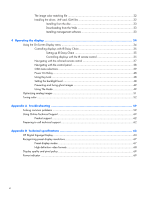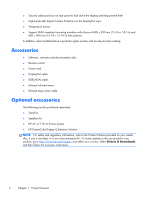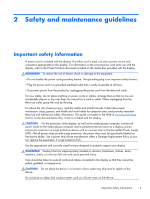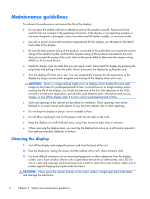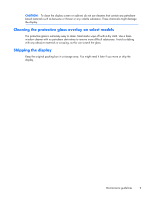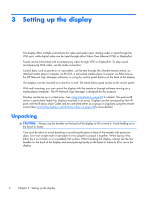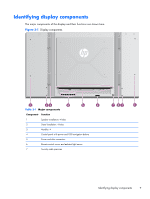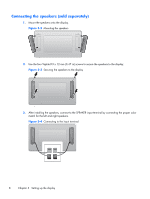HP LD4730 User Guide - Page 10
Maintenance guidelines, Cleaning the display
 |
View all HP LD4730 manuals
Add to My Manuals
Save this manual to your list of manuals |
Page 10 highlights
Maintenance guidelines To enhance the performance and extend the life of the display: ● Do not open the display cabinet or attempt to service this product yourself. Adjust only those controls that are covered in the operating instructions. If the display is not operating properly or has been dropped or damaged, contact an authorized HP dealer, reseller, or service provider. ● Use only a power source and connection appropriate for this display, as indicated on the label/ back plate of the display. ● Be sure the total ampere rating of the products connected to the outlet does not exceed the current rating of the electrical outlet, and the total ampere rating of the products connected to the cord does not exceed the rating of the cord. Look on the power label to determine the ampere rating (AMPS or A) for each device. ● Install the display near an outlet that you can easily reach. Disconnect the display by grasping the plug firmly and pulling it from the outlet. Never disconnect the display by pulling the cord. ● Turn the display off when not in use. You can substantially increase the life expectancy of the display by using a screen saver program and turning off the display when not in use. CAUTION: Burn-in or image sticking might occur on displays which display the same static image on the screen for prolonged periods of time. To avoid burn-in or image sticking and to prolong the life of the display, you should activate one of the four ISM selections in the OSD, activate a screen-saver application, periodically cycle between static information and moving images, or turn off the display when it is not in use for prolonged periods of time. ● Slots and openings in the cabinet are provided for ventilation. These openings must not be blocked or covered. Never push objects of any kind into cabinet slots or other openings. ● Do not drop the display or place it on an unstable surface. ● Do not allow anything to rest on the power cord. Do not walk on the cord. ● Keep the display in a well-ventilated area, away from excessive light, heat or moisture. ● When removing the display base, you must lay the display face down on a soft area to prevent it from getting scratched, defaced, or broken. Cleaning the display 1. Turn off the display and unplug the power cord from the back of the unit. 2. Dust the display by wiping the screen and the cabinet with a soft, clean antistatic cloth. 3. For more difficult situations such as removing fingerprints or other substances from the display screen, use a foam window cleaner with no petroleum derivatives or alternatively use a 50/50 mix of water and isopropyl alcohol sprayed onto a cloth to clean the screen surface. Make sure to protect against dripping any liquid under the bezel. CAUTION: Never spray the cleaner directly on the screen surface. It might seep behind the bezel and damage the electronics. 4 Chapter 2 Safety and maintenance guidelines