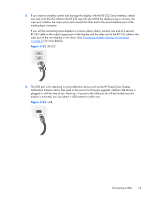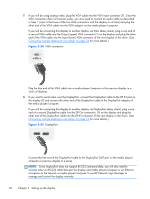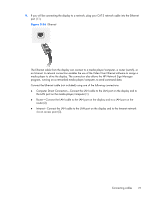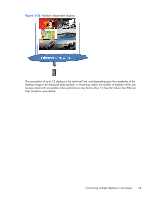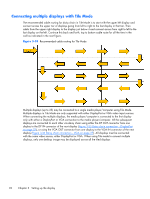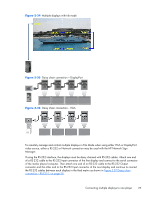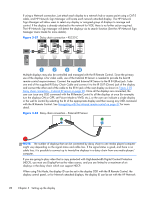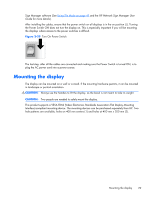HP LD4730 User Guide - Page 30
Connecting multiple displays to one player
 |
View all HP LD4730 manuals
Add to My Manuals
Save this manual to your list of manuals |
Page 30 highlights
Connecting multiple displays to one player Multiple displays may be connected to a single media player/computer two different ways, using Video Over Ethernet or using Tile Mode with VGA or DisplayPort video inputs. Connecting multiple displays with Video Over Ethernet (VOE) To connect multiple displays to a single media player/computer, each display must be connected to the same network as the media player/computer. The input source of each display must be set to VOE. With VOE, displays are connected to media players/computer by establishing an Association between the media player/computer and one or more displays on the network with the VOE software that runs in the media player/computer. Up to 12 displays may be associated with a single media player/ computer (See the VOE Users Guide for more detail). When multiple displays are associated with a single media player/computer, the displays may be mirrored (a single desktop image displays on all the displays simultaneously). Figure 3-30 Mirrored displays The image may be extended across all the displays simultaneously using the View Span "Display Resolution" dialog box. Figure 3-31 Extended desktop The displays may be treated by an application as though there were up to 12 individual displays connected to 12 graphic adaptor heads on the media player/computer. 24 Chapter 3 Setting up the display