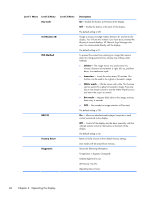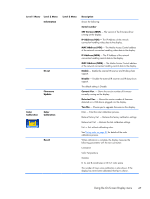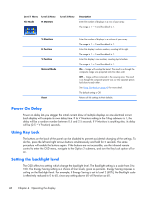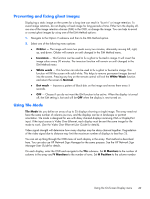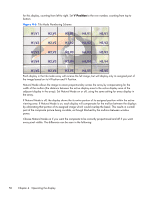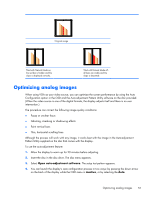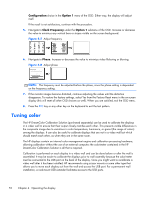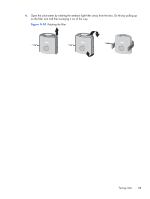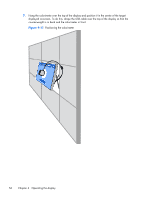HP LD4730 User Guide - Page 57
Optimizing analog images, Pattern Utility supplied on the disc that comes with the display.
 |
View all HP LD4730 manuals
Add to My Manuals
Save this manual to your list of manuals |
Page 57 highlights
Original image Tiled with Natural Mode on, the red bar is hidden and the slope is displayed correctly. Tiled with Natural Mode off, all bars are visible and the slope is disjointed. Optimizing analog images When using VGA as your video source, you can optimize the screen performance by using the Auto Configuration option in the OSD and the Auto-adjustment Pattern Utility software on the disc provided. (When the video source is one of the digital formats, the display adjusts itself and there is no user intervention.) The procedure can correct the following image quality conditions: ● Fuzzy or unclear focus ● Ghosting, streaking or shadowing effects ● Faint vertical bars ● Thin, horizontal scrolling lines Although the process will work with any image, it works best with the image in the Auto-adjustment Pattern Utility supplied on the disc that comes with the display. To use the auto-adjustment feature: 1. Allow the display to warm up for 20 minutes before adjusting. 2. Insert the disc in the disc drive. The disc menu appears. 3. Select Open auto-adjustment software. The setup test pattern appears. 4. You can launch the display's auto configuration process in two ways: by pressing the down arrow on the back of the display while the OSD menu is inactive, or by selecting the Auto Optimizing analog images 51