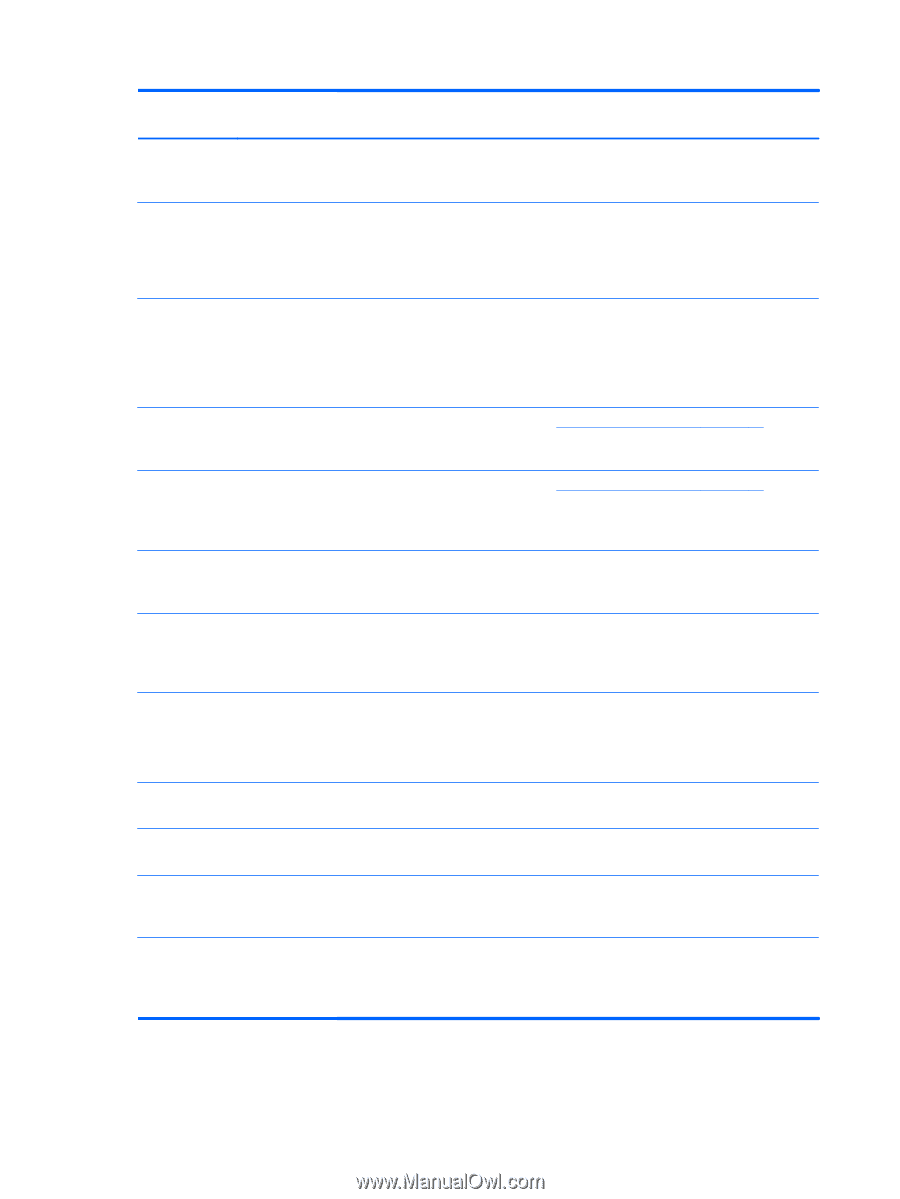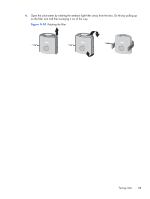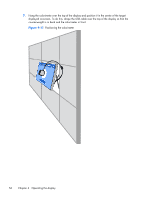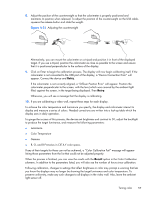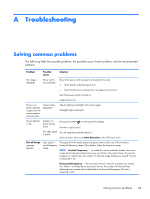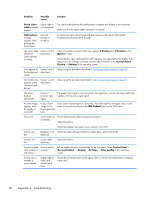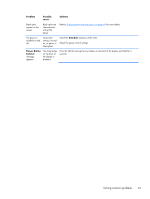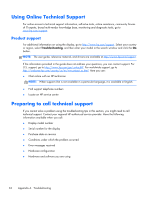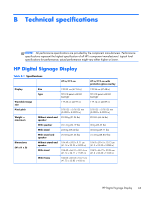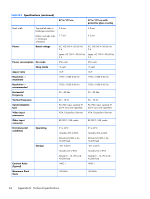HP LD4730 User Guide - Page 66
Appendix A, Troubleshooting, H Position
 |
View all HP LD4730 manuals
Add to My Manuals
Save this manual to your list of manuals |
Page 66 highlights
Problem Possible cause Solution Check video cable message appears. Signal cable is not connected. The signal cable between the media player/computer and display is not connected. Make sure that the signal cable is properly connected. OSD Lockout message appears when pressing the Menu button. Key Lock function is turned on. To unlock the menu, press the up and down arrows on the back of the display simultaneously and hold for 5 seconds. The screen looks abnormal; screen position is wrong. Screen is out of adjustment. Adjust the position using the OSD menu options H Position and V Position in the Option 1 menu. Check that the video card resolution and frequency are supported by the display. If the frequency is out of range, set to the recommended resolution in the Control Panel → Display → Settings of the operating system. Lines appear on the background screen. Screen is out of adjustment. Adjust using the procedure described in Optimizing analog images on page 51. Horizontal noise appears or the characters look blurred. Screen is out of adjustment. Adjust using the procedure described in Optimizing analog images on page 51. The screen displays abnormally. Using an incorrect input signal. The proper input signal is not connected to the signal port. Connect the signal cable that matches with the source input signal. An after image appears when the display is turned off. Using a fixed image for too long a period of time. If you used a fixed image for a long time, the pixels might be damaged. Use a screensaver or one of the functions in the ISM Method option of the OSD menu. No sound. Audio cable not connected. Check that the audio cable is properly connected. Adjust the volume. Check the Speaker and Audio Source settings in the OSD. Sound is too dull. Equalizer is not Check the audio settings for Balance, Treble, Bass, and Sound Mode. balanced. Sound is too low. Sound needs adjusting. Adjust the volume. Screen has poor color resolution (16 colors). Color is not set correctly. Set the number of colors to more than 24 bit (true color). Select Control Panel → (Personalization →) Display → Settings → Color quality in the operating system. Screen color is unstable or mono colored. Signal cable or video card connection is loose. Check the connection status of the signal cable, or reinsert the media player/computer video card. 60 Appendix A Troubleshooting