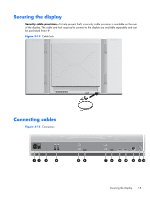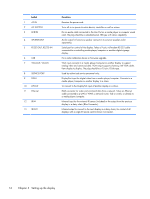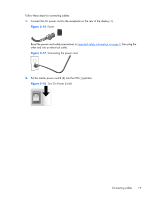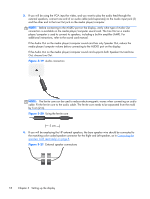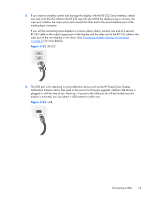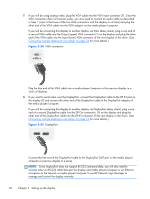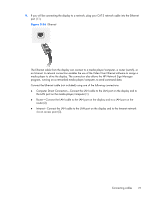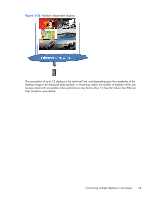HP LD4730 User Guide - Page 26
HP LD4730 Manual
 |
View all HP LD4730 manuals
Add to My Manuals
Save this manual to your list of manuals |
Page 26 highlights
7. If you will be using analog video, plug the VGA cable into the VGA input connector (7). Since the VGA connection does not transmit audio, you may need to connect an audio cable as described in Step 1 (input is the lower of the two VGA connectors with the display on its face) and plug the other end of the VGA cable into the VGA adaptor on the media player/computer. If you will be connecting this display to another display via VGA (daisy chain), plug a one end of a second VGA cable into the Output (upper) VGA connector (7) on the display and plug the other end of the VGA cable into the Input (lower) VGA connector of the next display in the chain. (See Connecting multiple displays to one player on page 24 for more details.) Figure 3-24 VGA connection Plug the free end of the VGA cable into a media player/computer or the previous display in a chain of displays. 8. If you want to send video over the DisplayPort, connect the DisplayPort cable to the DP IN port on the display (9) and connect the other end of the DisplayPort cable to the DisplayPort adaptor of the media player/computer. If you will be connecting this display to another display via DisplayPort (daisy chain), plug a one end of a second DisplayPort cable into the DP-Out connector (10) on the display and plug the other end of the DisplayPort cable into the DP-IN connector of the next display in the chain. (See Connecting multiple displays to one player on page 24 for more details.) Figure 3-25 DisplayPort Connect the free end of the DisplayPort cable to the DisplayPort OUT port on the media player/ computer or previous display in a series. NOTE: Since DisplayPort does not support RS-232 command data, you will also need to connect either an RS-232 cable between the display and media player/computer or an Ethernet connection to the network or media player/computer to use HP Network Sign Manager to manage and control the display remotely. 20 Chapter 3 Setting up the display