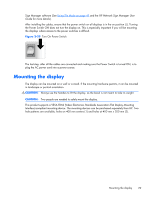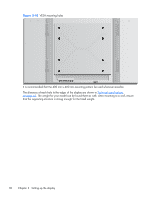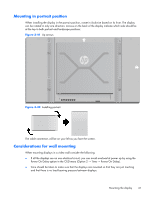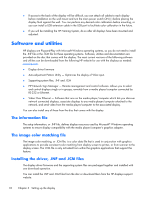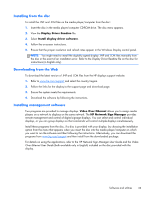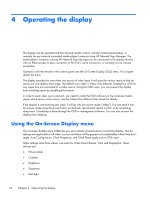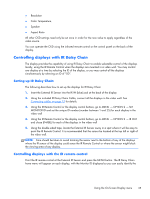HP LD4730 User Guide - Page 40
Operating the display, Using the On-Screen Display menu
 |
View all HP LD4730 manuals
Add to My Manuals
Save this manual to your list of manuals |
Page 40 highlights
4 Operating the display The display can be operated with the infrared remote control, with the control panel buttons, or remotely by any network connected media player/computer using HP Network Sign Manager. The media player/computer running HP Network Sign Manager can be connected to the display directly with an Ethernet peer to peer connection or RS-232-C serial connection, or remotely via an intranet connection. Operation with the remote or the control panel uses the On-Screen Display (OSD) menu. This chapter details the menu. The display provides for more than one source of video input. It will scan the various inputs to find an active one and display that image. The default scan order is Video Over Ethernet, DisplayPort, VGA for any inputs that are connected to a video source. Using the OSD menu, you can prevent the display from switching inputs by disabling this function. In order to send video over a network, you need to install the VOE software on the computer/media player which serves as the source. See the Video Over Ethernet User Guide for details. If the display is not receiving any input, it will go into low power mode ("sleep"). You can send it into low-power mode using the power button on the back, the infrared remote control, or by scheduling sleep times. Scheduling is done through the OSD or management software. You can also prevent the display from sleeping. Using the On-Screen Display menu The on-screen display menu (OSD) lets you set a variety of parameters to control the display. Not all settings are applicable to all video sources and these will be greyed out (unselectable) where they don't apply. Auto Configuration, Clock Frequency, and Clock Phase apply only to VGA input. Other settings store three values, one each for Video Over Ethernet, VGA and DisplayPort. These settings are: ● Picture Mode ● Contrast ● Brightness ● Sharpness ● Backlight 34 Chapter 4 Operating the display