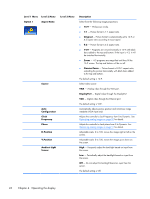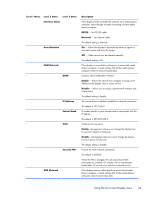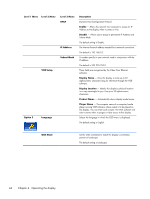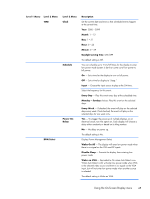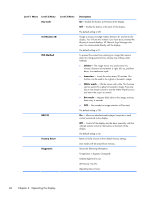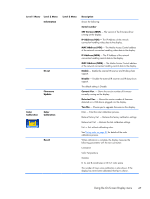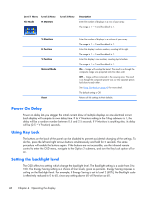HP LD4730 User Guide - Page 49
NSM Network, IP Address
 |
View all HP LD4730 manuals
Add to My Manuals
Save this manual to your list of manuals |
Page 49 highlights
Level 1 Menu Level 2 Menu Level 3 Menu Interface Select Auto Detection NSM Network DHCP IP Address Subnet Mask WOL Security PIN VOE Network Description If the display will be controlled by software on a media player/ computer, select the type of cable connecting it to that media player/computer: RS232 - for RS-232 cable. Network - for Ethernet cable. The default setting is Network. On - Allows the display to automatically detect a signal on any input source and show the image. Off - Video source must be selected manually. The default setting is On. If the display is controlled by software on a networked media player/computer, it needs settings that tell the media player/ computer where to send command data: Dynamic Host Configuration Protocol Enable - Allows the network host computer to assign an IP Address to the display when it comes on line. Disable - Allows you to assign a permanent IP Address and Subnet Mask. The default setting is Enable. The Internet Protocol address needed for a network connection. The default is 192.168.0.1 A number specific to your network used in conjunction with the IP address. The default is 255.255.255.0 Wake-up On Low power Enable - Management software can change the display from low power ("sleep") to full power. Disable - Management software cannot change the display from low power to full power. The default setting is Disable Protects the NSM network commands. The default is 000000. When the PIN is changed, the Lock and Unlock NSM commands are enabled. The display will be automatically locked after 10 minutes of no network command activity. If the display receives video data from a networked media player/computer, it needs settings that tell the media player/ computer where to send video data: Using the On-Screen Display menu 43