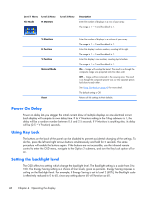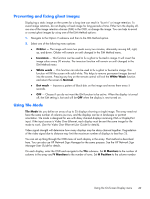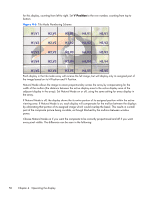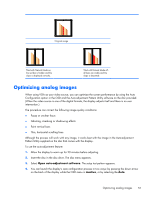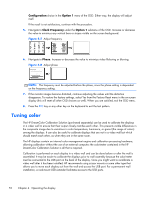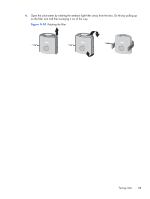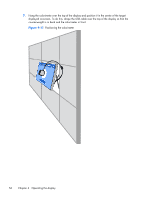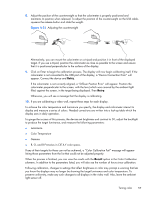HP LD4730 User Guide - Page 59
Set Energy Saving, Picture mode, Contrast, Brightness, Sharpness, Backlight, and Ambient Light
 |
View all HP LD4730 manuals
Add to My Manuals
Save this manual to your list of manuals |
Page 59 highlights
In preparing to calibrate a display or video wall, observe the following guidelines: ● Decide how bright you want the screen to be. During calibration, you will choose a target luminance. This value incorporates both the brightness of the backlight and of the LCD at full white. As with the brightness control of a conventional monitor, the most pleasing setting depends on the environmental lighting. The maximum luminance depends on the color temperature, because temperature is adjusted by decreasing light of certain colors. If you choose 9300K as your target color temperature for calibration, you will be offered a luminance range from 200-500 cd/m2. If you set color temperature to 8000K, the offered range will be 200-450 cd/m2, and for color temperature 6500K it will be 200-400 cd/m2. Total light output diminishes as a display ages. After one year of continuous use all day every day, the total light output the display is expected to have dropped by approximately 10%. With these considerations in mind, you will be able to choose a target luminance from the range offered. ● Warm up the display for at least one hour. This is required because the colorimetry of the image is not stable until the display has reached uniform operating temperature. Even when the effect of warm-up is not apparent, it can impact the calibration results. ● Ensure that there is no bright light shining directly onto the screen. Light reflecting off the display onto the measuring sensor of the colorimeter will result in an incorrect calibration. If necessary, cover the display surface and colorimeter with a light-blocking cloth. ● Clean the screen. Refer to Cleaning the display on page 4 for specific instructions. ● Set Energy Saving, Picture mode, Contrast, Brightness, Sharpness, Backlight, and Ambient Light Sensor to their default values. Decide on the desired settings for Dynamic Contrast, Color Temperature and Local Dimming. Set these to the same value on every display in the video wall. ● When calibrating a video wall, use the same colorimeter for all displays in the wall. Otherwise, variation between colorimeters can jeopardize uniformity of the results. Tuning color 53