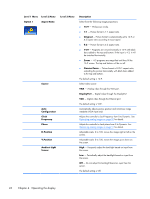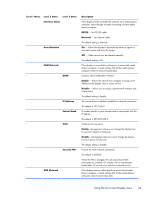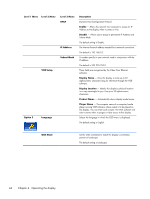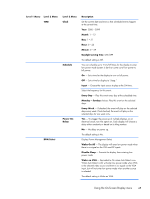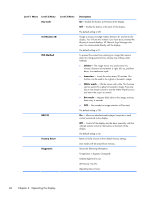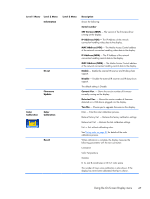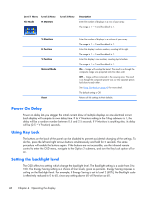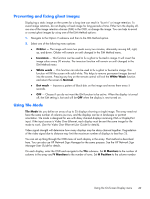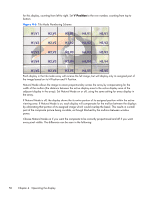HP LD4730 User Guide - Page 51
Monday - Sunday, Wake On All
 |
View all HP LD4730 manuals
Add to My Manuals
Save this manual to your list of manuals |
Page 51 highlights
Level 1 Menu Level 2 Menu TIME DPM Select Level 3 Menu Clock Schedule Power On Delay Description Set the current date and time so that scheduled events happen at the correct time. Year: 2000 - 2099 Month: 1 - 12 Day: 1 - 31 Hour: 0 - 23 Minute: 0 - 59 Daylight saving time: ON/OFF The default setting is Off. You can schedule up to 7 On/Off times for the display to enter low power mode (screen is dark) or come out of low power to full power: On - Set a time for the display to turn on full power. Off - Set a time for display to "sleep." Input - Choose the input source to play at the ON time. Select the frequency for this event: Every Day - Play this event every day at the scheduled time. Monday - Sunday choices: Play this event on the selected days. Every Week - If checked, the event will play on the selected days every week. If not checked, the event will play on the selected days for one week only. Yes - To stagger the power-up of multiple displays on an electrical circuit, turn this option on. Each display will choose a delay either randomly or based on its tiling number. No - No delay on power up. The default setting is No. Display Power Management Select Wake On All - The display will enter low power mode when there is no signal on the VGA and DP inputs. Disable Sleep - Prevents the display from entering lowpower mode. Wake on VGA - Equivalent to On when Auto Detect is on. When Auto Detect is off, will enter low power mode when VGA is the selected video source and there is no signal on the VGA input, but will not enter low power mode when another source is selected. The default setting is Wake on VGA. Using the On-Screen Display menu 45