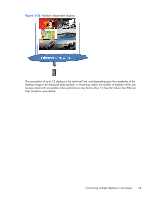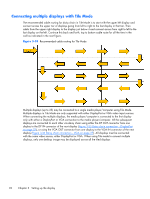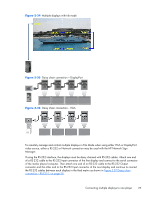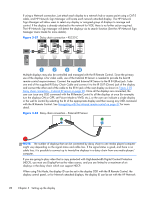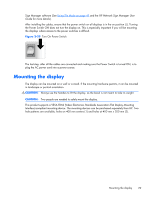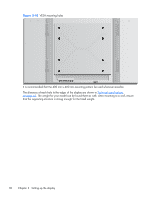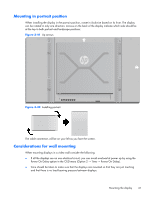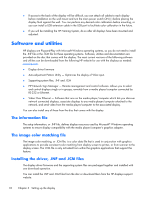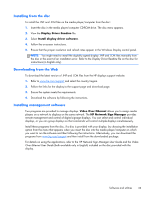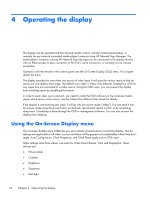HP LD4730 User Guide - Page 35
Mounting the display
 |
View all HP LD4730 manuals
Add to My Manuals
Save this manual to your list of manuals |
Page 35 highlights
Sign Manager software (See Using Tile Mode on page 49 and the HP Network Sign Manager User Guide for more details). After installing the cables, ensure that the power switch on all displays is in the on position (|). Turning the Power Switch ON does not turn the display on. This is especially important if you will be mounting the displays where access to the power switches is difficult. Figure 3-39 Turn On Power Switch The last step, after all the cables are connected and making sure the Power Switch is turned ON, is to plug the AC power cord into a power source. Mounting the display The display can be mounted on a wall or a stand. If the mounting hardware permits, it can be mounted in landscape or portrait orientation. CAUTION: Always use the handles to lift the display, as the bezel is not meant to take its weight. CAUTION: Two people are needed to safely mount the display. This product supports a VESA FDMI (Video Electronics Standards Association Flat Display Mounting Interface)-compliant mounting device. The mounting devices can be purchased separately from HP. Two hole patterns are available, holes on 400 mm centers (1) and holes at 400 mm x 200 mm (2). Mounting the display 29