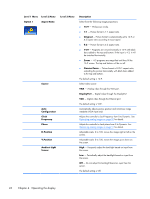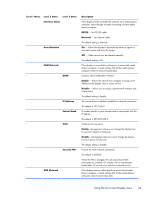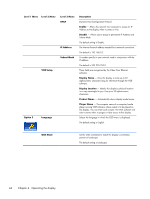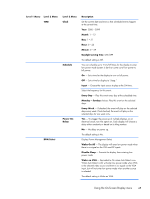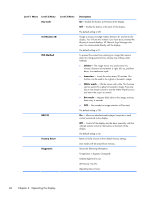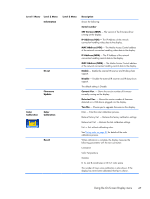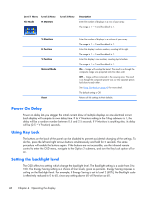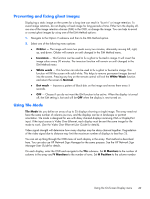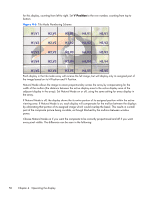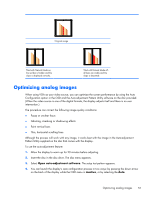HP LD4730 User Guide - Page 52
Set Monitor ID, Level 1 Menu
 |
View all HP LD4730 manuals
Add to My Manuals
Save this manual to your list of manuals |
Page 52 highlights
Level 1 Menu Level 2 Menu Key Lock Level 3 Menu Set Monitor ID ISM Method DDC/CI Factory Reset Diagnostic Description On - Disable the buttons at the back of the display. Off - Enable the buttons at the back of the display. The default setting is Off. Assign a unique, two-digit number between 01 and 25 to this display. You will see this number if you have daisy chained the IR ports of several displays. HP Network Sign Manager also uses it to communicate directly with the display. The default setting is 01. To prevent the screen from retaining an image that remains static for a long period of time, choose one of these relief methods: ● Orbiter- The image moves two pixels every two minutes. Direction of movement is right, left, up, and then down, in a continuous cycle. ● Inversion - Inverts the colors every 30 minutes. This function can be used to fix a ghost or burned-in image. ● White wash - Fills the screen with white. This function can be used to fix a ghost or burned-in image. Press any key on the remote control to exit the White Wash function and return the screen to normal. ● Dot wash - Imposes black dots on the image, moving them every 5 seconds. ● OFF - No remedy for image retention will be used. The default setting is Off. On - Allows an attached media player/computer to send control commands to the display. Off - Control of the display must be done manually, with the infrared remote control or the buttons on the back of the display. The default setting is On. Resets all OSD choices to their default factory settings. User modes will be erased from memory. Shows the following information: Temperature in degrees Centigrade Ambient light level in Lux LED Failure: Yes/No Operating time in hours 46 Chapter 4 Operating the display