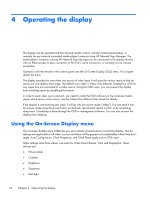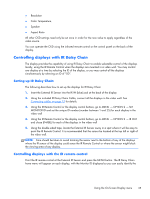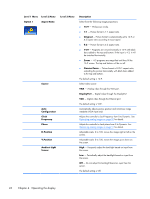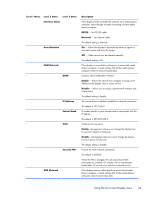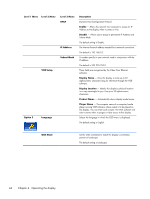HP LD4730 User Guide - Page 45
OSD menu selections
 |
View all HP LD4730 manuals
Add to My Manuals
Save this manual to your list of manuals |
Page 45 highlights
OSD menu selections The OSD menu contains six main menus: Icon Menu Picture Function description Set or change video characteristics such as, brightness, contrast, and resolution. Audio Set or change the audio options. Option 1 Set or change display options such as video source, aspect ratio, and network settings. Option 2 Set or change display options such as OSD language, schedule, and ISM method. Color Calibration Launch the color calibration process. Tile Mode Set or change the tiling options when this display is one of an array. The following table lists the On-Screen Display (OSD) menu selections and their functional descriptions. Not all options apply to all types of input. For example, clock adjustment is only applicable to VGA input. Level 1 Menu Level 2 Menu Picture Picture Mode Level 3 Menu Description The three preset modes set the picture submenu options for the following: ● Vivid - For standard video. ● Standard - For viewing images. ● Cinema - For movies. ● If you prefer to set the picture submenu options yourself, you will automatically switch to Expert 1 The default setting is Standard. Using the On-Screen Display menu 39