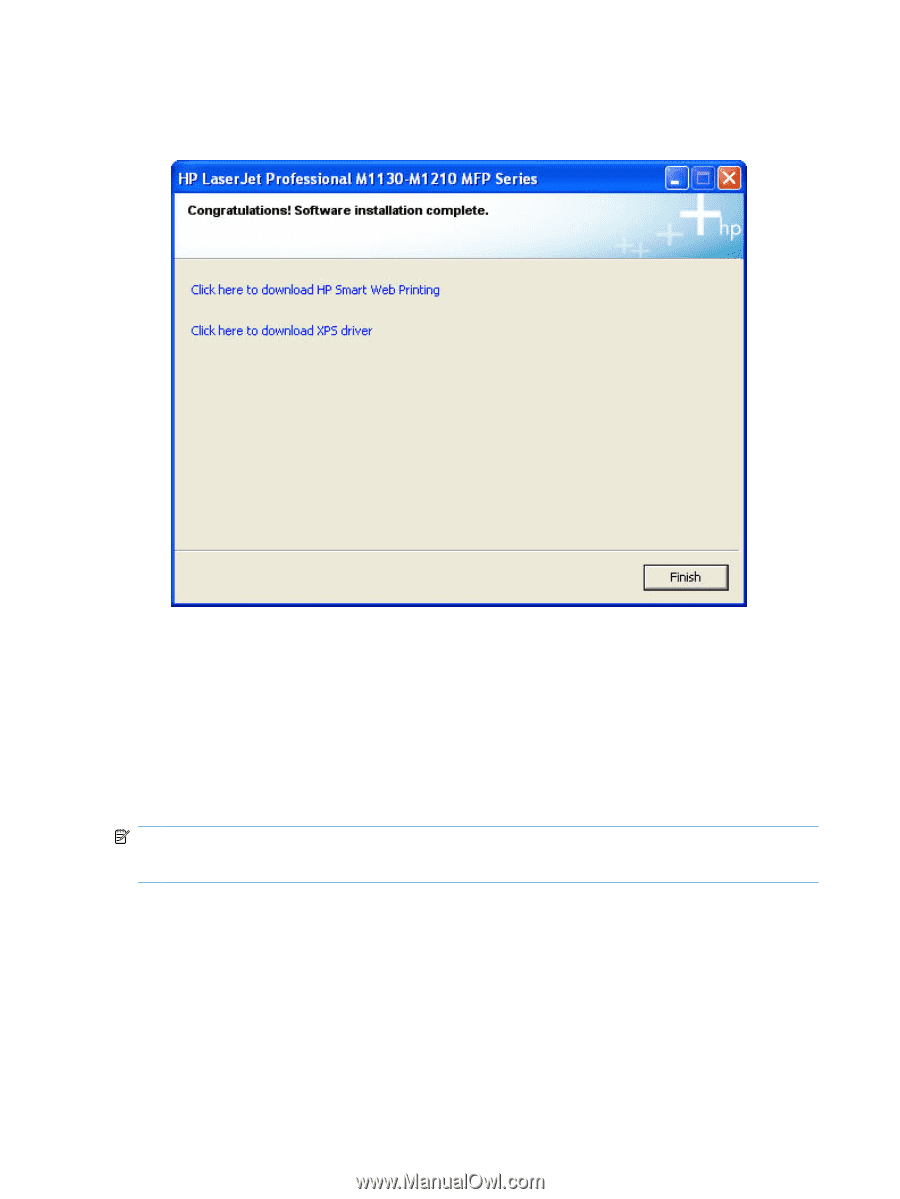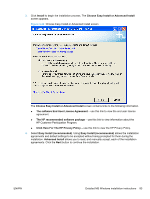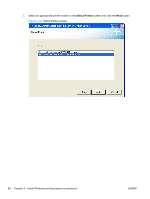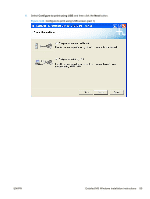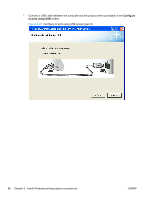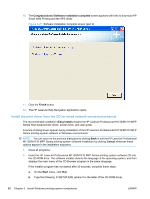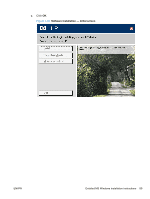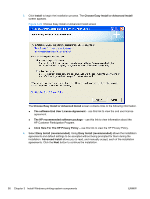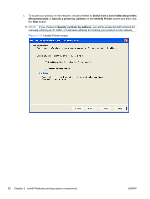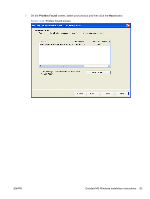HP LaserJet Pro M1212nf HP LaserJet M1319 MFP Series - Software Technical Refe - Page 104
Install the print driver from the CD for wired network connected products
 |
View all HP LaserJet Pro M1212nf manuals
Add to My Manuals
Save this manual to your list of manuals |
Page 104 highlights
10. The Congratulations! Software installation complete screen appears with links to download HP Smart Web Printing and the XPS driver. Figure 3-27 Software installation complete screen (part 2) 11. Click the Finish button. 12. The HP LaserJet Help Navigation application opens. Install the print driver from the CD for wired network connected products The recommended installation (Easy Install) installs the HP LaserJet Professional M1130/M1210 MFP Series Host based printer driver, screen fonts, and user guide. A series of dialog boxes appear during installation of the HP LaserJet Professional M1130/M1210 MFP Series printing-system software in Windows environments. NOTE: You can return to the previous dialog box by clicking Back or exit the HP LaserJet Professional M1130/M1210 MFP Series printing-system software installation by clicking Cancel wherever these options appear in the installation sequence. 1. Close all programs. 2. Insert the HP LaserJet Professional M1130/M1210 MFP Series printing system software CD into the CD-ROM drive. The software installer detects the language of the operating system, and then displays the main menu of the CD Browser program in the same language. If the installer program has not started after 30 seconds, complete these steps. a. On the Start menu, click Run. b. Type the following: X:\SETUP.EXE (where X is the letter of the CD-ROM drive). 88 Chapter 3 Install Windows printing-system components ENWW