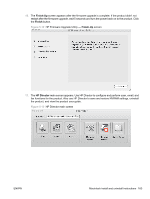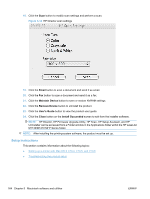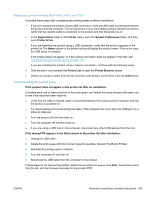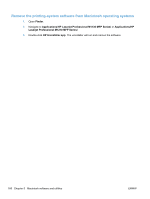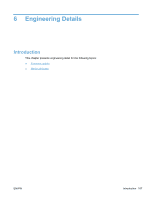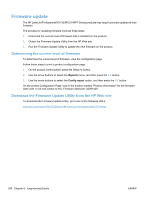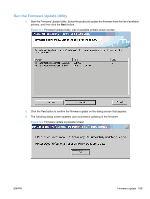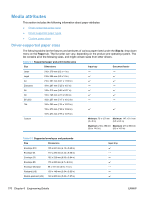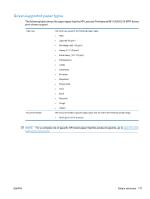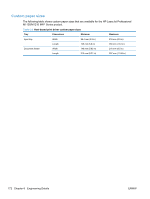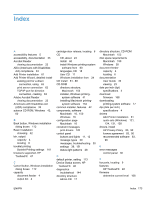HP LaserJet Pro M1212nf HP LaserJet M1319 MFP Series - Software Technical Refe - Page 184
Firmware update, Determining the current level of firmware
 |
View all HP LaserJet Pro M1212nf manuals
Add to My Manuals
Save this manual to your list of manuals |
Page 184 highlights
Firmware update The HP LaserJet Professional M1130/M1210 MFP Series products may require periodic updates to their firmware. The process for updating firmware involves three steps: 1. Determine the current level of firmware that is installed on the product. 2. Obtain the Firmware Update Utility from the HP Web site. 3. Run the Firmware Update Utility to update the new firmware on the product. Determining the current level of firmware To determine the current level of firmware, view the configuration page. Follow these steps to print a product configuration page. 1. On the product control panel, press the Setup button. 2. Use the arrow buttons to select the Reports menu, and then press the OK button. 3. Use the arrow buttons to select the Config report option, and then press the OK button. On the printed Configuration Page, look in the section marked "Product Information" for the firmware date code. It will look similar to this: Firmware datecode: 20091029. Download the Firmware Update Utility from the HP Web site To download the Firmware Update Utility, go to one of the following URLs: www.hp.com/support/ljm1130series or www.hp.com/support/ljm1210series 168 Chapter 6 Engineering Details ENWW