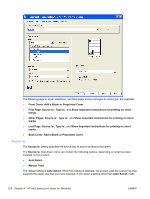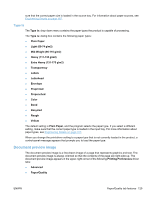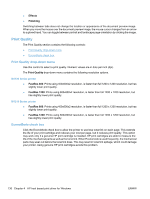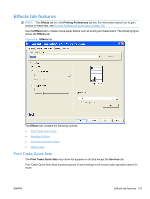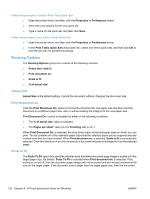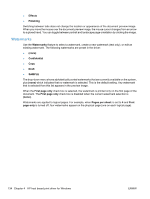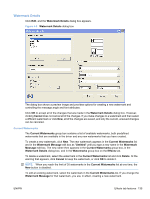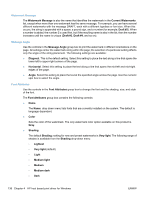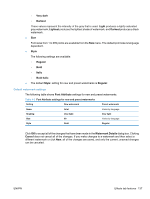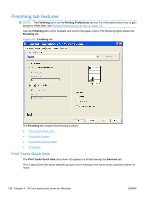HP LaserJet Pro M1212nf HP LaserJet M1319 MFP Series - Software Technical Refe - Page 149
% of normal size, Document preview image
 |
View all HP LaserJet Pro M1212nf manuals
Add to My Manuals
Save this manual to your list of manuals |
Page 149 highlights
image is clipped. If it is smaller, then it is centered within the target paper. The following figure shows the effect that Scale To Fit has on a document formatted for Legal-size paper but printed on Letter. Figure 4-7 Preview images - Legal on Letter; Scale to Fit off (left) and on (right) When the size for which the document is formatted (that is, the logical size) differs from the target size, the preview image uses a dashed gray line to show the boundaries of the logical page in relation to the target paper size. % of normal size The % of Normal Size: option provides a slider bar for scaling the percentage setting. The default setting is 100%. Actual size is defined as the paper size that is selected within the driver or the size that the driver receives from the software program (if the software program does not negotiate the paper size with the driver). The driver scales the page by the appropriate factor and sends it to the product. The limits of the range are from 25% to 400%, and any values outside the range are adjusted to those limits as soon as the focus is removed from the control (that is, when the Tab key is pressed or another control is selected). Any change to the scale also changes the page preview, which increases or decreases from the upperleft corner of the preview. The slider bar controls the scale directly. The value in the edit box changes as the slider bar is dragged, and the document preview image is updated to the new image scale. Each click on the arrows increases or decreases the scale by 1%. Each click on the slider bar affects the scale by 10%. To achieve an exact scaling value, either use the slider bar to approximate the value that you want and then use the arrows to refine the value, or type the value into the edit box. The following settings disable % of Normal Size: ● Print document on: (on the Effects tab) is selected ● Pages per sheet: (on the Finishing tab) is not 1 Document preview image The document preview image is a line-drawn image of a page that represents graphics and text. The document preview image is always oriented so that the contents of the page are right-side-up. The document preview image appears in the upper-right corner of the following Printing Preferences driver tabs: ● Advanced ● Paper/Quality ENWW Effects tab features 133