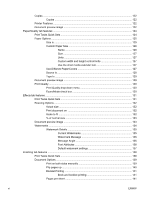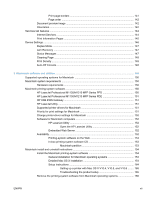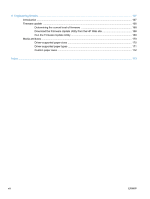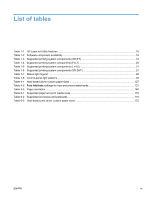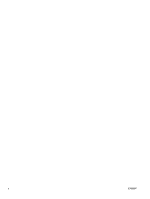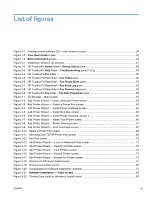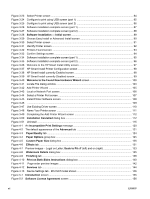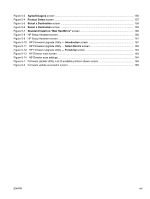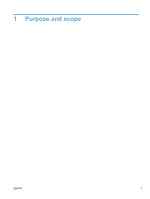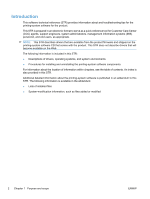List of figures
Figure 1-1
Printing-system software CD – main browser screen
.....................................................................
24
Figure 1-2
View User Guide
screen
................................................................................................................
25
Figure 1-3
More Information
screen
...............................................................................................................
34
Figure 2-1
Installation software CD Browser
....................................................................................................
41
Figure 2-2 HP ToolboxFX
Status
folder –
Device Status
pane
......................................................................
48
Figure 2-3 HP ToolboxFX
Help
folder –
Troubleshooting
pane (1 of 2)
........................................................
49
Figure 2-4 HP ToolboxFX
Fax
folder
...............................................................................................................
50
Figure 2-5
HP Toolbox FX
Fax
folder –
Fax Tasks
pane
................................................................................
50
Figure 2-6
HP Toolbox FX
Fax
folder –
Fax Phone Book
pane
.....................................................................
51
Figure 2-7
HP Toolbox FX
Fax
folder –
Fax Send Log
pane
..........................................................................
53
Figure 2-8
HP Toolbox FX
Fax
folder –
Fax Receive Log
pane
.....................................................................
54
Figure 2-9 HP ToolboxFX
Fax
folder –
Fax Data Properties
pane
................................................................
55
Figure 3-1
CD Browser – Main screen
.............................................................................................................
61
Figure 3-2
Add Printer Wizard – Local or Network Printer screen
...................................................................
62
Figure 3-3
Add Printer Wizard — Select a Printer Port screen
........................................................................
63
Figure 3-4
Add Printer Wizard — Install Printer Software screen
....................................................................
64
Figure 3-5
Add Printer Wizard — Install from Disk screen
...............................................................................
64
Figure 3-6
Add Printer Wizard — Install Printer Software, screen 2
................................................................
65
Figure 3-7
Add Printer Wizard — Name Your Printer screen
...........................................................................
66
Figure 3-8
Add Printer Wizard — Printer Sharing screen
................................................................................
67
Figure 3-9
Add Printer Wizard — Print Test Page screen
................................................................................
67
Figure 3-10
Select a Printer Port screen
..........................................................................................................
68
Figure 3-11
Add Advanced TCP/IP Printer Port screen
...................................................................................
69
Figure 3-12
Add Port screen
............................................................................................................................
70
Figure 3-13
Add Printer Wizard — Local or Network Printer screen
................................................................
71
Figure 3-14
Add Printer Wizard — Specify A Printer screen
............................................................................
72
Figure 3-15
Add Printer Wizard — Find Printers screen
..................................................................................
73
Figure 3-16
Add Printer Wizard — Default Printer screen
...............................................................................
73
Figure 3-17
Add Printer Wizard — Browse for Printer screen
..........................................................................
74
Figure 3-18
Welcome to HP Smart Install screen
............................................................................................
75
Figure 3-19
Printer Connections screen
...........................................................................................................
76
Figure 3-20
Congratulations! Software installation complete
...........................................................................
77
Figure 3-21
Software Installation — Initial screen
.......................................................................................
82
Figure 3-22
Choose Easy Install or Advanced Install screen
...........................................................................
83
ENWW
xi