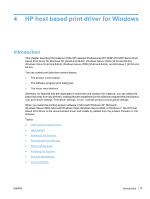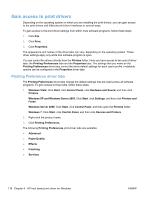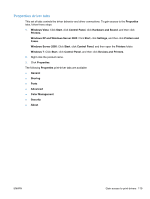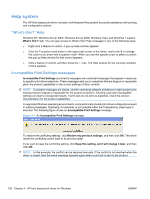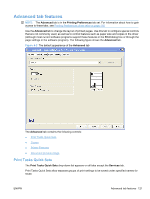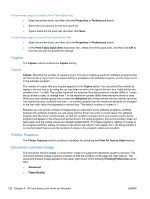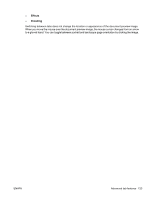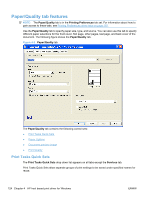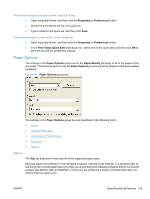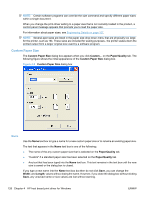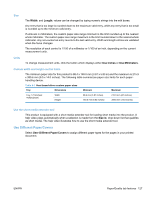HP LaserJet Pro M1212nf HP LaserJet M1319 MFP Series - Software Technical Refe - Page 138
Copies, Printer Features, Document preview image
 |
View all HP LaserJet Pro M1212nf manuals
Add to My Manuals
Save this manual to your list of manuals |
Page 138 highlights
Follow these steps to create a Print Task Quick Set. ● Open the printer driver, and then click the Properties or Preferences button. ● Select the print options for the new quick set. ● Type a name for the quick set, and then click Save. Follow these steps to use a Print Tasks Quick Set. ● Open the printer driver, and then click the Properties or Preferences button. ● In the Print Tasks Quick Sets drop-down list , select one of the quick sets, and then click OK to print the job with the predefined settings. Copies The Copies control contains the Copies setting. Copies Copies: Specifies the number of copies to print. This driver setting is useful for software programs that do not provide a copy count. If a copies setting is available in the software program, set the copy count in the software program. The number of copies that you request appears in the Copies option. You can select the number by typing in the text box or by using the up and down arrows to the right of the text box. Valid entries are numbers from 1 to 999. The copies value will not advance from the maximum number (999) to 1 when the up arrow is used, or change from 1 to the maximum number (999) when the down arrow is used. When you click another group box or leave the Advanced tab, invalid entries into the text box (such as non-numerical input, numbers less than 1, or numbers greater than the maximum allowed) are changed to the last valid value that appeared in the text box. The default number of copies is 1. Because you can set the number of copies that you want from some software programs, conflicts between the software program you are using and the driver can arise. In most cases, the software program and the driver communicate, so that the number of copies set in one location (such as the program) will appear in the other (such as the driver). For some programs, this communication does not take place, and the copies values are treated independently. For these programs, setting 10 copies in the program and then setting 10 copies in the driver will result in 100 copies (10 x 10) being printed. It is recommended that you set the number of copies in the program, whenever possible. Printer Features The Printer Features control contains a checkbox for activating the Print All Text as Black feature. Document preview image The document preview image is a line-drawn image of a page that represents graphics and text. The document preview image is always oriented so that the contents of the page are right-side-up. The document preview image appears in the upper-right corner of the following Printing Preferences driver tabs: ● Advanced ● Paper/Quality 122 Chapter 4 HP host based print driver for Windows ENWW