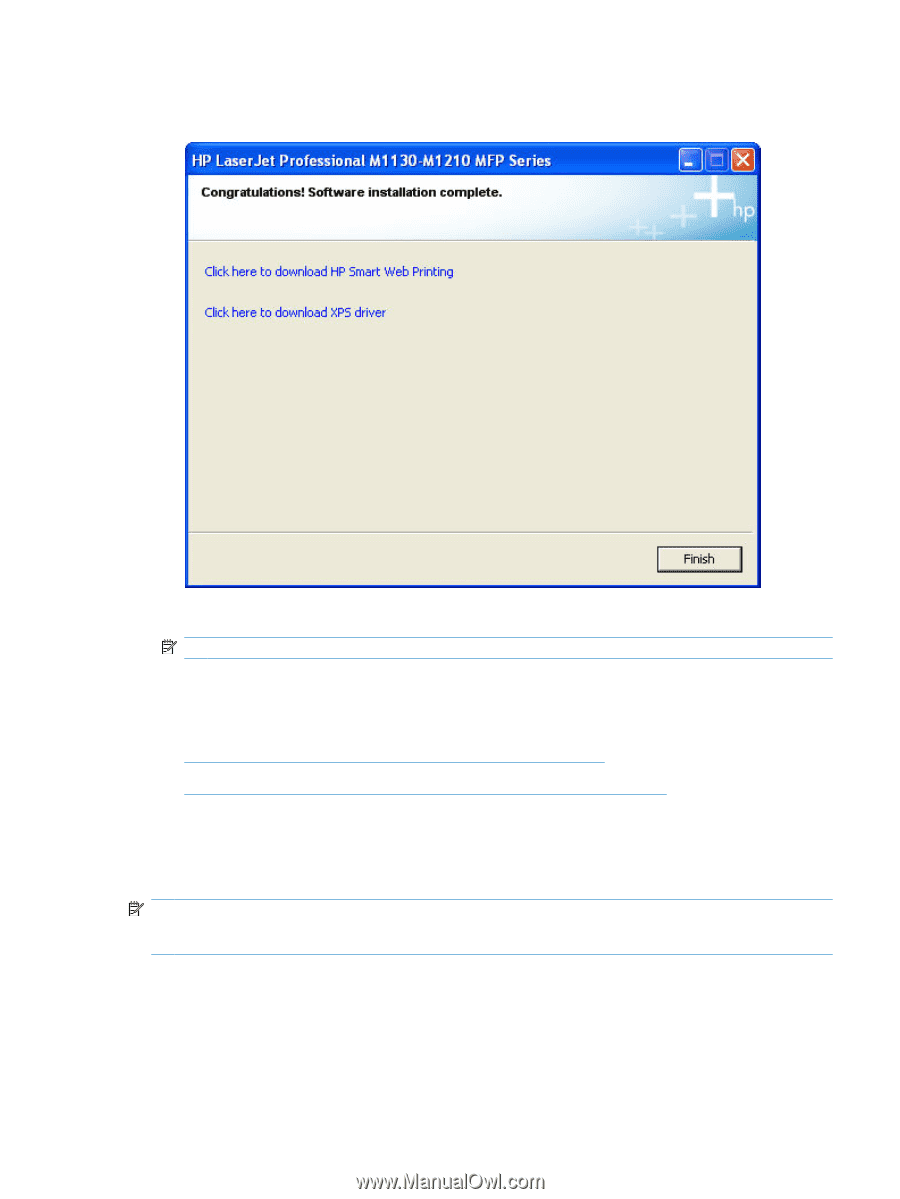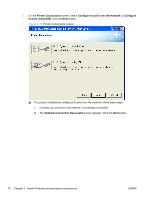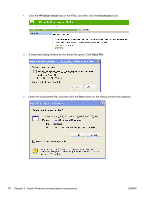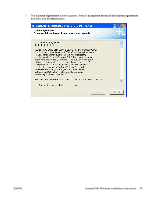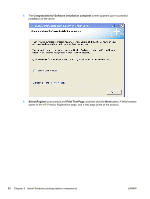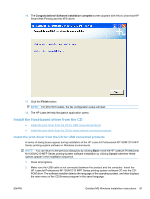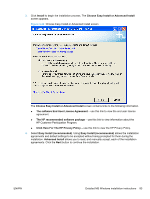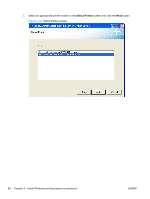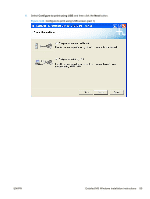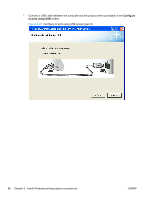HP LaserJet Pro M1212nf HP LaserJet M1319 MFP Series - Software Technical Refe - Page 97
Install the Host-based driver from the CD
 |
View all HP LaserJet Pro M1212nf manuals
Add to My Manuals
Save this manual to your list of manuals |
Page 97 highlights
10. The Congratulations! Software installation complete screen appears with links to download HP Smart Web Printing and the XPS driver. 11. Click the Finish button. NOTE: For M1210nf models, the fax configuration setup will start. 12. The HP LaserJet Help Navigation application opens. Install the Host-based driver from the CD ● Install the print driver from the CD for USB connected products ● Install the print driver from the CD for wired network connected products Install the print driver from the CD for USB connected products A series of dialog boxes appear during installation of the HP LaserJet Professional M1130/M1210 MFP Series printing-system software in Windows environments. NOTE: You can return to the previous dialog box by clicking Back or exit the HP LaserJet Professional M1130/M1210 MFP Series printing-system software installation by clicking Cancel wherever these options appear in the installation sequence. 1. Close all programs. 2. Make sure the USB cable is not connected between the product and the computer. Insert the HP LaserJet Professional M1130/M1210 MFP Series printing system software CD into the CDROM drive. The software installer detects the language of the operating system, and then displays the main menu of the CD Browser program in the same language. ENWW Detailed MS Windows installation instructions 81