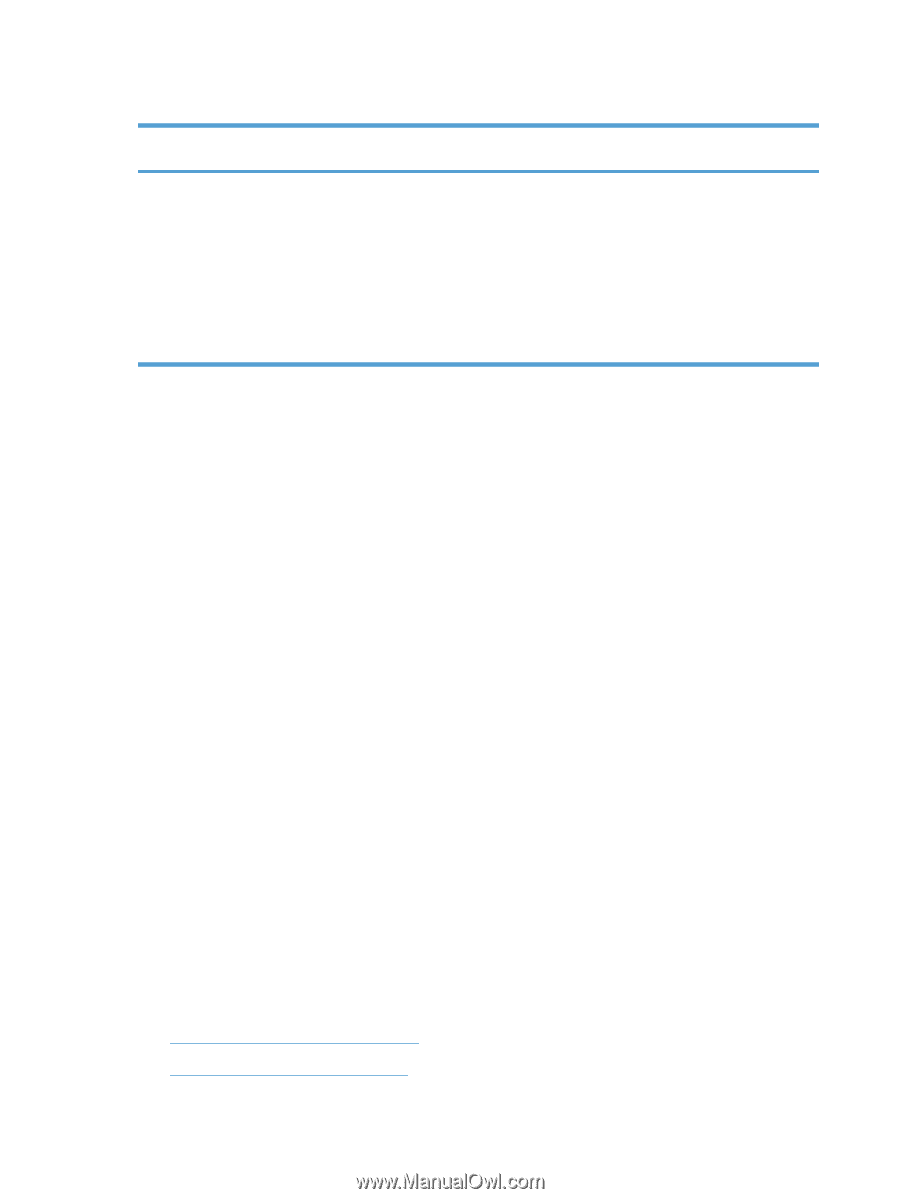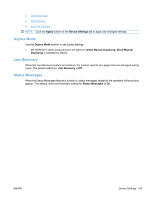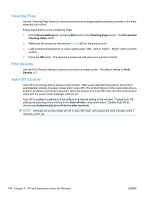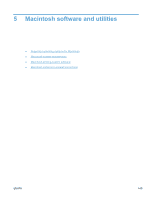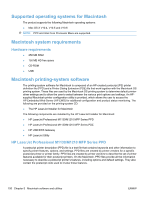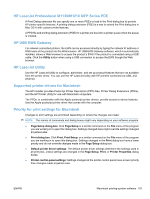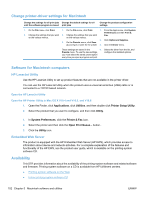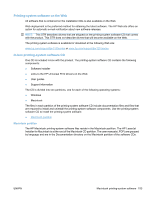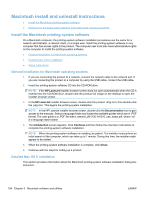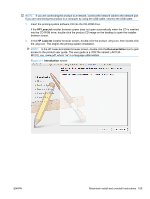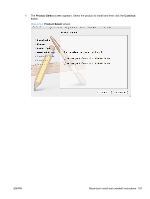HP LaserJet Pro M1212nf HP LaserJet M1319 MFP Series - Software Technical Refe - Page 168
Change printer-driver settings for Macintosh, Software for Macintosh computers, HP LaserJet Utility
 |
View all HP LaserJet Pro M1212nf manuals
Add to My Manuals
Save this manual to your list of manuals |
Page 168 highlights
Change printer-driver settings for Macintosh Change the settings for all print jobs Change the default settings for all until the software program is closed print jobs Change the product configuration settings 1. On the File menu, click Print. 1. On the File menu, click Print. 1. From the Apple menu, click System Preferences and then Print & 2. Change the settings that you want 2. Change the settings that you want Fax. on the various menus. on the various menus. 2. Click Options & Supplies. 3. On the Presets menu, click Save as and type a name for the preset. 3. Click the Driver menu. These settings are saved in the 4. Presets menu. To use the new settings, you must select the saved preset option every time you open a program and print. Select the driver from the list, and configure the installed options. Software for Macintosh computers HP LaserJet Utility Use the HP LaserJet Utility to set up product features that are not available in the printer driver. You can use the HP LaserJet Utility when the product uses a universal serial bus (USB) cable or is connected to a TCP/IP-based network. Open the HP LaserJet Utility Open the HP Printer Utility in Mac OS X V10.4 and V10.5, and V10.6 1. Open the Finder, click Applications, click Utilities, and then double-click Printer Setup Utility. 2. Select the product that you want to configure, and then click Utility. 1. In System Preferences, click the Printer & Fax icon. 2. Select the printer and then click the Open Print Queue... button.. 3. Click the Utility icon. Embedded Web Server The product is equipped with the HP Embedded Web Server (HP EWS), which provides access to information about device and network activities. For a complete explanation of the features and functionality of the HP EWS, see the product user guide, which is available on the printing-system software CD. Availability This STR provides information about the availability of the printing-system software and related software and firmware. Printing-system software on a CD is available from HP fulfillment centers. ● Printing-system software on the Web ● In-box printing-system software CD 152 Chapter 5 Macintosh software and utilities ENWW