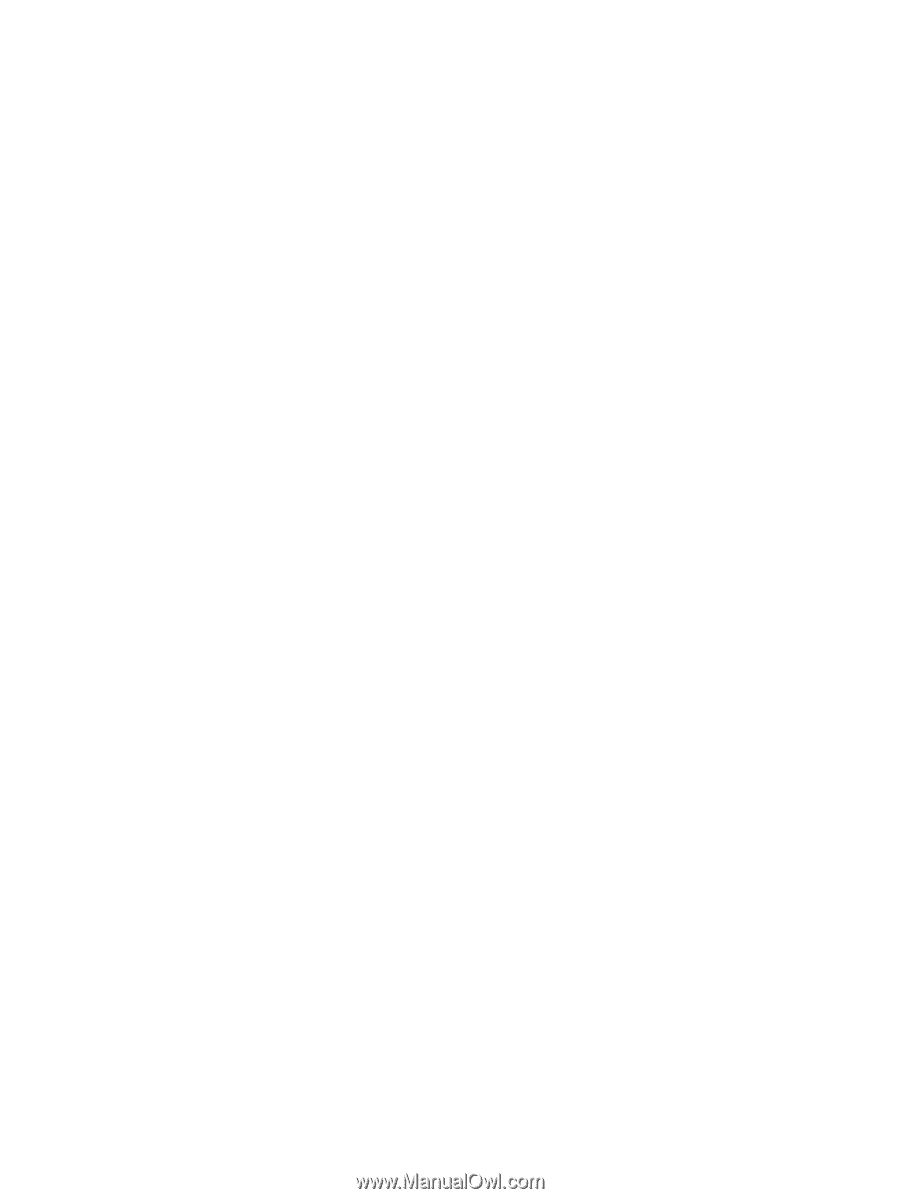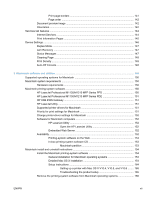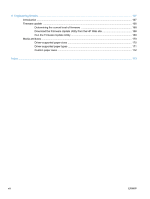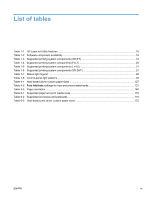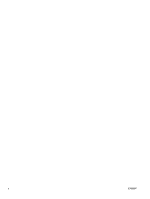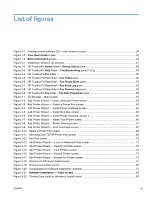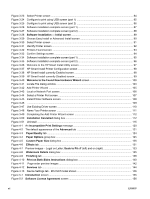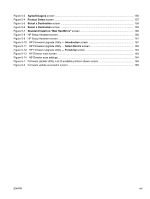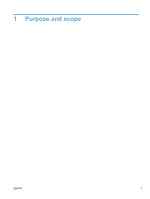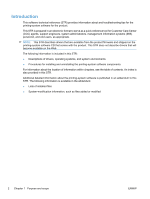Figure 3-23
Select Printer screen
.....................................................................................................................
84
Figure 3-24
Configure to print using USB screen (part 1)
................................................................................
85
Figure 3-25
Configure to print using USB screen (part 2)
................................................................................
86
Figure 3-26
Software installation complete screen (part 1)
..............................................................................
87
Figure 3-27
Software installation complete screen (part 2)
..............................................................................
88
Figure 3-28
Software Installation — Initial screen
.......................................................................................
89
Figure 3-29
Choose Easy Install or Advanced Install screen
...........................................................................
90
Figure 3-30
Select Printer screen
.....................................................................................................................
91
Figure 3-31
Identify Printer screen
...................................................................................................................
92
Figure 3-32
Printers Found screen.
..................................................................................................................
93
Figure 3-33
Confirm Settings screen
................................................................................................................
94
Figure 3-34
Software installation complete screen (part 1)
..............................................................................
95
Figure 3-35
Software installation complete screen (part 2)
..............................................................................
96
Figure 3-36
Welcome to the HP Smart Install Utility screen
............................................................................
97
Figure 3-37
HP Smart Install Printer Configuration screen
..............................................................................
98
Figure 3-38
HP Smart Install currently Enabled screen
...................................................................................
98
Figure 3-39
HP Smart Install currently Disabled screen
..................................................................................
99
Figure 3-40
Welcome to the Found New Hardware Wizard
screen
...........................................................
100
Figure 3-41
Locate File dialog window
...........................................................................................................
103
Figure 3-42
Add Printer Wizard
......................................................................................................................
105
Figure 3-43
Local or Network Port screen
......................................................................................................
106
Figure 3-44
Select a Printer Port screen
........................................................................................................
107
Figure 3-45
Install Printer Software screen
....................................................................................................
108
Figure 3-46
....................................................................................................................................................
109
Figure 3-47
Use Existing Driver screen
..........................................................................................................
110
Figure 3-48
Name Your Printer screen
..........................................................................................................
111
Figure 3-49
Completing the Add Printer Wizard screen
.................................................................................
112
Figure 3-50
Installation Cancelled
dialog box
..............................................................................................
112
Figure 3-51 Uninstall
......................................................................................................................................
115
Figure 4-1 An
Incompatible Print Settings
message
..................................................................................
120
Figure 4-2
The default appearance of the
Advanced
tab
.............................................................................
121
Figure 4-3
Paper/Quality
tab
........................................................................................................................
124
Figure 4-4
Paper Options
group box
...........................................................................................................
125
Figure 4-5
Custom Paper Size
dialog box
...................................................................................................
126
Figure 4-6
Effects
tab
...................................................................................................................................
131
Figure 4-7
Preview images – Legal on Letter;
Scale to Fit
off (left) and on (right)
........................................
133
Figure 4-8
Watermark Details
dialog box
....................................................................................................
135
Figure 4-9
Finishing
tab
...............................................................................................................................
138
Figure 4-10
Print on Both Sides Instructions
dialog box
............................................................................
140
Figure 4-11
Page-order preview images
.......................................................................................................
142
Figure 4-12
Services
tab
...............................................................................................................................
144
Figure 4-13
Device Settings tab - M1212nf model shown
.............................................................................
146
Figure 5-1
Introduction
screen
.....................................................................................................................
155
Figure 5-2
Software License Agreement
screen
.........................................................................................
156
xii
ENWW