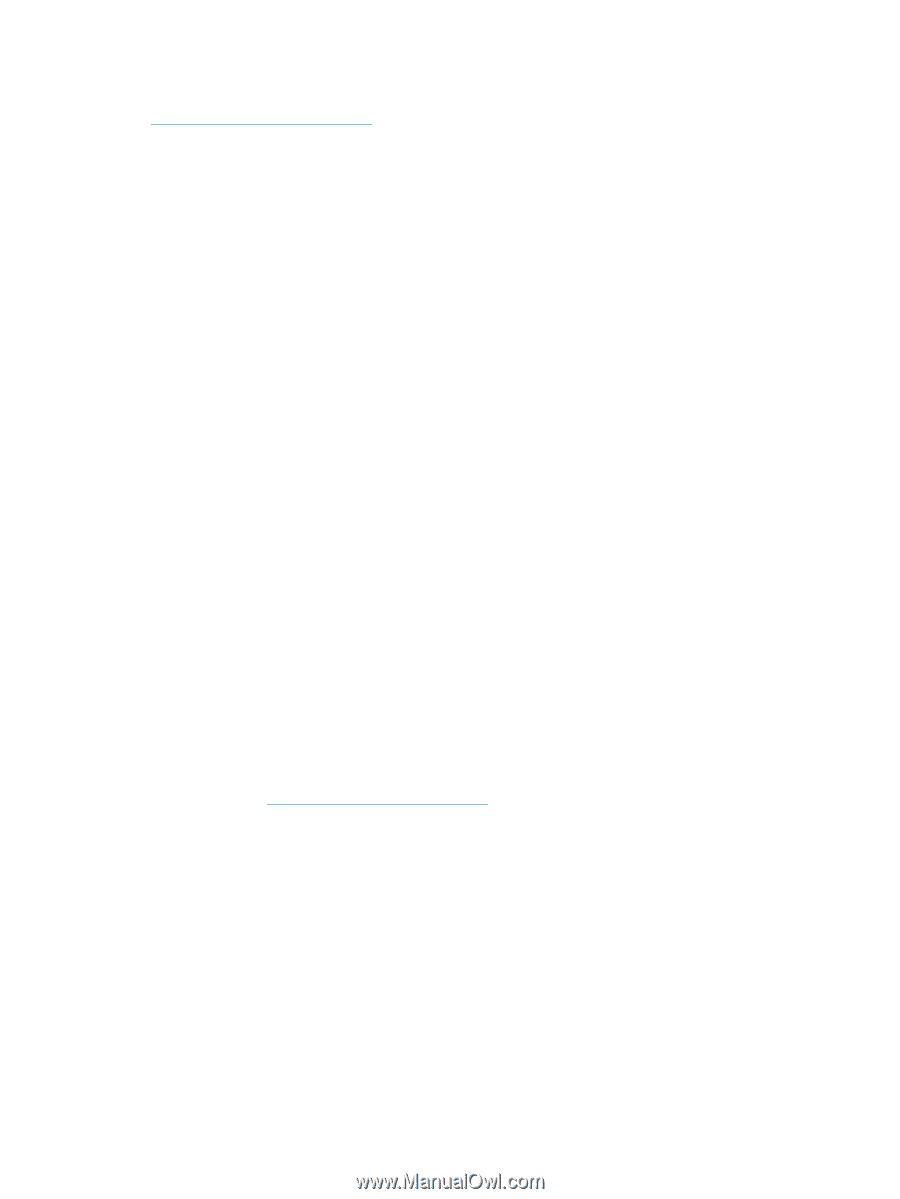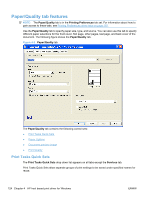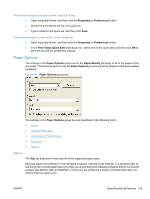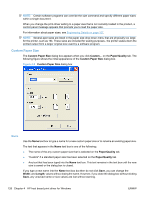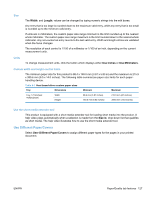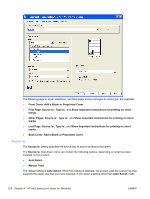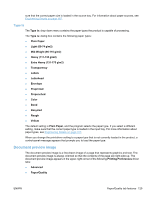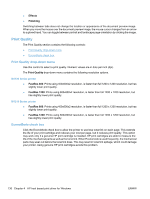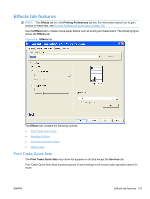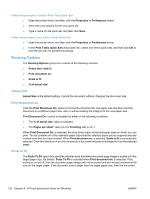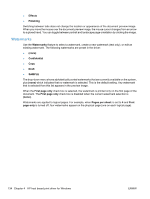HP LaserJet Pro M1212nf HP LaserJet M1319 MFP Series - Software Technical Refe - Page 145
Type Is, Document preview image, Plain Paper
 |
View all HP LaserJet Pro M1212nf manuals
Add to My Manuals
Save this manual to your list of manuals |
Page 145 highlights
sure that the correct paper size is loaded in the source tray. For information about paper sources, see Engineering Details on page 167. Type Is The Type Is: drop-down menu contains the paper types the product is capable of processing. The Type is: dialog box contains the following paper types: ● Plain Paper ● Light (60-74 g/m2) ● Mid-Weight (96-110 g/m2) ● Heavy (111-130 g/m2) ● Extra Heavy (131-175 g/m2) ● Transparency ● Labels ● Letterhead ● Envelope ● Preprinted ● Prepunched ● Color ● Bond ● Recycled ● Rough ● Vellum The default setting is Plain Paper, and the program selects the paper type. If you select a different setting, make sure that the correct paper type is loaded in the input tray. For more information about paper types, see Engineering Details on page 167. When you change the print-driver setting to a paper type that is not currently loaded in the product, a control-panel message appears that prompts you to load the paper type. Document preview image The document preview image is a line-drawn image of a page that represents graphics and text. The document preview image is always oriented so that the contents of the page are right-side-up. The document preview image appears in the upper-right corner of the following Printing Preferences driver tabs: ● Advanced ● Paper/Quality ENWW Paper/Quality tab features 129