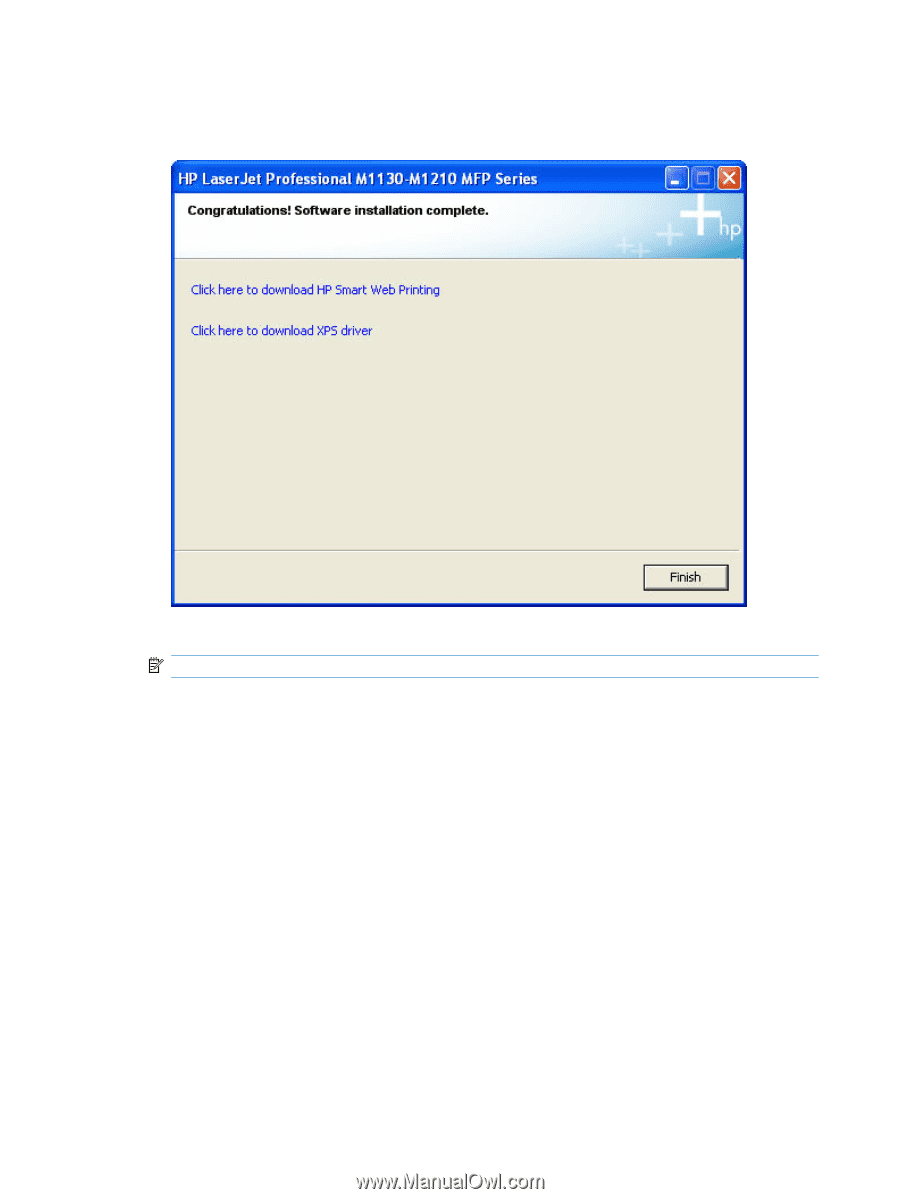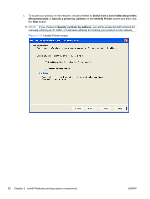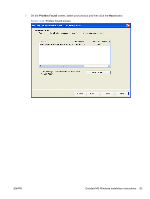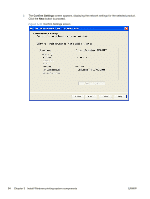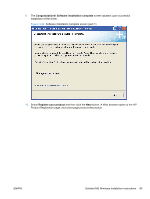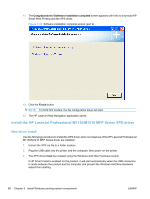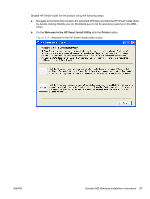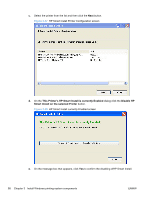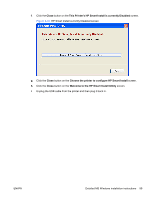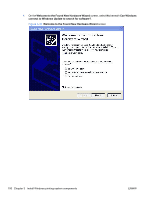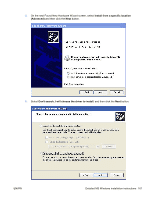HP LaserJet Pro M1212nf HP LaserJet M1319 MFP Series - Software Technical Refe - Page 112
Install the HP LaserJet Professional M1130/M1210 MFP Series XPS driver, New driver install - mfp printer new
 |
View all HP LaserJet Pro M1212nf manuals
Add to My Manuals
Save this manual to your list of manuals |
Page 112 highlights
11. The Congratulations! Software installation complete screen appears with links to download HP Smart Web Printing and the XPS driver. Figure 3-35 Software installation complete screen (part 2) 12. Click the Finish button. NOTE: For M1210nf models, the fax configuration setup will start. 13. The HP LaserJet Help Navigation application opens. Install the HP LaserJet Professional M1130/M1210 MFP Series XPS driver New driver install Use the following procedure to install the XPS driver when no instances of the HP LaserJet Professional M1130/M1210 MFP Series driver are installed. 1. Extract the XPS zip file to a folder location. 2. Plug the USB cable into the printer and the computer, then power on the printer. 3. The XPS driver must be installed using the Windows Add New Hardware wizard. If HP Smart Install is enabled for the product, it will start automatically when the USB connection is made between the product and the computer and prevent the Windows Add New Hardware wizard from starting. 96 Chapter 3 Install Windows printing-system components ENWW